
This unusual ship is an exact copy of the ship from the “One Piece” manga, which tells about the adventures of a group called “Straw hat Pirates”. This place is perfect for all novice pirates! You can also use this in your projects.
Screenshots
Review
How to install Thousand Sunny
- Make sure that you have the “Java” application installed.
- Download the “Zip” archive from our website.
- Inside there is a folder with the source map. Additionally, you can also find various folders that contain alternative data packs and resource packs.
- Select the latest version of the “Source” folder that matches the game version.
- Please note that some releases may contain bugs, custom data packs that are incompatible with other modifications, and in some cases may cause conflicts within Forge, Fabric or Optifine. To fix this, install a previous build or change the version of the game.
- Move the “Source” map folder to the “Saves” folder.
- This folder is located at the following path:
Mac OS X:
/Users/Your Profile Name/Library/Application Support/minecraft/
Quick way to get there: Click on the desktop and then press the combination of “Command+Shift+G” keys at the same time.
Type ~/Library and press the “Enter” key.
Open the Application Support folder and then MinecraftWindows 11, 10, 8, 7:
C:\Users\Your Profile Name\AppData\Roaming\.minecraft\
Quick way to get there: Press the “Windows” key and the “R” key at the same time.
Type %appdata% and press “Enter” key or click OK. - The “Saves” folder is created automatically after creating at least one new game world, but you can always create it manually.
- Open the launcher and select the desired game version.
- Find a new map in the list of created worlds.
- Start the game and enjoy new adventures.
- Ready!

 (32 votes, average: 4.09 out of 5)
(32 votes, average: 4.09 out of 5)


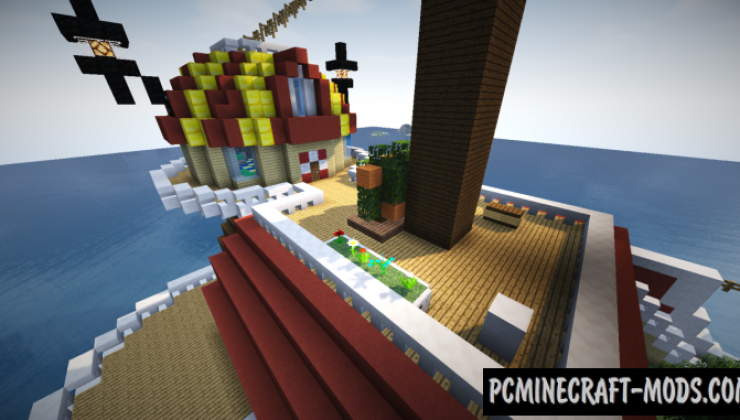
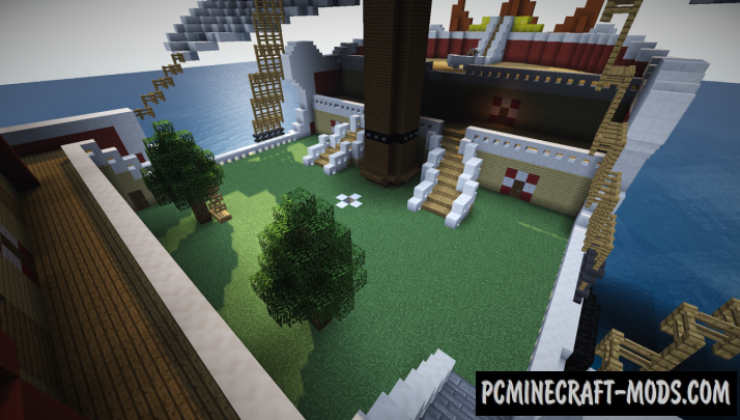









//
Can you fix the link? because it broke and the dropbox link is showing error 404
//
Fixed
//
The new download link isn’t the same build as the one’s in the screenshots. Can you upload the original please?
//
Lost, but I added a new option.
//
Option 1 and 2 is not the same as in the video.
//
Both options are the same file
//
Fixed
//
Hi, the link doesn’t give the same boat as in the video
//
Added more options. I hope one of the 7 will suit you.
//
if you are here to download the same map as the video dont bother none of the options are the same build as the video