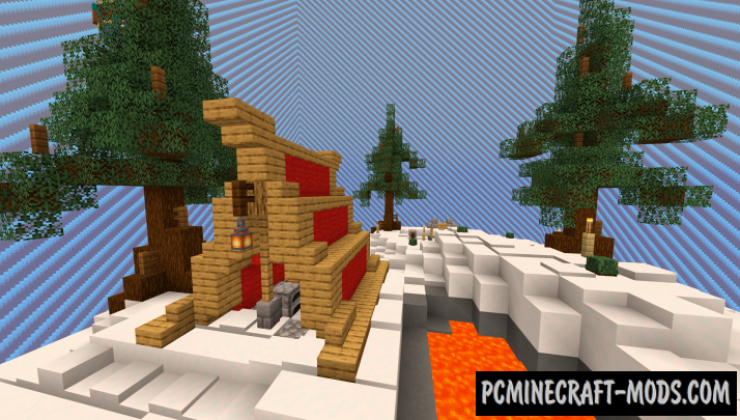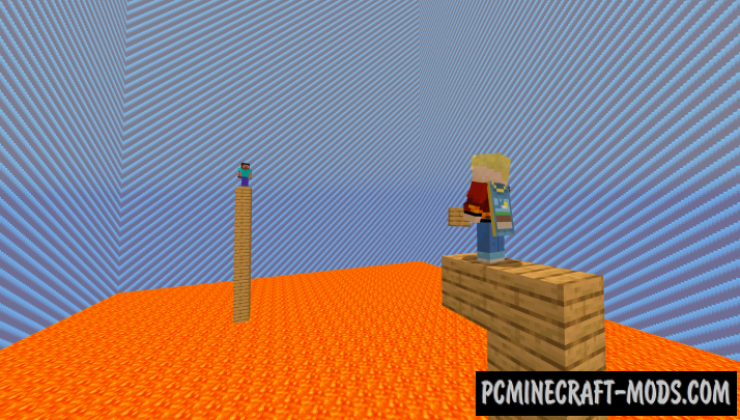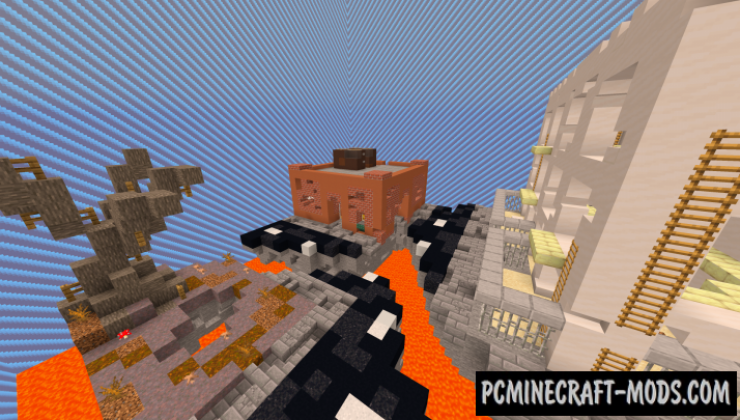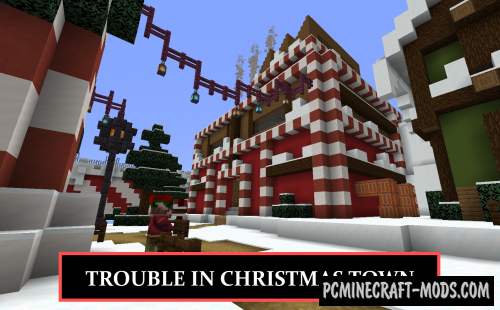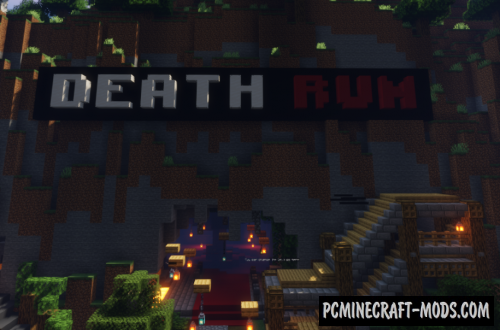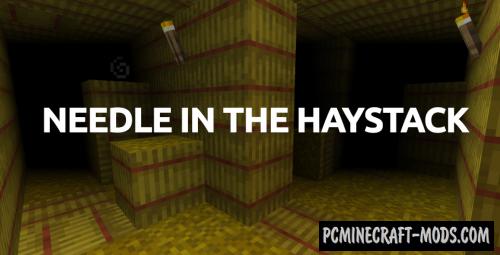Volcanic Trouble 1.20-1.19.4 is a PVP map where players will find themselves in a completely closed area, where after spawning, a short period of time is given to prepare and collect the necessary materials. As soon as the timer runs out, lava will appear in the arena, which will gradually rise up, thereby knocking out all the unprepared players from the race!
Here the player can use various tactics, such as crafting a more advanced pick or shovel to collect as many blocks as possible that will be useful to climb as high as possible or be a little more cunning and craft a bow with many arrows to knock out other players who climb up.
Screenshots
Review
How to install Volcanic Trouble
- Make sure that you have the “Java” application installed.
- Download the “Zip” archive from our website.
- Inside there is a folder with the source map. Additionally, you can also find various folders that contain alternative data packs and resource packs.
- Select the latest version of the “Source” folder that matches the game version.
- Please note that some releases may contain bugs, custom data packs that are incompatible with other modifications, and in some cases may cause conflicts within Forge, Fabric or Optifine. To fix this, install a previous build or change the version of the game.
- Move the “Source” map folder to the “Saves” folder.
- This folder is located at the following path:
Mac OS X:
/Users/Your Profile Name/Library/Application Support/minecraft/
Quick way to get there: Click on the desktop and then press the combination of “Command+Shift+G” keys at the same time.
Type ~/Library and press the “Enter” key.
Open the Application Support folder and then MinecraftWindows 11, 10, 8, 7:
C:\Users\Your Profile Name\AppData\Roaming\.minecraft\
Quick way to get there: Press the “Windows” key and the “R” key at the same time.
Type %appdata% and press “Enter” key or click OK. - The “Saves” folder is created automatically after creating at least one new game world, but you can always create it manually.
- Open the launcher and select the desired game version.
- Find a new map in the list of created worlds.
- Start the game and enjoy new adventures.
- Ready!
Created by: CmdVoid

 (3 votes, average: 4.67 out of 5)
(3 votes, average: 4.67 out of 5)