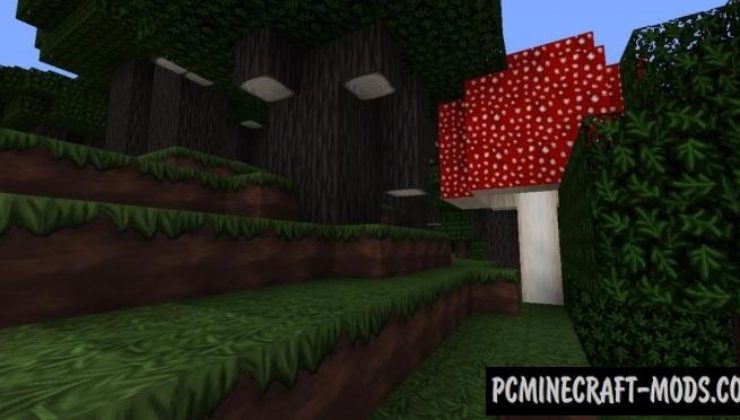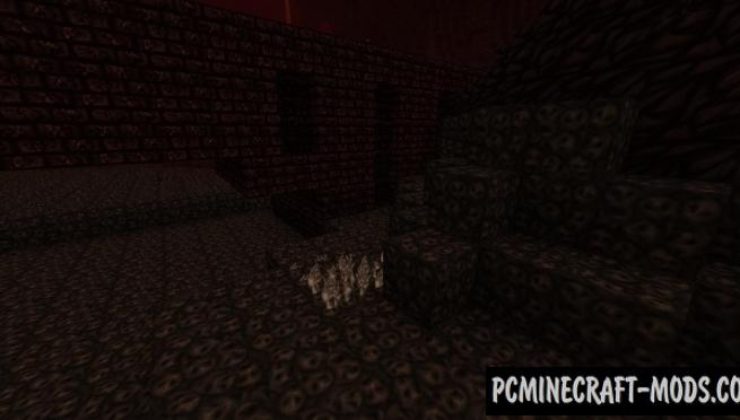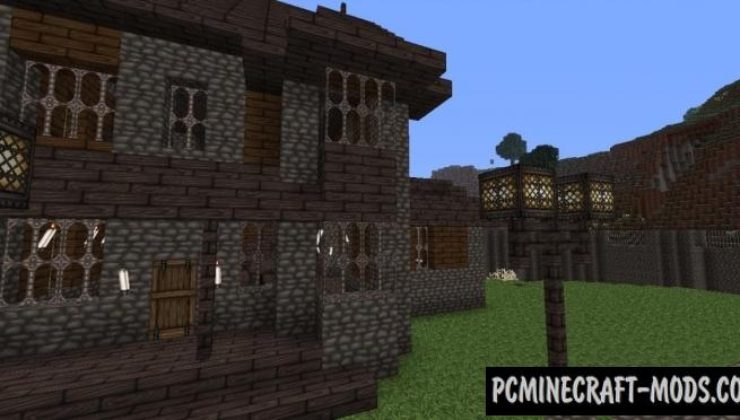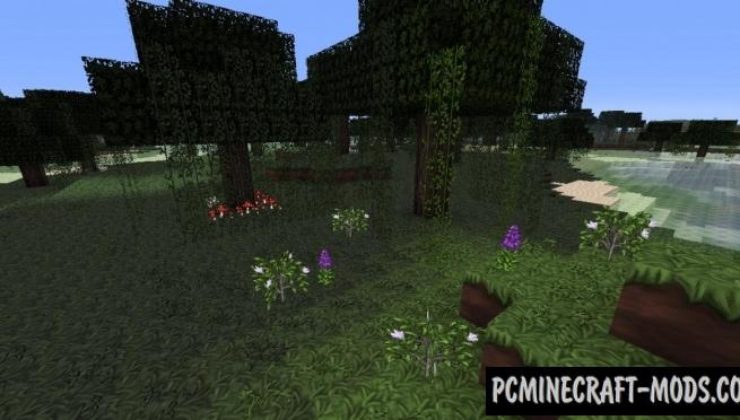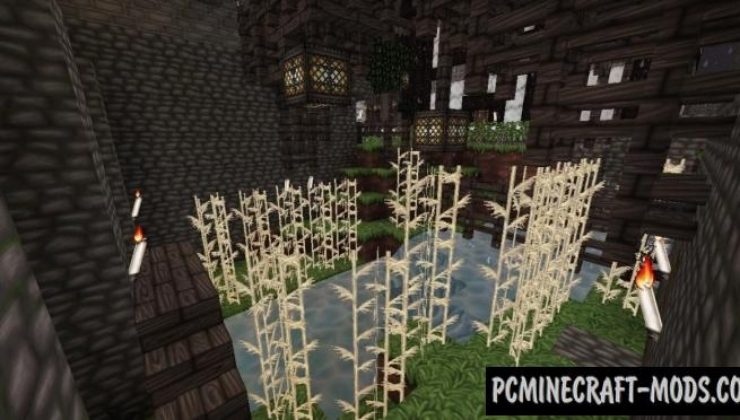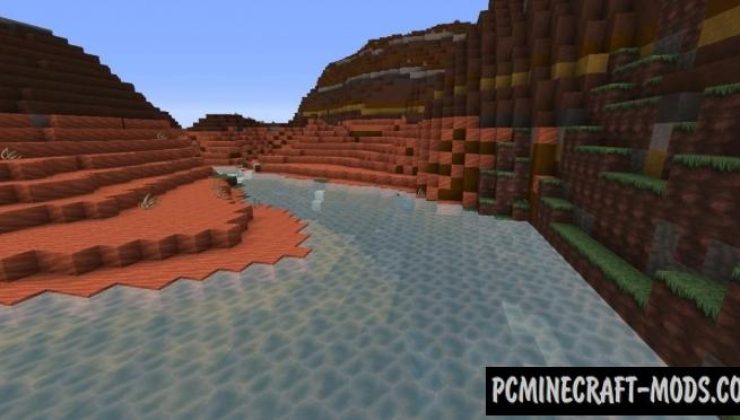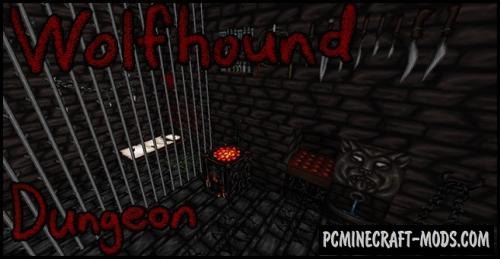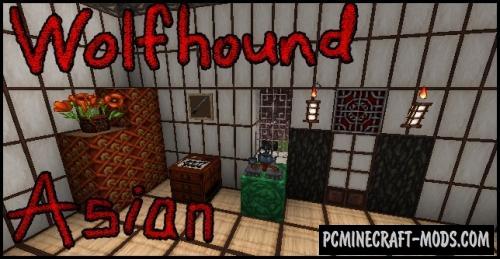A worthy and very interesting medieval version of the popular Wolfhound 1.16.5-1.16.4 pack, which allows you to go into a dark age and experience in a well-crafted atmosphere of the time. Wolfhound Classic Medieval is a really global resource pack, and it will completely change your perception of Minecraft.
Instead of the usual cobblestone, the author drew a beautiful cobblestone of stone walls, and the usual tree takes on a dark hue. All the images found in the game belong to the terrible medieval period, and many items have individual symbols. In the daytime it is a little lighter than the vanilla option and this feature will make the player explore new places where you can find even more changes.
Themed building blocks will simplify the process of building and decorating rooms a little, so you can use it as a creative booster. In most cases, this pack is best used somewhere inside the town or village because this way you can quickly improve the environment and add more gameplay elements to every corner of the game.
Screenshots
How to install Wolfhound Classic Medieval
- Install the Optifine HD (Not necessary but desirable)
- Download the texture pack from the section below.
- Sometimes the authors create different resolutions, Bedrock (Minecraft PE) or Java versions, so choose the option that you like or that you think your graphics card can handle.
- Please note that some releases may contain bugs, incompatibilities with shaders and other graphics addons, and in some cases may cause conflicts within Optifine HD. You can try installing a previous build to fix this.
- Move the “Zip” file to the “Resourcepacks” folder.
- This folder is located at the following path:
Mac OS X:
/Users/Your Profile Name/Library/Application Support/minecraft/
Quick way to get there: Click on the desktop and then press the combination of “Command+Shift+G” keys at the same time.
Type ~/Library and press the “Enter” key.
Open the Application Support folder and then MinecraftWindows 11, 10, 8, 7:
C:\Users\Your Profile Name\AppData\Roaming\.minecraft\
Quick way to get there: Press the “Windows” key and the “R” key at the same time.
Type %appdata% and press “Enter” key or click OK. - Next, use step 14 to complete the installation.
- Launch the game client via the launcher.
- In the main menu of the game, click “Options” button.
- In the “Options” menu, select the “Resource Packs” button.
- Click on the “Open Resource Pack folder” button.
- Move the downloaded zip file to an open folder.
- Click the “Done” button.
- Your pack should have appeared in the left “Available” list, just hover over it and click on the arrow pointing to the right.
- This will move the pack to the right “Selected” list that displays the used packs or shaders and other addons.
- Select the desired resolution, desired addons and click the “Done” button again.
- Now it’s loaded and ready to use in the game world!
Manual installation:
Quick installation:
Official download link:
Direct links: