
On Woodland Log Home 1.20-1.19.4 map you will find a cozy log mansion hidden in the forest on the hills. In addition to the house itself, here you will find a large garage for three cars, which has enough space for various “toys”, such as an ATV, SUV or even a snowmobile!
The author has tried to diversify the interior of the rooms as much as possible, so that you can use these ideas in the future for your projects. It is also best to install a custom resource pack and shaders to give this place additional atmosphere.
Screenshots
How to install Woodland Log Home
- Make sure that you have the “Java” application installed.
- Download the “Zip” archive from our website.
- Inside there is a folder with the source map. Additionally, you can also find various folders that contain alternative data packs and resource packs.
- Select the latest version of the “Source” folder that matches the game version.
- Please note that some releases may contain bugs, custom data packs that are incompatible with other modifications, and in some cases may cause conflicts within Forge, Fabric or Optifine. To fix this, install a previous build or change the version of the game.
- Move the “Source” map folder to the “Saves” folder.
- This folder is located at the following path:
Mac OS X:
/Users/Your Profile Name/Library/Application Support/minecraft/
Quick way to get there: Click on the desktop and then press the combination of “Command+Shift+G” keys at the same time.
Type ~/Library and press the “Enter” key.
Open the Application Support folder and then MinecraftWindows 11, 10, 8, 7:
C:\Users\Your Profile Name\AppData\Roaming\.minecraft\
Quick way to get there: Press the “Windows” key and the “R” key at the same time.
Type %appdata% and press “Enter” key or click OK. - The “Saves” folder is created automatically after creating at least one new game world, but you can always create it manually.
- Open the launcher and select the desired game version.
- Find a new map in the list of created worlds.
- Start the game and enjoy new adventures.
- Ready!
Created by: DreamWanderer







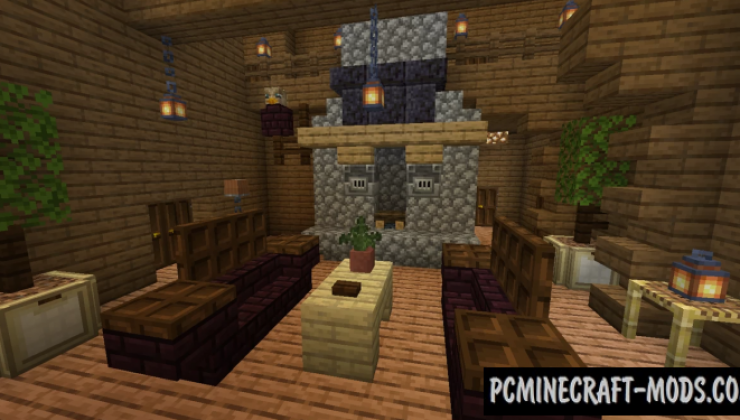

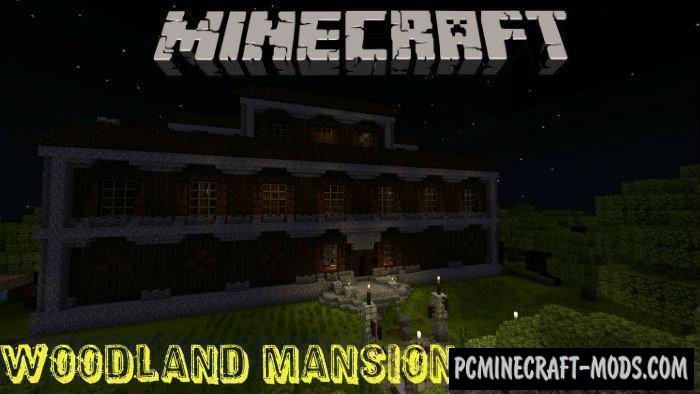

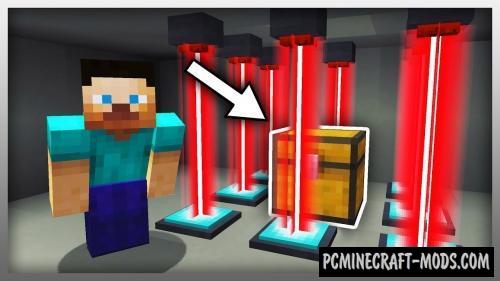
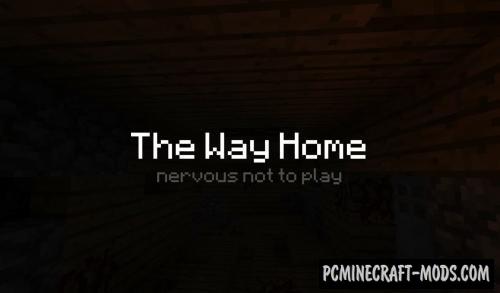
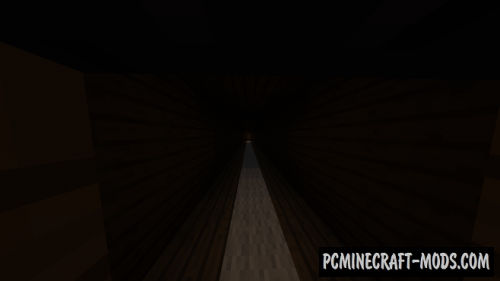
//
Its great but where is the other part the world went?It’s just a huge floating island the idea is great and creative but the floating island is somewhat of the weakness of your project it’ll be way cooler if you build this on normal map.Thanks for the effort.