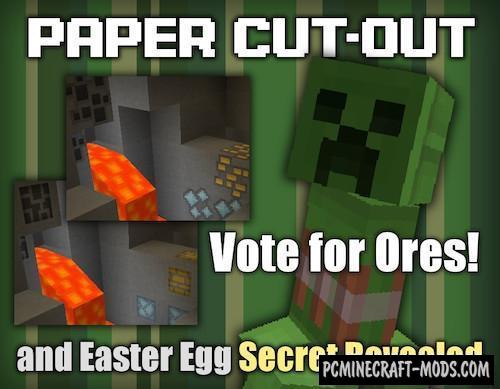
With this resource pack, all the blocks, items and mobs in the game will look like they were made of paper. The Paper Cut-Out 1.20.1-1.19.4 texture was darkened and roughened to give more effect and realism. Textures have a standard resolution, which is ideal for owners of not very powerful computers.
The author recently carried out a large-scale redesign, the style of which is used in other modern games or cartoons. It highlights a unique cartoon style that will appeal to most players who want to see a lot of positive and funny elements in the game.
Basically, it uses a little tricky deceptive drawing style, for example, if you look at one of the sides of the block, you can see that it consists of about 8 reduced blocks, or a little less elongated rectangles on the skins of mobs. This allows the game to create a harmonious combination of blocks of different sizes that generate chunks. As you know, if you place such blocks at different distances from the player, you can create a 3D effect (Very noticeable on the leaves of trees). This 3D feature is well combined with different shaders that contain custom shadows, because it further enhances this effect.
Blocks of ore, building materials and tools also have not very prominent elements, but mostly it is perfectly combined with other thematic blocks during the construction of the house.
Paper Cut-Out is perfect for both adventure and survival, creativity and just to spend a lot of time while extracting resources. It does not have a toxic color palette and other annoying objects, so it is suitable for almost any player who wants to update the appearance of the game world.
Screenshots
Review
How to install Paper Cut-Out
- Install Optifine HD (Not necessary but desirable)
- Download the texture pack from the section below.
- Sometimes the authors create different resolutions, Bedrock (Minecraft PE) or Java versions, so choose the option that you like or that you think your graphics card can handle.
- Please note that some releases may contain bugs, incompatibilities with shaders and other graphics addons, and in some cases may cause conflicts within Optifine HD. You can try installing a previous build to fix this.
- Move the “Zip” file to the “Resourcepacks” folder.
- This folder is located at the following path:
Mac OS X:
/Users/Your Profile Name/Library/Application Support/minecraft/
Quick way to get there: Click on the desktop and then press the combination of “Command+Shift+G” keys at the same time.
Type ~/Library and press the “Enter” key.
Open the Application Support folder and then MinecraftWindows 11, 10, 8, 7:
C:\Users\Your Profile Name\AppData\Roaming\.minecraft\
Quick way to get there: Press the “Windows” key and the “R” key at the same time.
Type %appdata% and press “Enter” key or click OK. - Next, use step 14 to complete the installation.
- Launch the game client via the launcher.
- In the main menu of the game, click “Options” button.
- In the “Options” menu, select the “Resource Packs” button.
- Click on the “Open Resource Pack folder” button.
- Move the downloaded zip file to an open folder.
- Click the “Done” button.
- Your pack should have appeared in the left “Available” list, just hover over it and click on the arrow pointing to the right.
- This will move the pack to the right “Selected” list that displays the used packs or shaders and other addons.
- Select the desired resolution, desired addons and click the “Done” button again.
- Now it’s loaded and ready to use in the game world!
Manual installation:
Quick installation:
Credits
Created by chengzzi89 (Discord Server)

 (7 votes, average: 4.29 out of 5)
(7 votes, average: 4.29 out of 5)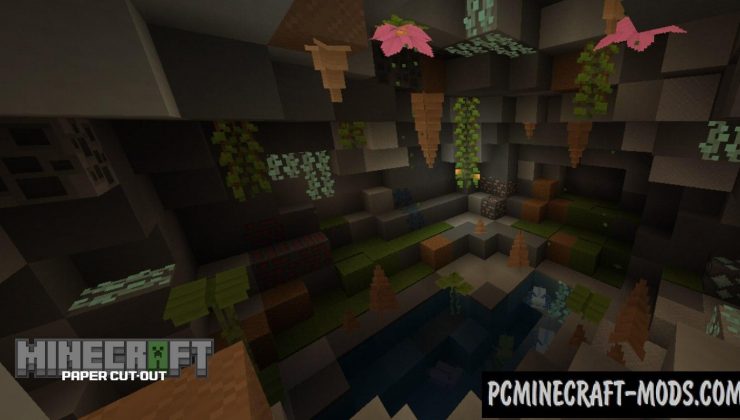


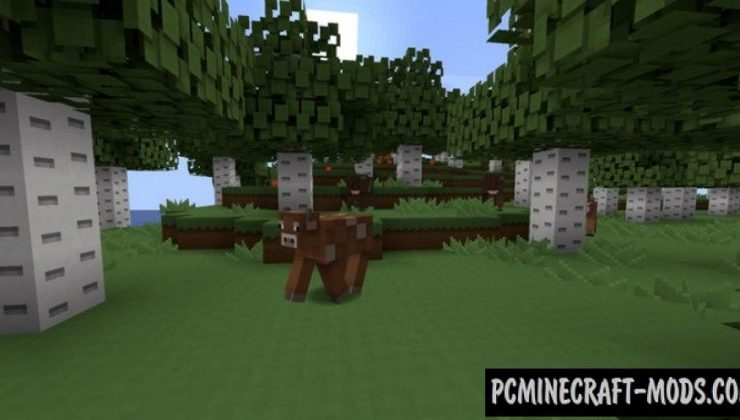
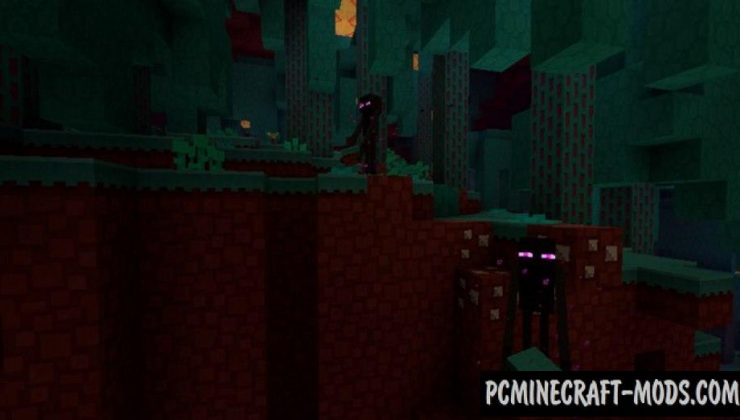
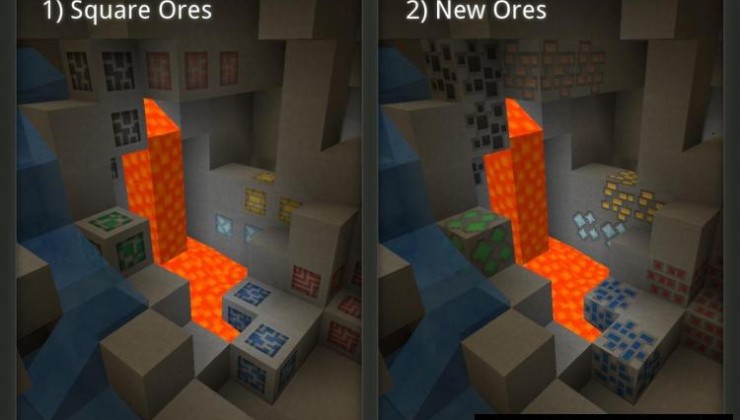
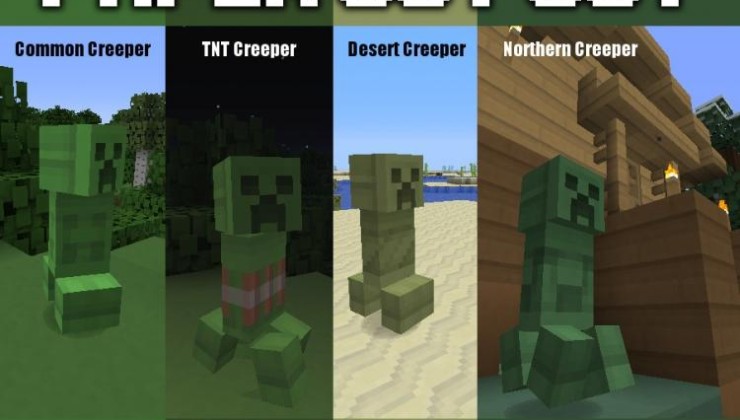


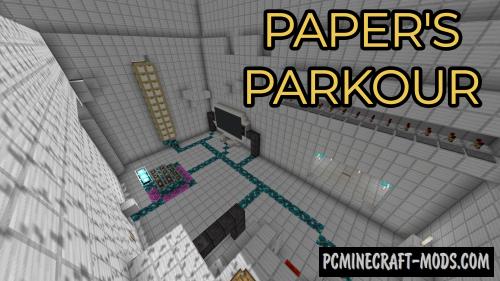




//
lucast
//
paper minecreft