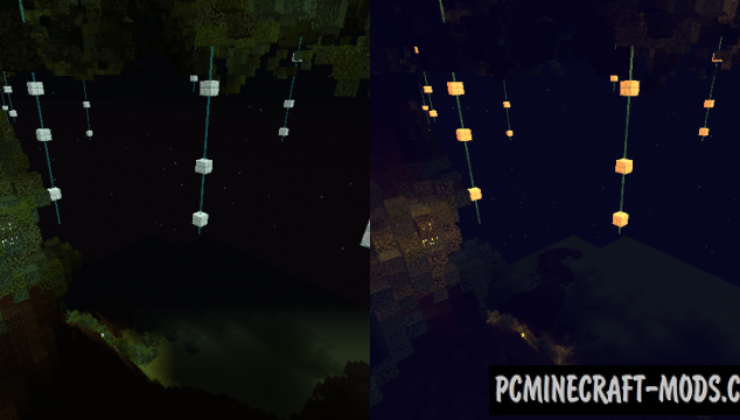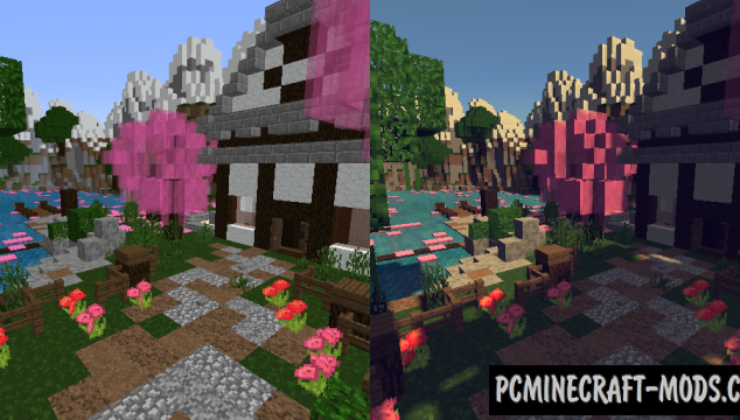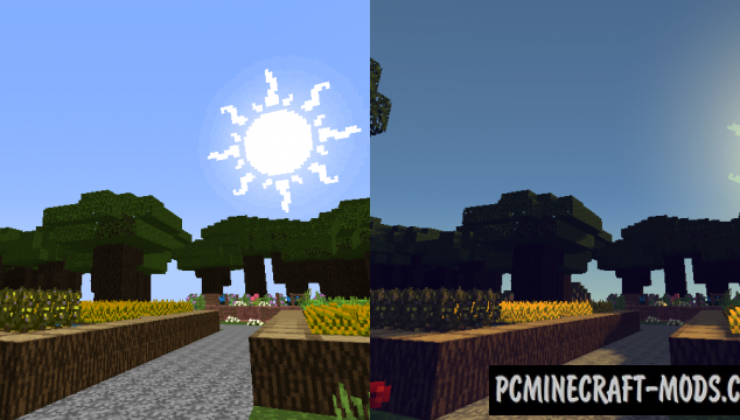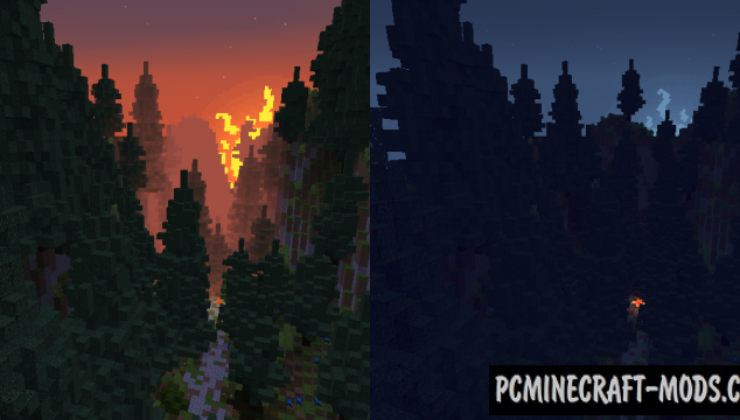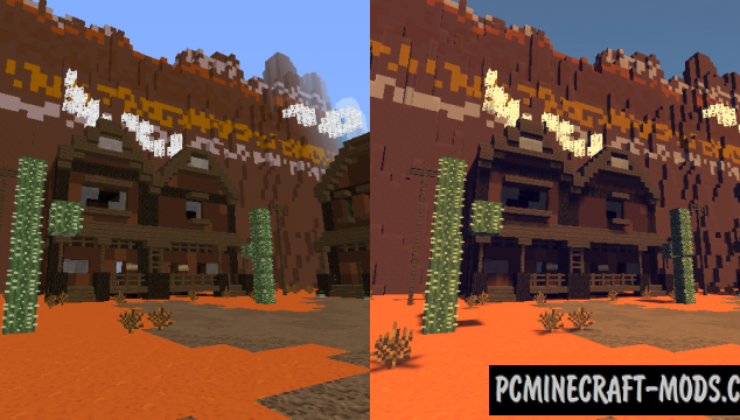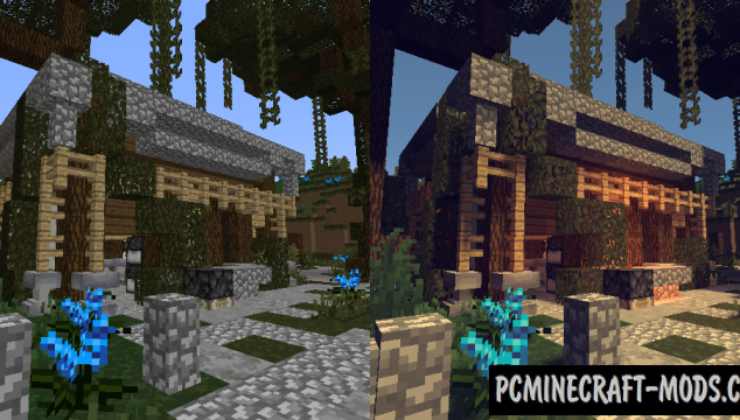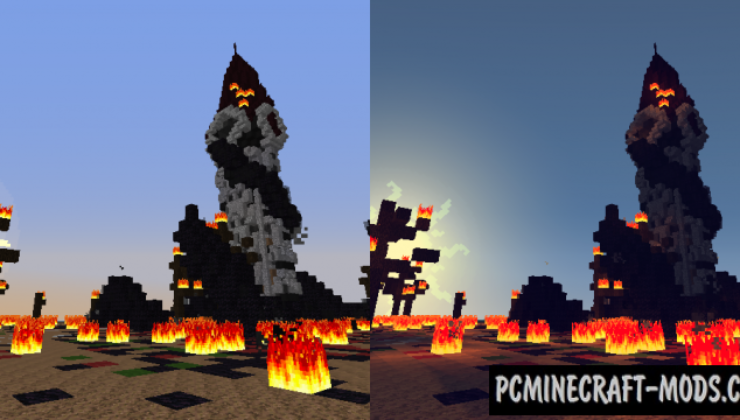The PixaGraph 1.20.1-1.19.4 resource pack does not contain any particularly drastic changes, but it is more superior to the regular version of standard textures. This can give your world a bit of cartoonishness and a very high-quality RPG atmosphere.
As a result, the author managed to draw a very atmospheric and interesting game world, completely different and with its own twist. Almost all options are redrawn: from world blocks to the menu and inventory UI. It is also worth noting that stone, bookshelf, glass, ore blocks and quartz can be improved (micro-parts and random pixels will be Added) when using Optifine. In addition, it is possible to improve the lighting from various light sources, such as lava and glowing stone or torch, for this you can use shaders.
This basically contains all the prepared hidden features that are activated when used with Optifine, but you can still use it instead of the vanilla option. Experienced players may notice improvements and changes, but for beginners it will look like a slightly updated world.
Screenshots
How to install PixaGraph
- Install Optifine HD (Not necessary but desirable)
- Download the texture pack from the section below.
- Sometimes the authors create different resolutions, Bedrock (Minecraft PE) or Java versions, so choose the option that you like or that you think your graphics card can handle.
- Please note that some releases may contain bugs, incompatibilities with shaders and other graphics addons, and in some cases may cause conflicts within Optifine HD. You can try installing a previous build to fix this.
- Move the “Zip” file to the “Resourcepacks” folder.
- This folder is located at the following path:
Mac OS X:
/Users/Your Profile Name/Library/Application Support/minecraft/
Quick way to get there: Click on the desktop and then press the combination of “Command+Shift+G” keys at the same time.
Type ~/Library and press the “Enter” key.
Open the Application Support folder and then MinecraftWindows 11, 10, 8, 7:
C:\Users\Your Profile Name\AppData\Roaming\.minecraft\
Quick way to get there: Press the “Windows” key and the “R” key at the same time.
Type %appdata% and press “Enter” key or click OK. - Next, use step 14 to complete the installation.
- Launch the game client via the launcher.
- In the main menu of the game, click “Options” button.
- In the “Options” menu, select the “Resource Packs” button.
- Click on the “Open Resource Pack folder” button.
- Move the downloaded zip file to an open folder.
- Click the “Done” button.
- Your pack should have appeared in the left “Available” list, just hover over it and click on the arrow pointing to the right.
- This will move the pack to the right “Selected” list that displays the used packs or shaders and other addons.
- Select the desired resolution, desired addons and click the “Done” button again.
- Now it’s loaded and ready to use in the game world!
Manual installation:
Quick installation:
Credits
Created by: Amzahr (Official YouTube, Twitter, Twitch)

 (12 votes, average: 4.33 out of 5)
(12 votes, average: 4.33 out of 5)