
Here are unique shades called TME 1.20.2-1.19.4, the purpose of which is to bring unforgettable beauty and picturesque landscapes to your game. You can choose from several options that will vary depending on the quality and resource consumption of your video card. So now you have a great opportunity to get realistic shadows and a beautiful sky.
Fully customized shader settings make it possible to keep or replace vanilla graphics components. Thus, you can use as a default texture pack or install other resource packs that you like the most. These shaders are mainly designed to improve medieval textures, and are also more suitable for options that have smoothing, for example Faithful. The shaders have everything you need to decorate each of the biomes as much as your graphics card allows, so it’s highly optimized.
Screenshots
Review
How to install TME Shaders
- Download and install Sodium or Optifine HD
- Download the shader pack from the section below.
- Sometimes the authors create different simplified or advanced, Bedrock (Minecraft PE) or Java versions, so choose the option that you like or that you think your graphics card can handle.
- Please note that some releases may contain bugs, incompatibilities with resource packs and other graphics addons, and in some cases may cause conflicts within Optifine HD. You can try installing a previous build to fix this.
- Unpack the “Zip” file in the “Shaderpacks” folder.
- This folder is located at the following path:
Mac OS X:
/Users/Your Profile Name/Library/Application Support/minecraft/
Quick way to get there: Click on the desktop and then press the combination of “Command+Shift+G” keys at the same time.
Type ~/Library and press the “Enter” key.
Open the Application Support folder and then MinecraftWindows 11, 10, 8, 7:
C:\Users\Your Profile Name\AppData\Roaming\.minecraft\
Quick way to get there: Press the “Windows” key and the “R” key at the same time.
Type %appdata% and press “Enter” key or click OK. - For GLSL Shaders: Click on “Shaders”, choose the desired Shader and click “Done”
- For OptiFine: In settings, click on “graphics options” -> “Shaders”, choose the desired Shader and click “Done”
- Now it’s loaded and ready to use in the game world!
Manual installation:
Quick installation:











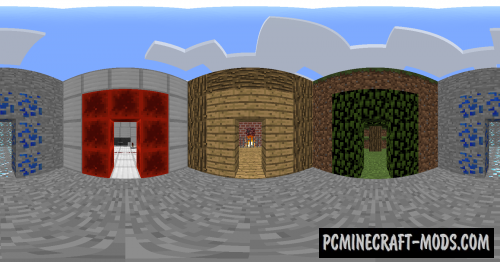

//
Mantap coy aku coba dan bisa TOP