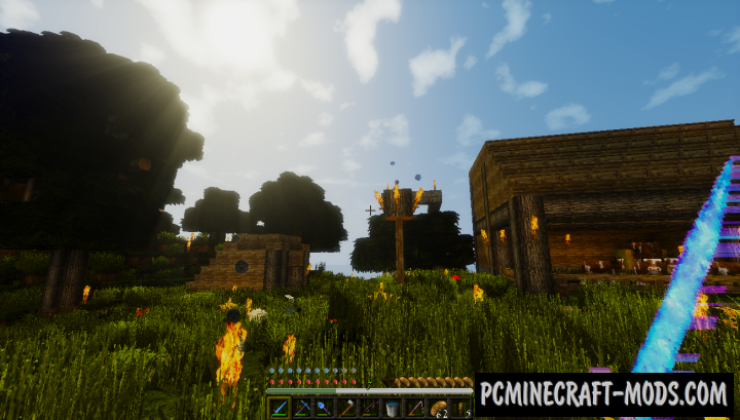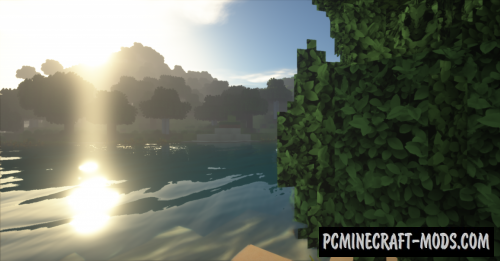Have you missed interesting and high-quality resource packs? You should pay attention to the texture pack called LB Photo Realism Reload 1.20.1-1.19.4! It has many different textures in the old format, but in a new super realistic shell.
The pack includes many different 3D models, high contrast and quality textures for the various items with blocks, and don’t forget about the new animation with improvements in other aspects. Using this pack the entire environment will get a very realistic look even without using shaders, but if you have Optifine installed you will be able to optimize all these graphics loads on your GPU and get a very photo realistic image.
The author tried to draw the elements as plausibly as possible, so that looking at the surface of the blocks from a close distance, you can notice microparticles that generate an ultra-high-quality image. This is mainly used to create screenshots on YouTube video previews or for example to compare other options. You can also see how powerful your RTX video card is, or just turn boring pixels into super high-quality gameplay.
Screenshots
How to install LB Photo Realism Reload
- Install Optifine HD (Not necessary but desirable)
- Download the texture pack from the section below.
- Sometimes the authors create different resolutions, Bedrock (Minecraft PE) or Java versions, so choose the option that you like or that you think your graphics card can handle.
- Please note that some releases may contain bugs, incompatibilities with shaders and other graphics addons, and in some cases may cause conflicts within Optifine HD. You can try installing a previous build to fix this.
- Move the “Zip” file to the “Resourcepacks” folder.
- This folder is located at the following path:
Mac OS X:
/Users/Your Profile Name/Library/Application Support/minecraft/
Quick way to get there: Click on the desktop and then press the combination of “Command+Shift+G” keys at the same time.
Type ~/Library and press the “Enter” key.
Open the Application Support folder and then MinecraftWindows 11, 10, 8, 7:
C:\Users\Your Profile Name\AppData\Roaming\.minecraft\
Quick way to get there: Press the “Windows” key and the “R” key at the same time.
Type %appdata% and press “Enter” key or click OK. - Next, use step 14 to complete the installation.
- Launch the game client via the launcher.
- In the main menu of the game, click “Options” button.
- In the “Options” menu, select the “Resource Packs” button.
- Click on the “Open Resource Pack folder” button.
- Move the downloaded zip file to an open folder.
- Click the “Done” button.
- Your pack should have appeared in the left “Available” list, just hover over it and click on the arrow pointing to the right.
- This will move the pack to the right “Selected” list that displays the used packs or shaders and other addons.
- Select the desired resolution, desired addons and click the “Done” button again.
- Now it’s loaded and ready to use in the game world!
Manual installation:
Quick installation: