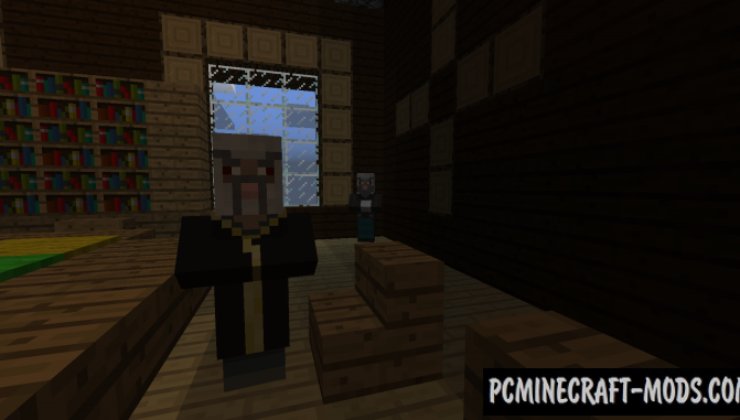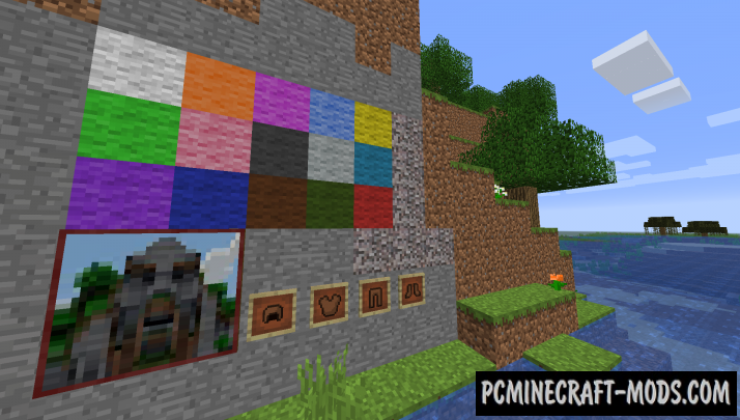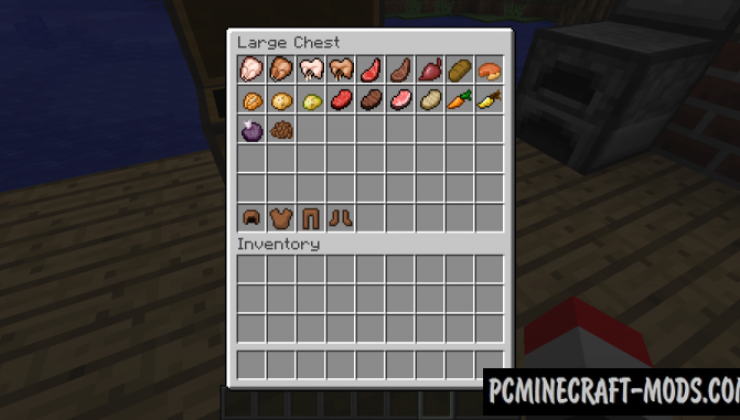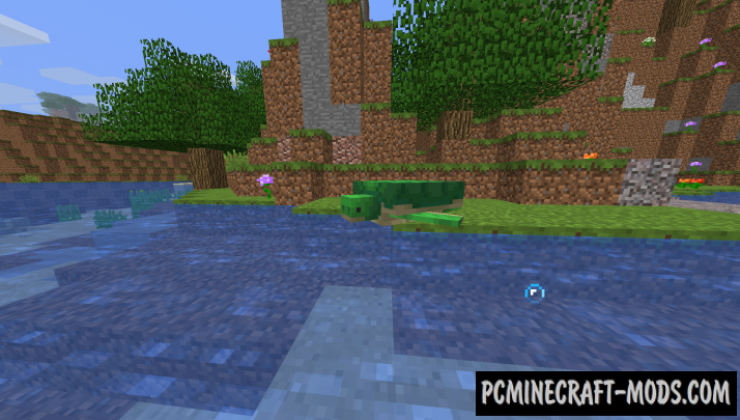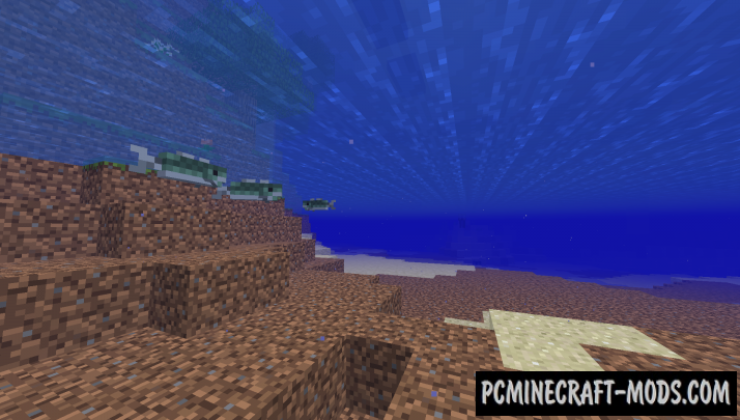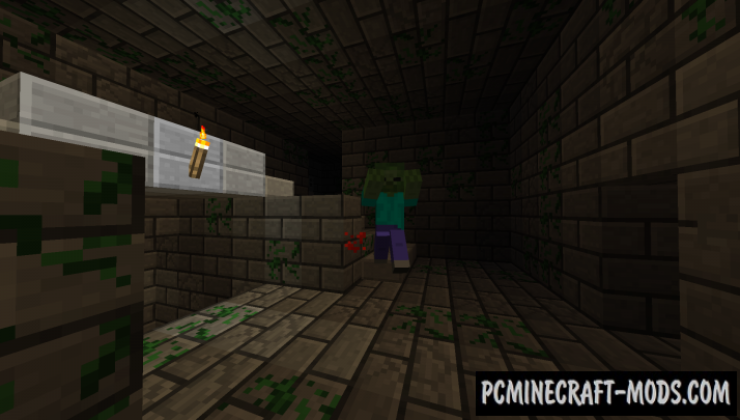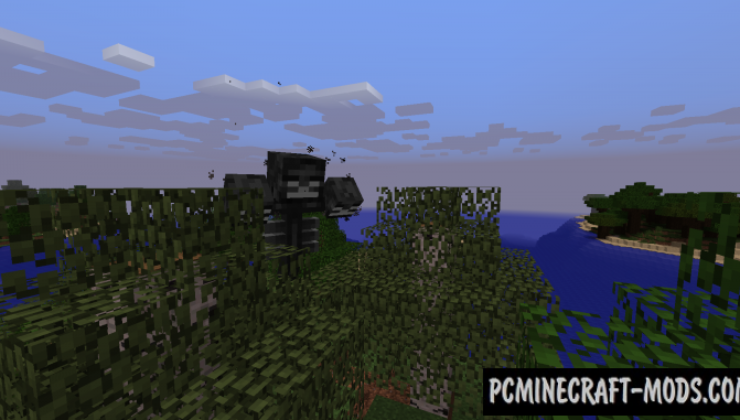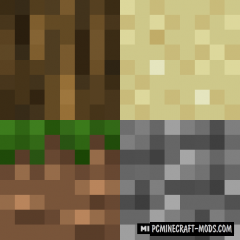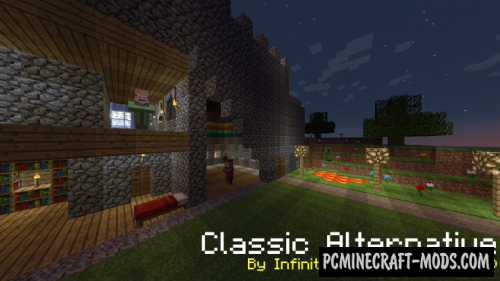
Popular among oldfags Classic Alternative 1.16.5-1.16.4 textures pack mainly contains mixed textures of the current version of the game, some elements of the beta version and even author’s solutions. The author carefully followed the updates and it turns out that the developers removed a lot of content but this pack will return all the old gameplay features.
There are more than 80 removed textures of blocks and mobs, for example, you can get the old options cobblestone, gravel, bricks, double chests from the 1.2 alpha-beta version, or even flat chest that do not have a 3D model. As you know, the trees have been subjected to many changes and improvements, so the author added here the oldest options that will appeal to fans. Or for example, did you know that the First Endermen had green eyes? The developers changed this to purple in the 1.8 version. Before the aquatic update, the water had a very unrealistic and simple appearance, so now you have a great opportunity to return it as it was.
Mobs and animals had many alternative options in the alpha and beta versions, for example, ordinary villagers could turn into pig-man (pigified) or robed zombie pigmen.
The ore textures had a very simple look, for example, emeralds were very similar to diamonds, prismarine was similar to underwater cobblestone, and many other changes.
Screenshots
How to install Classic Alternative
- Install Optifine HD (Not necessary but desirable)
- Download the texture pack from the section below.
- Sometimes the authors create different resolutions, Bedrock (Minecraft PE) or Java versions, so choose the option that you like or that you think your graphics card can handle.
- Please note that some releases may contain bugs, incompatibilities with shaders and other graphics addons, and in some cases may cause conflicts within Optifine HD. You can try installing a previous build to fix this.
- Move the “Zip” file to the “Resourcepacks” folder.
- This folder is located at the following path:
Mac OS X:
/Users/Your Profile Name/Library/Application Support/minecraft/
Quick way to get there: Click on the desktop and then press the combination of “Command+Shift+G” keys at the same time.
Type ~/Library and press the “Enter” key.
Open the Application Support folder and then MinecraftWindows 11, 10, 8, 7:
C:\Users\Your Profile Name\AppData\Roaming\.minecraft\
Quick way to get there: Press the “Windows” key and the “R” key at the same time.
Type %appdata% and press “Enter” key or click OK. - Next, use step 14 to complete the installation.
- Launch the game client via the launcher.
- In the main menu of the game, click “Options” button.
- In the “Options” menu, select the “Resource Packs” button.
- Click on the “Open Resource Pack folder” button.
- Move the downloaded zip file to an open folder.
- Click the “Done” button.
- Your pack should have appeared in the left “Available” list, just hover over it and click on the arrow pointing to the right.
- This will move the pack to the right “Selected” list that displays the used packs or shaders and other addons.
- Select the desired resolution, desired addons and click the “Done” button again.
- Now it’s loaded and ready to use in the game world!
Manual installation:
Quick installation:
Created by monsterfart77