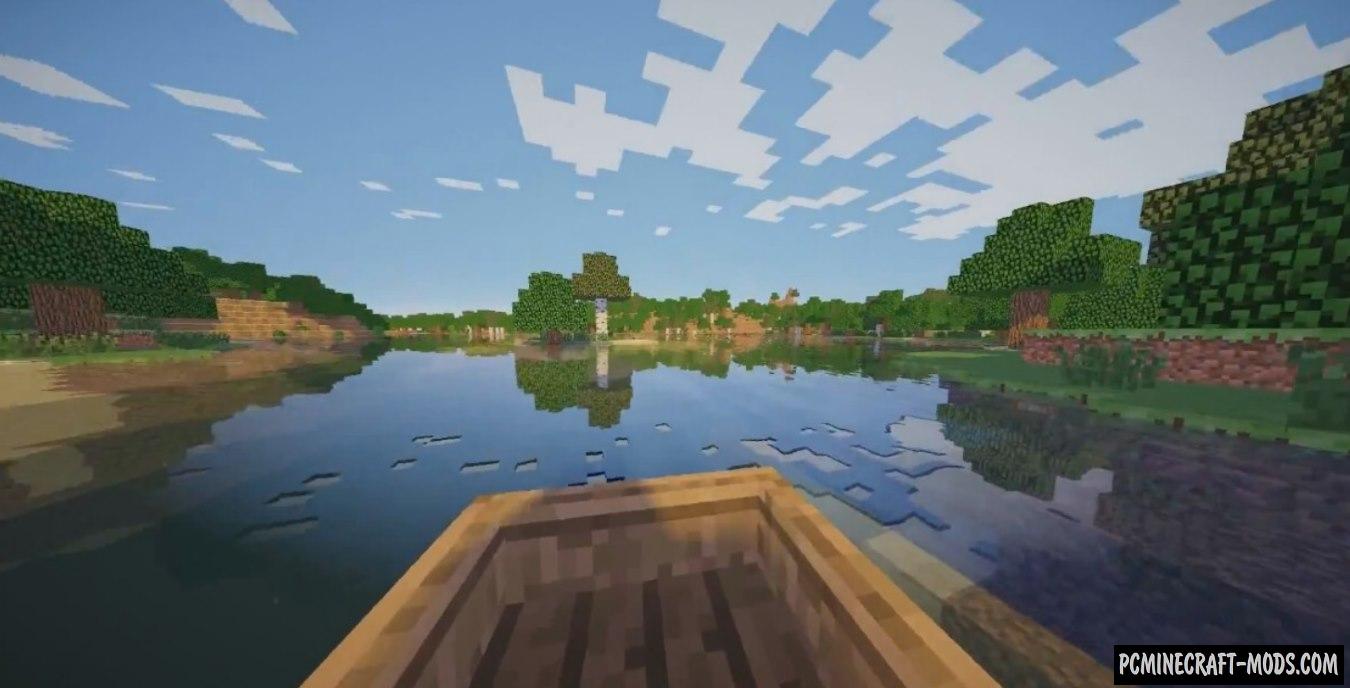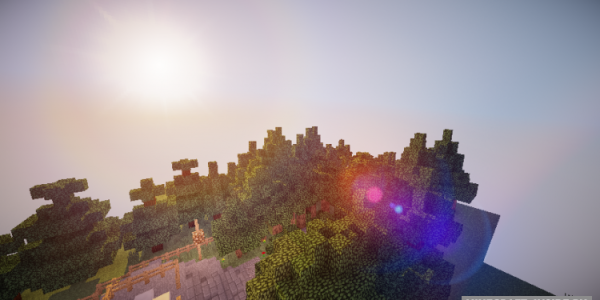Lagless 1.20.4-1.8.9 shaders make Minecraft much more realistic and enjoyable. Added mirroring in water, high-quality shadows, a wider range of sun and moon rays throughout the day or night (the brightness and color of light beams changes over time), realistic RGB sky with a mix of more than 200 colors.
These shaders are also considered one of the optimized (Lightweight) ones, because it contains only 14 scripts that affect the graphical components of your game world. Nevertheless, the author tried to leave the default vanilla gameplay style, for example, he introduced mirroring on blocks of water, randomly generate micro-squares on various blocks, change boring clouds into very voluminous objects, and so on. Additionally, you can further reduce the load on the GPU by selecting one of the options inside the archive. When choosing the lite version, 14 shader scripts will also be available to you, but this just reduces the randomness of interacting with textures.
Screenshots
How to install Lagless Shaders
- Download and install Sodium or Optifine HD
- Download the shader pack from the section below.
- Sometimes the authors create different simplified or advanced, Bedrock (Minecraft PE) or Java versions, so choose the option that you like or that you think your graphics card can handle.
- Please note that some releases may contain bugs, incompatibilities with resource packs and other graphics addons, and in some cases may cause conflicts within Optifine HD. You can try installing a previous build to fix this.
- Unpack the “Zip” file in the “Shaderpacks” folder.
- This folder is located at the following path:
Mac OS X:
/Users/Your Profile Name/Library/Application Support/minecraft/
Quick way to get there: Click on the desktop and then press the combination of “Command+Shift+G” keys at the same time.
Type ~/Library and press the “Enter” key.
Open the Application Support folder and then MinecraftWindows 11, 10, 8, 7:
C:\Users\Your Profile Name\AppData\Roaming\.minecraft\
Quick way to get there: Press the “Windows” key and the “R” key at the same time.
Type %appdata% and press “Enter” key or click OK. - For GLSL Shaders: Click on “Shaders”, choose the desired Shader and click “Done”
- For OptiFine: In settings, click on “graphics options” -> “Shaders”, choose the desired Shader and click “Done”
- Now it’s loaded and ready to use in the game world!
Manual installation:
Quick installation:

 (5 votes, average: 4.00 out of 5)
(5 votes, average: 4.00 out of 5)