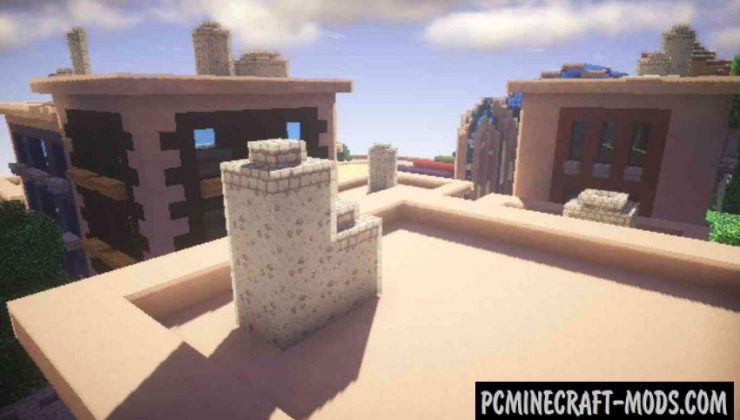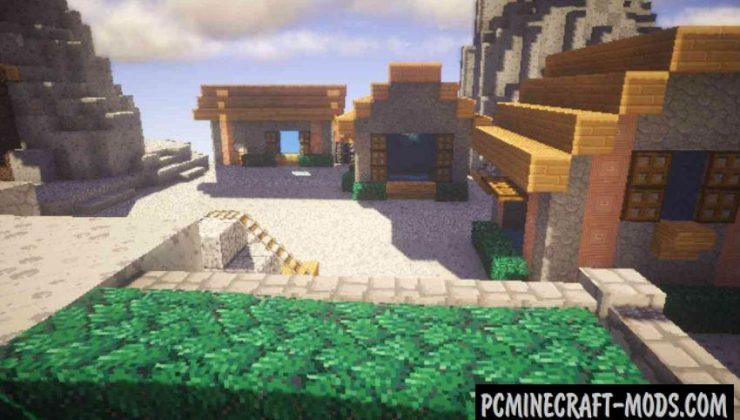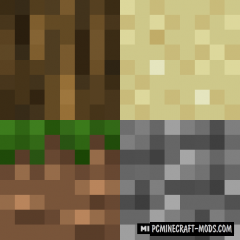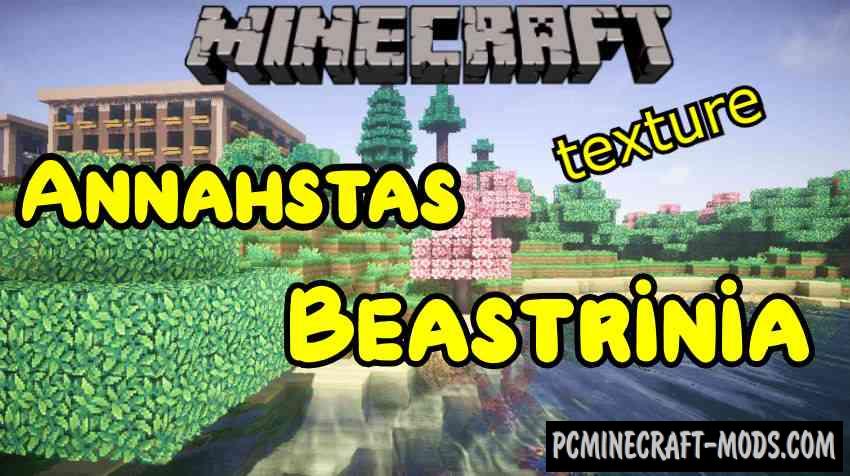
Annahstas Beastrinia 1.20.1-1.19.4 is a resource pack that was inspired by ideas from the pokemon cartoon. Artists Annahstas and Filmjolk took the best of the background, some interesting elements of objects, buildings and other small details from the cartoon and eventually created their own texture pack for Minecraft. Now you will be able to enjoy the themed 32×32 pack which combines a lot of light and bright colors, pleasant at close range and in some parts it has also faithful textures.
It is best to use this pack with pixelmon mod, but it will be the best choice for adventure because the main idea is an RPG adventure and search for pokemons around the Minecraft world. You will meet beautiful landscapes, realistic warm and cold places, and even all your buildings will get an updated look because it has twice as many pixels.
Screenshots
How to install Annahstas Beastrinia
- Install Optifine HD (Not necessary but desirable)
- Download the texture pack from the section below.
- Sometimes the authors create different resolutions, Bedrock (Minecraft PE) or Java versions, so choose the option that you like or that you think your graphics card can handle.
- Please note that some releases may contain bugs, incompatibilities with shaders and other graphics addons, and in some cases may cause conflicts within Optifine HD. You can try installing a previous build to fix this.
- Move the “Zip” file to the “Resourcepacks” folder.
- This folder is located at the following path:
Mac OS X:
/Users/Your Profile Name/Library/Application Support/minecraft/
Quick way to get there: Click on the desktop and then press the combination of “Command+Shift+G” keys at the same time.
Type ~/Library and press the “Enter” key.
Open the Application Support folder and then MinecraftWindows 11, 10, 8, 7:
C:\Users\Your Profile Name\AppData\Roaming\.minecraft\
Quick way to get there: Press the “Windows” key and the “R” key at the same time.
Type %appdata% and press “Enter” key or click OK. - Next, use step 14 to complete the installation.
- Launch the game client via the launcher.
- In the main menu of the game, click “Options” button.
- In the “Options” menu, select the “Resource Packs” button.
- Click on the “Open Resource Pack folder” button.
- Move the downloaded zip file to an open folder.
- Click the “Done” button.
- Your pack should have appeared in the left “Available” list, just hover over it and click on the arrow pointing to the right.
- This will move the pack to the right “Selected” list that displays the used packs or shaders and other addons.
- Select the desired resolution, desired addons and click the “Done” button again.
- Now it’s loaded and ready to use in the game world!
Manual installation:
Quick installation: