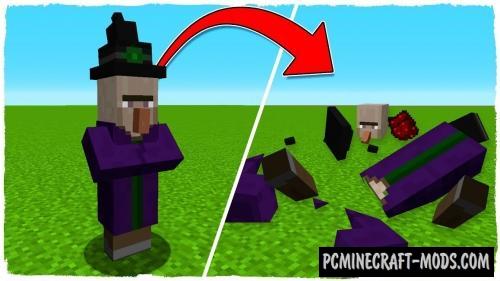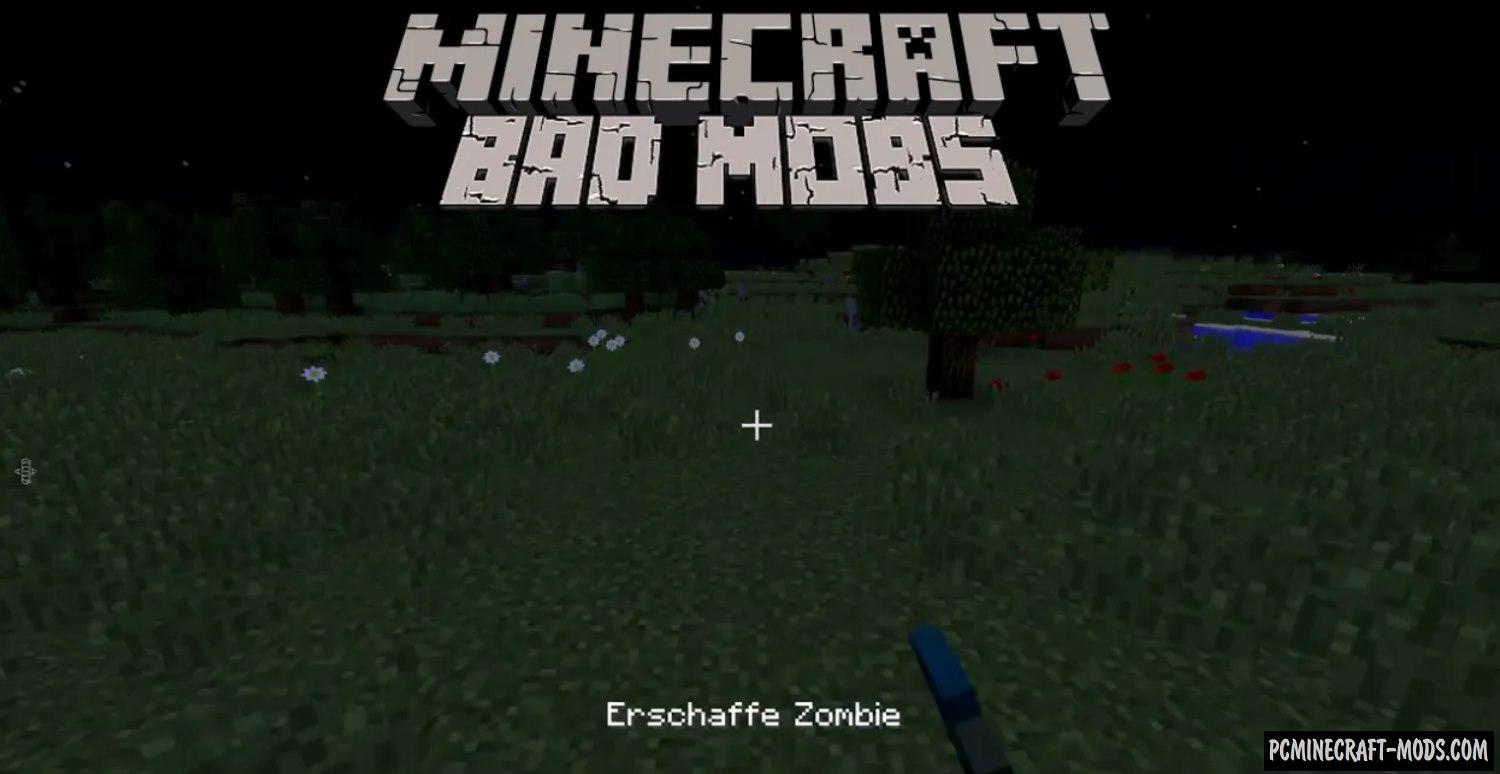
Bad Mobs 1.20.4-1.12.2 is a simple modification that will help you remove any mobs from your game world, even those that add other mods! Such a detailed setup will be useful to those who, for example, do not like creepers or are just tired of hardcore mobs from other mods!
It is worth noting that this does not affect the spawn of monsters with effects or with additional armor. The newer the modifications, the more functions it has. For example, with version 1.16, you can prohibit spawn monsters with custom armor and effects. Refer to the configuration file to find out what options are available to you.
In some versions of the mod, you can use extended tooltips (f3+h) to show the mob ID on the corresponding mob egg. If this is not available, you can check the Minecraft Wiki page for vanilla mobs.
How to remove a mob
- Use notepad to open the file. minecraft\config\badmobs.cfg
- Change exemple1 exemple2 exemple3 to the names of mobs, for example minecraft:skeleton or minecraft:squid
How to install Bad Mobs
- Download and install Forge
- Make sure that you have the “Java” application installed.
- Download the “Zip” archive from our website.
- Inside this is a “Jar” mod. It can also contain old and new builds.
- Select the latest version of the “Jar” file that matches the game version.
- Please note that some releases may contain bugs, incompatibilities with other modifications, and in some cases may cause conflicts within Forge or Fabric. You can try installing the previous build to fix this.
- Move the “Jar” file to the “Mods” folder.
- This folder is located at the following path:
Mac OS X:
/Users/Your Profile Name/Library/Application Support/minecraft/
Quick way to get there: Click on the desktop and then press the combination of “Command+Shift+G” keys at the same time.
Type ~/Library and press the “Enter” key.
Open the Application Support folder and then MinecraftWindows 11, 10, 8, 7:
C:\Users\Your Profile Name\AppData\Roaming\.minecraft\
Quick way to get there: Press the “Windows” key and the “R” key at the same time.
Type %appdata% and press “Enter” key or click OK. - The “Mods” folder is created automatically when you install Forge or Fabric, but you can always create it manually.
- Open the launcher and select the desired modloader.
- Launch the game and enjoy the new gameplay.
- Ready!
Credits
Created by: DarkhaxDev