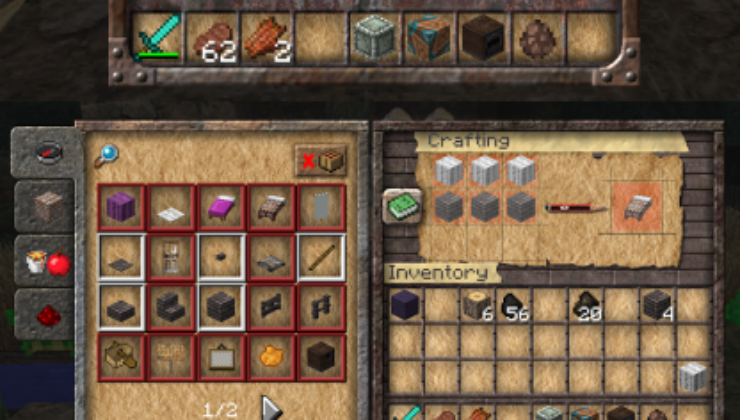Battered Old Stuff 1.15.2-1.15 this rather unusual resource pack will add to your game the atmosphere of the “Old Medieval Era”, and at the same time your texture of items with blocks will look more shabby but with 3D elements, creating the impression that you are in a once abandoned place.
Really, the BOS Core are very beautiful and atmospheric 64×64 textures for all players. Absolutely all the blocks, tools and weapons will look as if they survived the apocalypse or at least a few decades existed in the abandoned Iron Age. Now you do not need to install decorative and furniture modifications, because this pack contains a huge number of decorative changes for all vanilla blocks. You can easily build beautiful rooms that will be filled with new 3D elements. At your disposal will be available a wooden box with peeling paint, ancient containers, mysterious chests, an ancient stove and other elements that you could see in Fallout.
Screenshots
How to install Battered Old Stuff
- Install Optifine HD (Not necessary but desirable)
- Download the texture pack from the section below.
- Sometimes the authors create different resolutions, Bedrock (Minecraft PE) or Java versions, so choose the option that you like or that you think your graphics card can handle.
- Please note that some releases may contain bugs, incompatibilities with shaders and other graphics addons, and in some cases may cause conflicts within Optifine HD. You can try installing a previous build to fix this.
- Move the “Zip” file to the “Resourcepacks” folder.
- This folder is located at the following path:
Mac OS X:
/Users/Your Profile Name/Library/Application Support/minecraft/
Quick way to get there: Click on the desktop and then press the combination of “Command+Shift+G” keys at the same time.
Type ~/Library and press the “Enter” key.
Open the Application Support folder and then MinecraftWindows 11, 10, 8, 7:
C:\Users\Your Profile Name\AppData\Roaming\.minecraft\
Quick way to get there: Press the “Windows” key and the “R” key at the same time.
Type %appdata% and press “Enter” key or click OK. - Next, use step 14 to complete the installation.
- Launch the game client via the launcher.
- In the main menu of the game, click “Options” button.
- In the “Options” menu, select the “Resource Packs” button.
- Click on the “Open Resource Pack folder” button.
- Move the downloaded zip file to an open folder.
- Click the “Done” button.
- Your pack should have appeared in the left “Available” list, just hover over it and click on the arrow pointing to the right.
- This will move the pack to the right “Selected” list that displays the used packs or shaders and other addons.
- Select the desired resolution, desired addons and click the “Done” button again.
- Now it’s loaded and ready to use in the game world!
Manual installation:
Quick installation:

 (1 votes, average: 4.00 out of 5)
(1 votes, average: 4.00 out of 5)