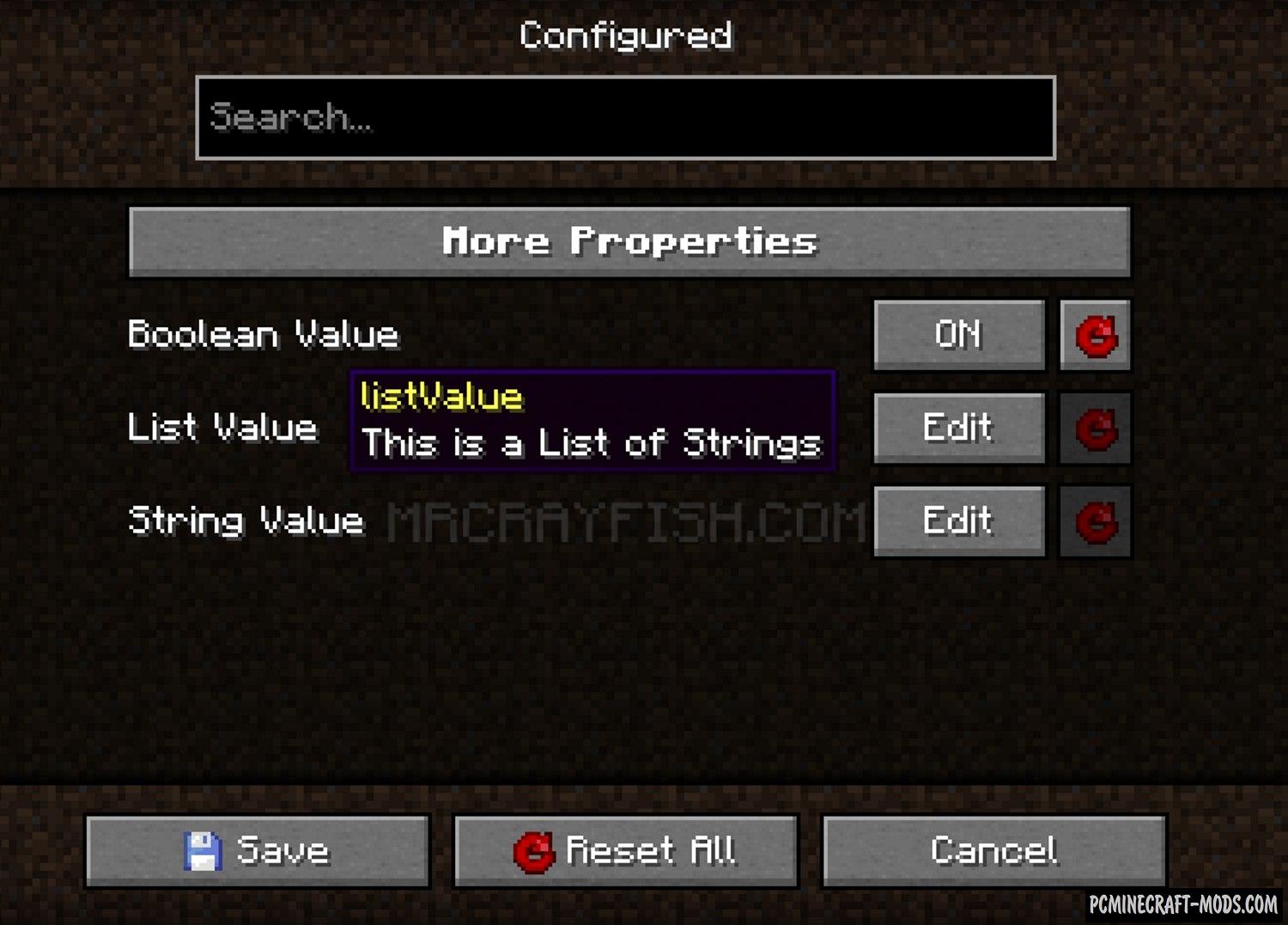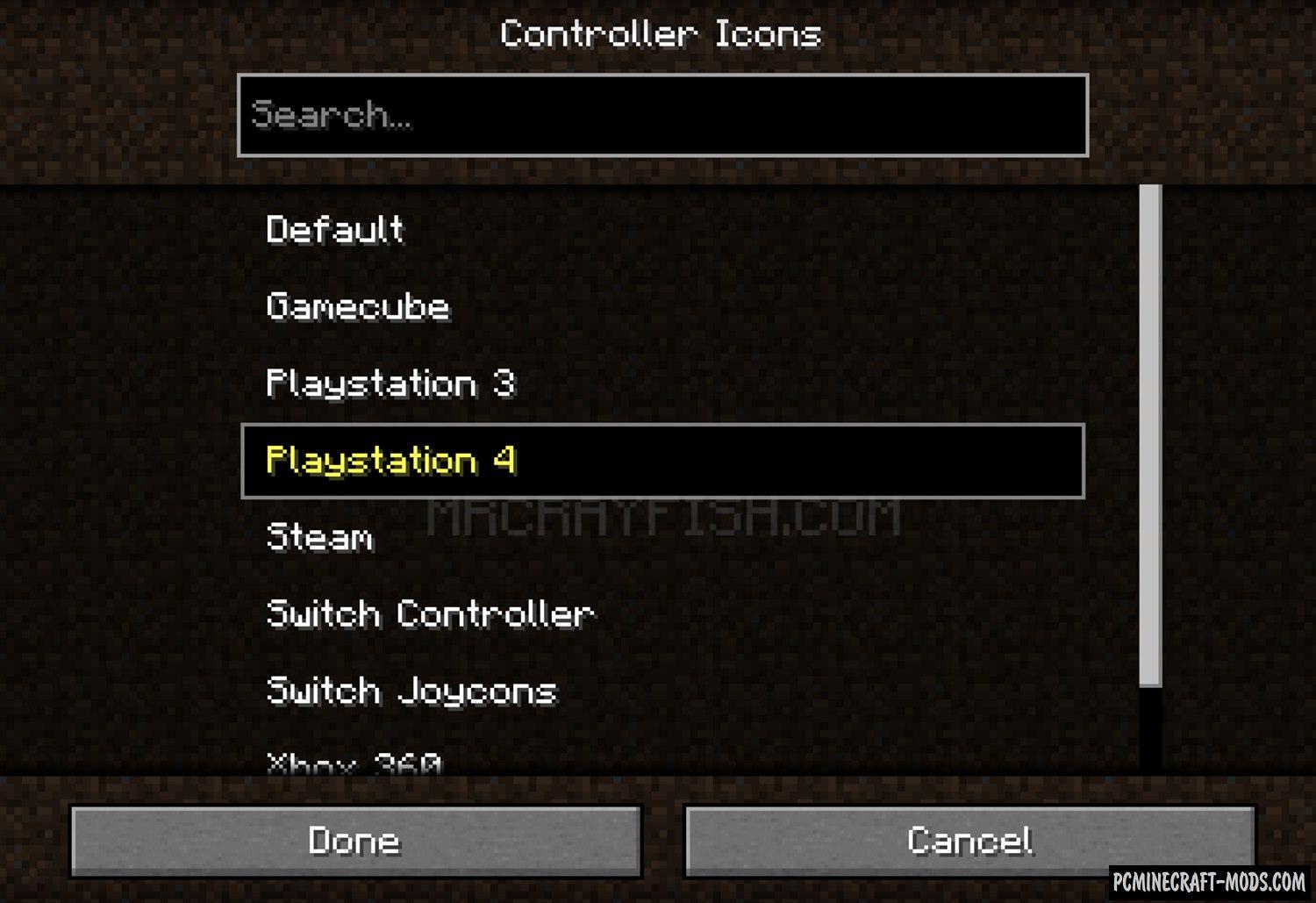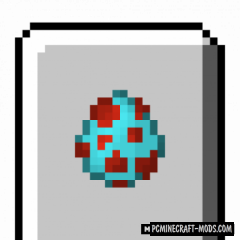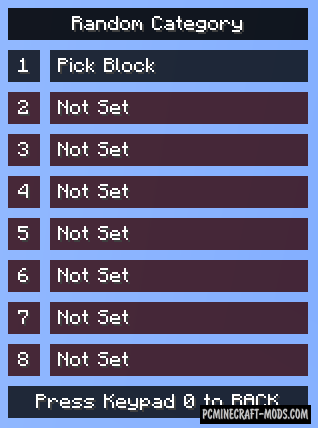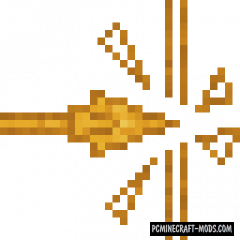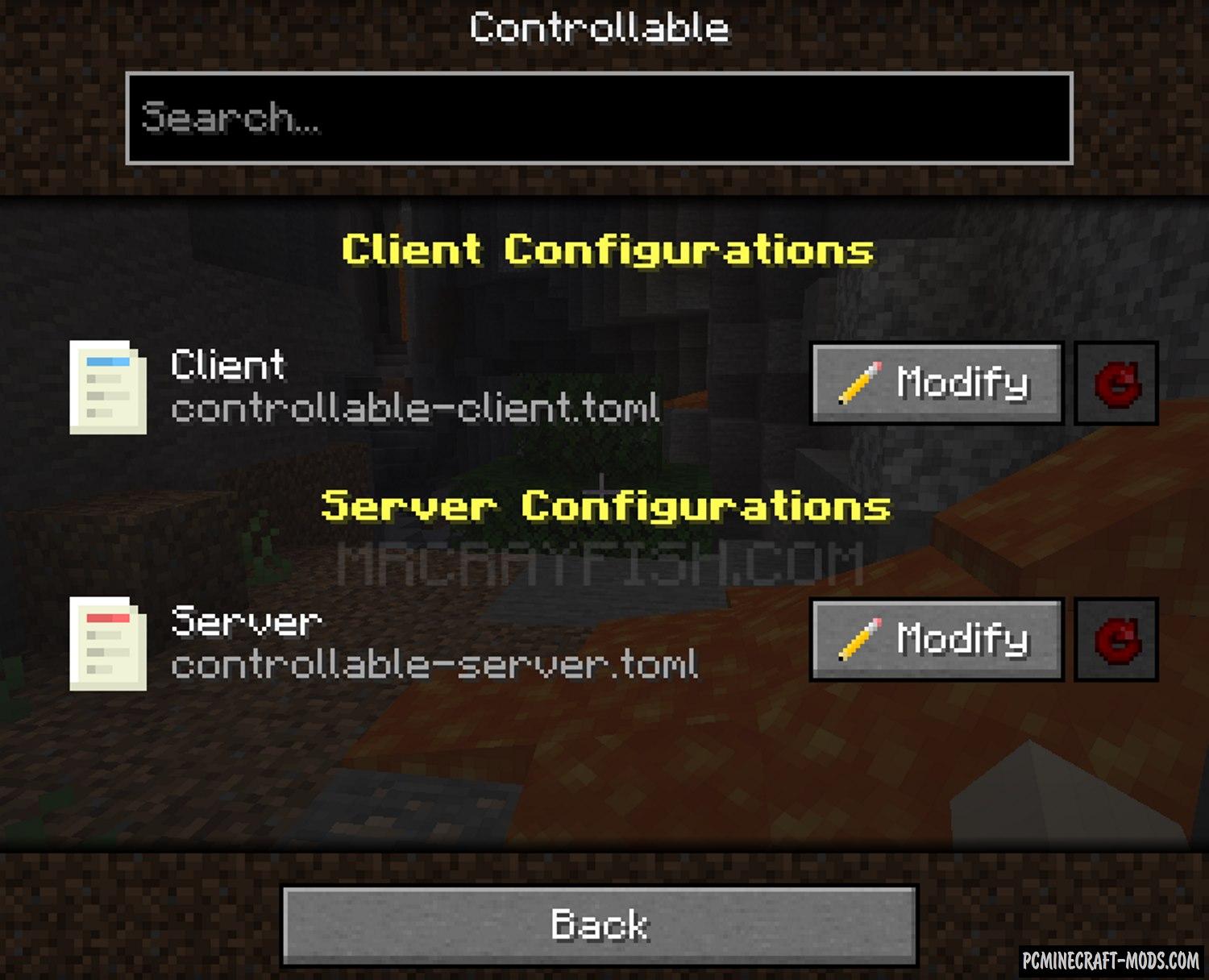
Configured 1.20.4-1.19.2 is a very useful and easy-to-use GUI mod. This restores a feature previously removed in Forge, for example, adding custom editing icons for each of the installed mods.
Now you will have a faster way to configure both the client side and the server side mods. To do this, just go to the mod list and click on the icon to the right of the name. Next, you can easily change the parameters in the config and then test the changes in the game world.
Features
- Supports editing client, shared and server configurations. This can be done from the main menu or even in the game
- A simple and intuitive layout for quickly changing configuration values
- Added a new key binding to open the list of mods from the game without additional mods.
Screenshots
How to install Configured
- Download and install Forge
- Make sure that you have the “Java” application installed.
- Download the “Zip” archive from our website.
- Inside this is a “Jar” mod. It can also contain old and new builds.
- Select the latest version of the “Jar” file that matches the game version.
- Please note that some releases may contain bugs, incompatibilities with other modifications, and in some cases may cause conflicts within Forge or Fabric. You can try installing the previous build to fix this.
- Move the “Jar” file to the “Mods” folder.
- This folder is located at the following path:
Mac OS X:
/Users/Your Profile Name/Library/Application Support/minecraft/
Quick way to get there: Click on the desktop and then press the combination of “Command+Shift+G” keys at the same time.
Type ~/Library and press the “Enter” key.
Open the Application Support folder and then MinecraftWindows 11, 10, 8, 7:
C:\Users\Your Profile Name\AppData\Roaming\.minecraft\
Quick way to get there: Press the “Windows” key and the “R” key at the same time.
Type %appdata% and press “Enter” key or click OK. - The “Mods” folder is created automatically when you install Forge or Fabric, but you can always create it manually.
- Open the launcher and select the desired modloader.
- Launch the game and enjoy the new gameplay.
- Ready!
Credits
Created by: MrCrayfish