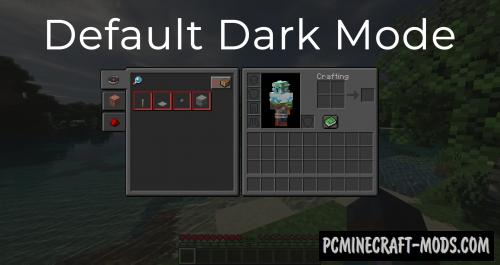
Default Dark Mode 1.20.1-1.19.4 pack will allow you to change the appearance of the game screen to a darker theme one by simply setting the dark mode GUI and HUD options. The advantage of these textures is that the fatigue of your eyes in the dark will be slightly less than usual.
As you know, playing your favorite game at night is very annoying when very light elements appear on the big screen, such as the world loading logo, the light inventory GUI, the creative menu and other gameplay elements that suddenly illuminate both your room and transmit too much light to your eyes. This option has been designed specifically for the player to have more fun playing without the lights on in their room. So now you will notice less sharp light frames that will prevent eye fatigue.
The most important feature of this pack is that all of its textures are based on the original theme, making it easy for you to get used to the new, more user-friendly nightly interface. In addition, the author redrawn a lot of icons of items, because by default they have a white outline that is incompatible with the black HUD and GUI, so now it is beautifully redrawn to a black outline, and the icons themselves have received more light pixels. Also, for some icons, the author had to completely change their design, for example, this is done when it is not possible to adjust the correct outline. In any case, this should solve the problem of too light elements of the game.
Screenshots
How to install Default Dark Mode
- Install Optifine HD (Not necessary but desirable)
- Download the texture pack from the section below.
- Sometimes the authors create different resolutions, Bedrock (Minecraft PE) or Java versions, so choose the option that you like or that you think your graphics card can handle.
- Please note that some releases may contain bugs, incompatibilities with shaders and other graphics addons, and in some cases may cause conflicts within Optifine HD. You can try installing a previous build to fix this.
- Move the “Zip” file to the “Resourcepacks” folder.
- This folder is located at the following path:
Mac OS X:
/Users/Your Profile Name/Library/Application Support/minecraft/
Quick way to get there: Click on the desktop and then press the combination of “Command+Shift+G” keys at the same time.
Type ~/Library and press the “Enter” key.
Open the Application Support folder and then MinecraftWindows 11, 10, 8, 7:
C:\Users\Your Profile Name\AppData\Roaming\.minecraft\
Quick way to get there: Press the “Windows” key and the “R” key at the same time.
Type %appdata% and press “Enter” key or click OK. - Next, use step 14 to complete the installation.
- Launch the game client via the launcher.
- In the main menu of the game, click “Options” button.
- In the “Options” menu, select the “Resource Packs” button.
- Click on the “Open Resource Pack folder” button.
- Move the downloaded zip file to an open folder.
- Click the “Done” button.
- Your pack should have appeared in the left “Available” list, just hover over it and click on the arrow pointing to the right.
- This will move the pack to the right “Selected” list that displays the used packs or shaders and other addons.
- Select the desired resolution, desired addons and click the “Done” button again.
- Now it’s loaded and ready to use in the game world!
Manual installation:
Quick installation:
Credits
Created by: nebuIr


 (10 votes, average: 3.70 out of 5)
(10 votes, average: 3.70 out of 5)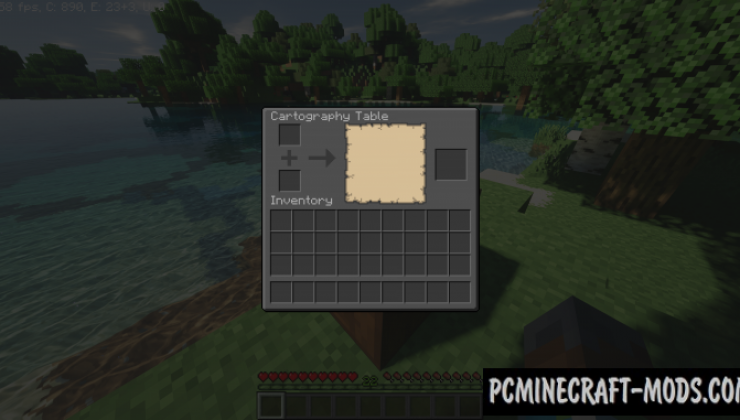
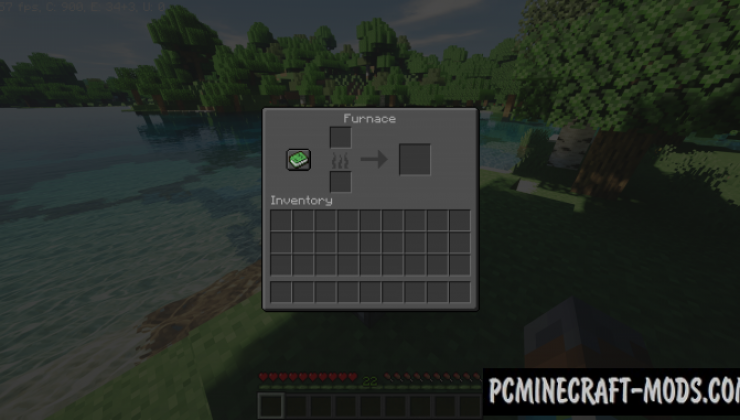
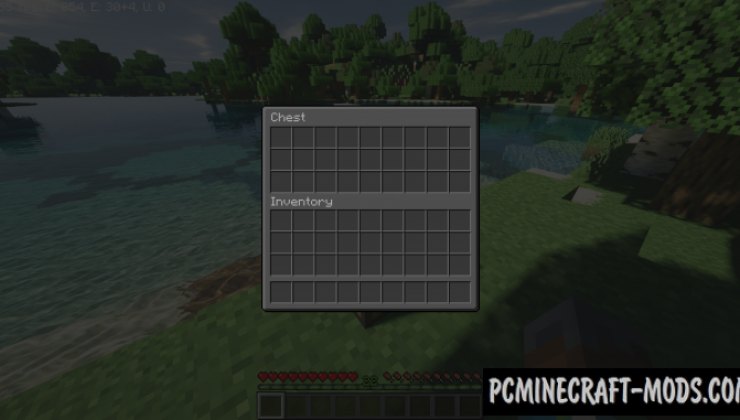
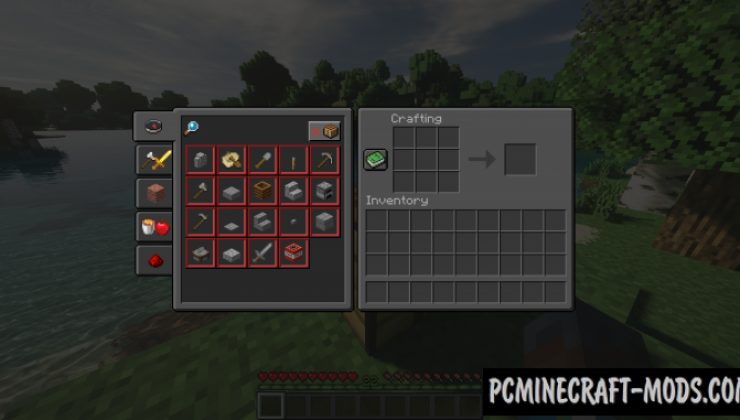
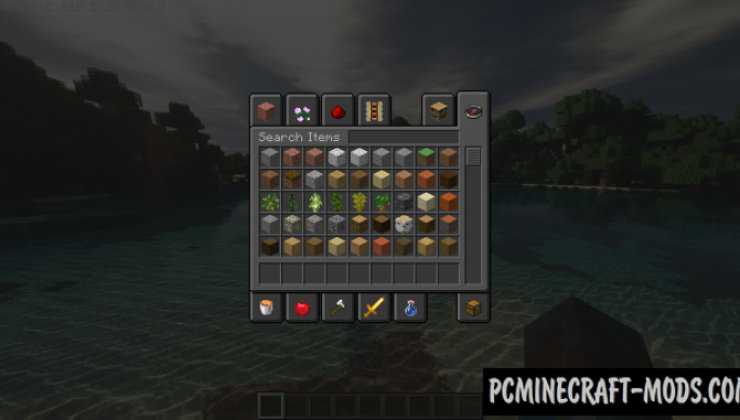
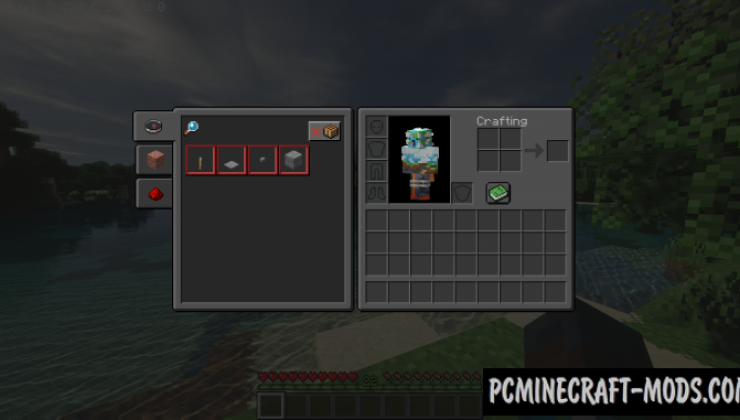
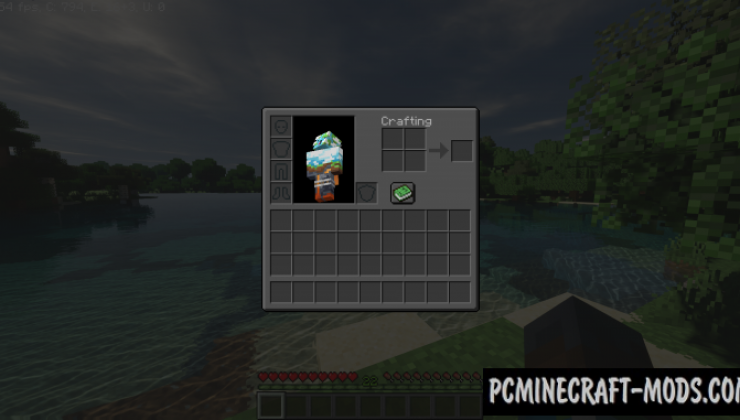



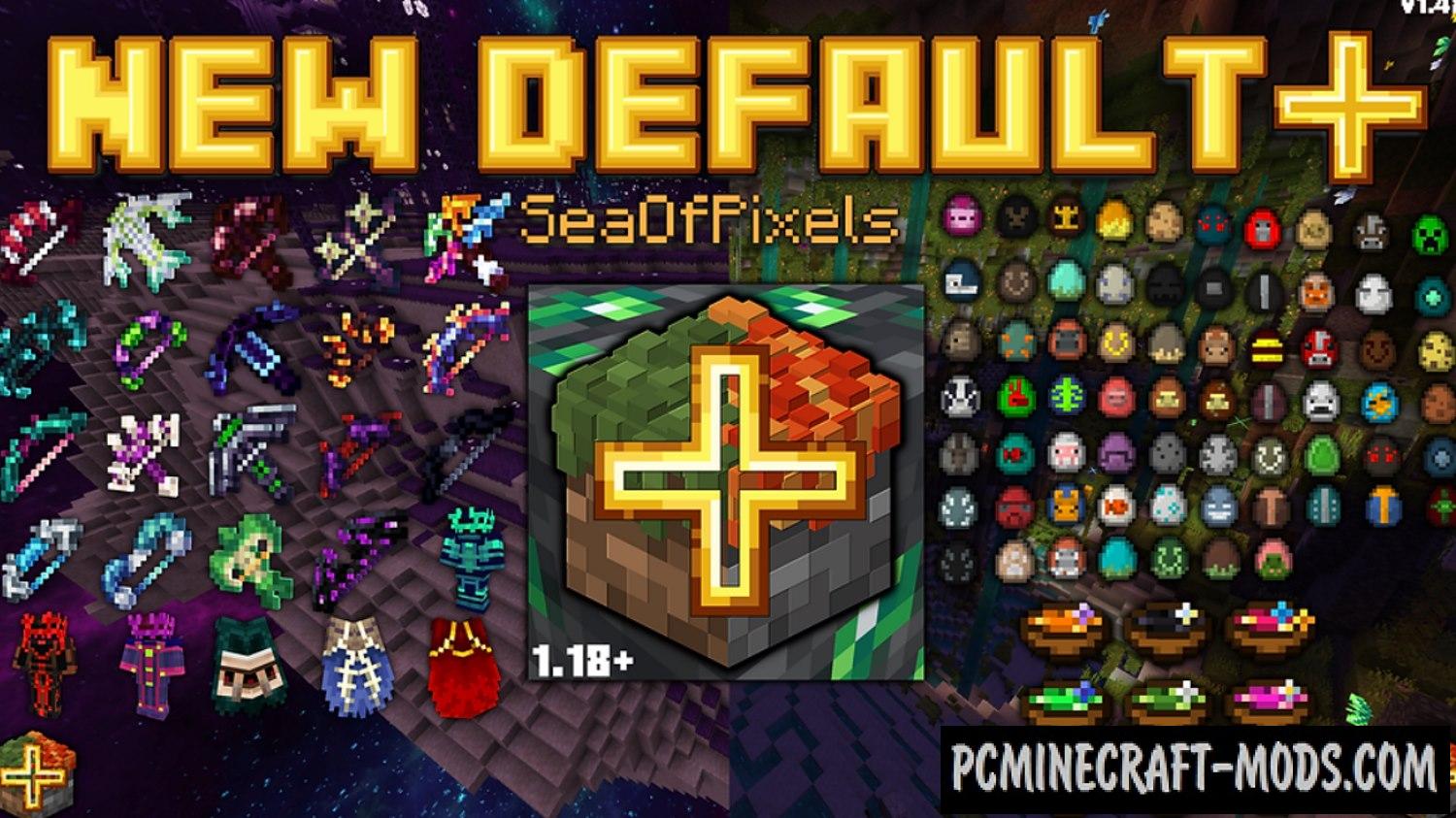


//
thx for this my eye is happy