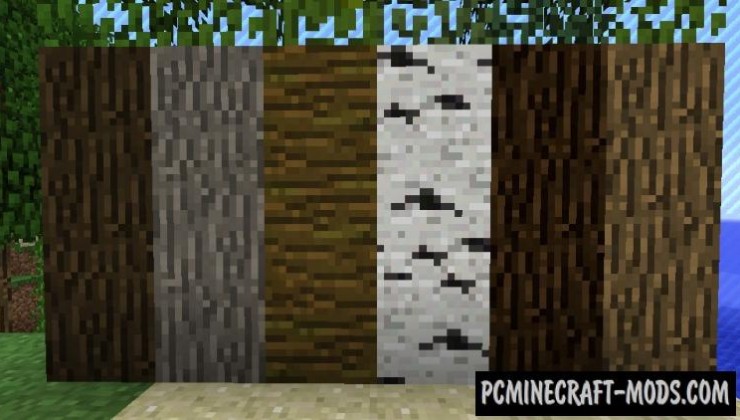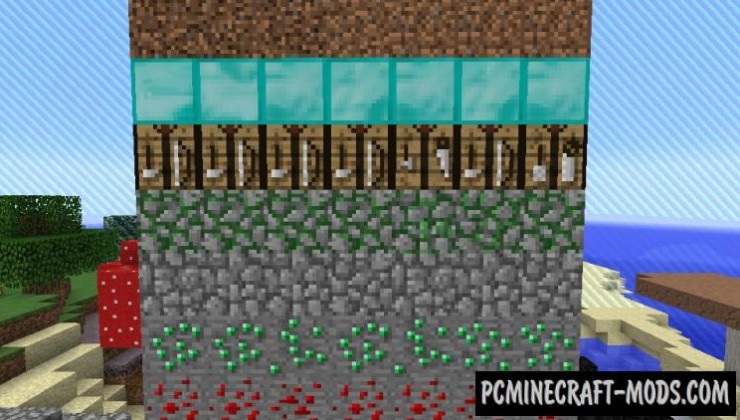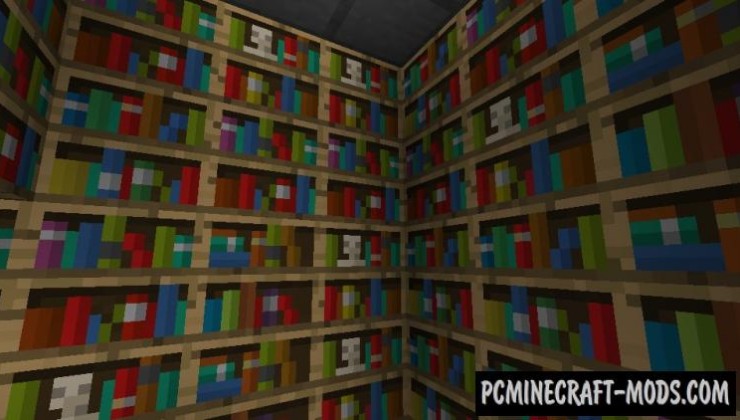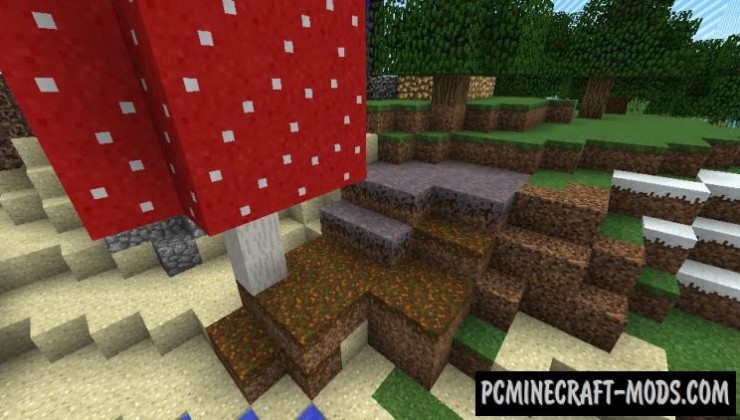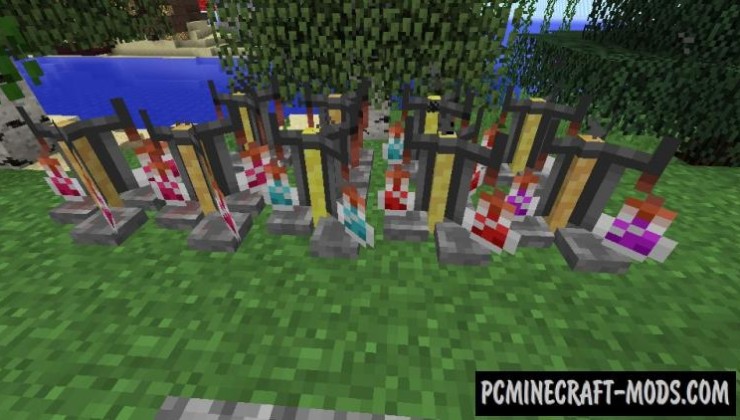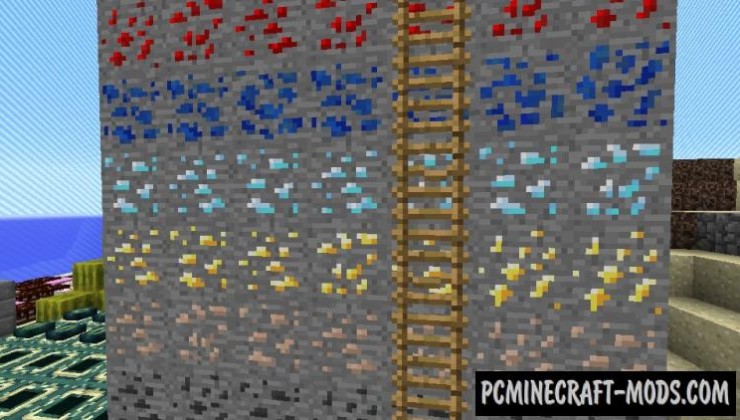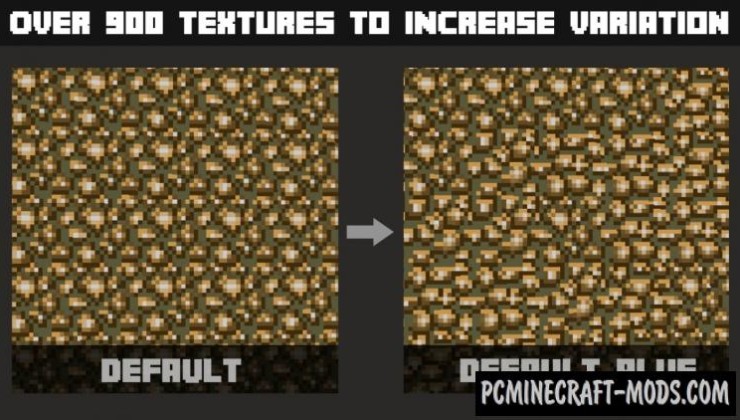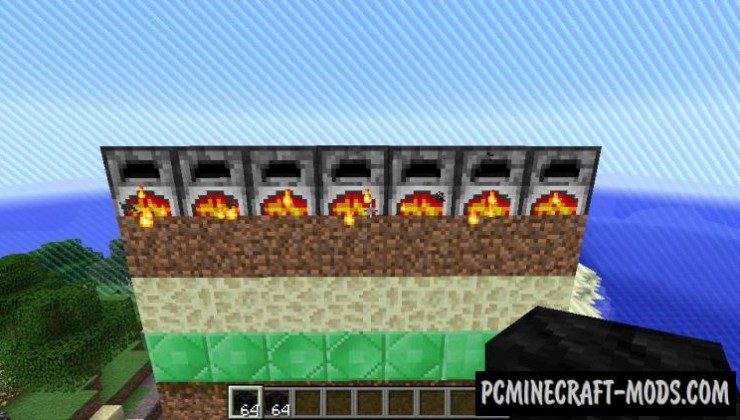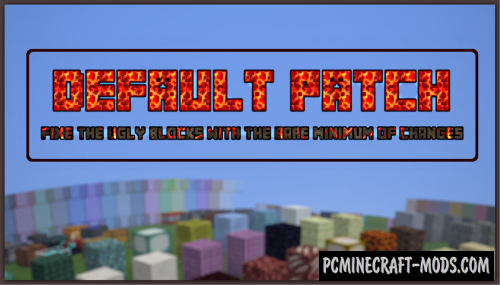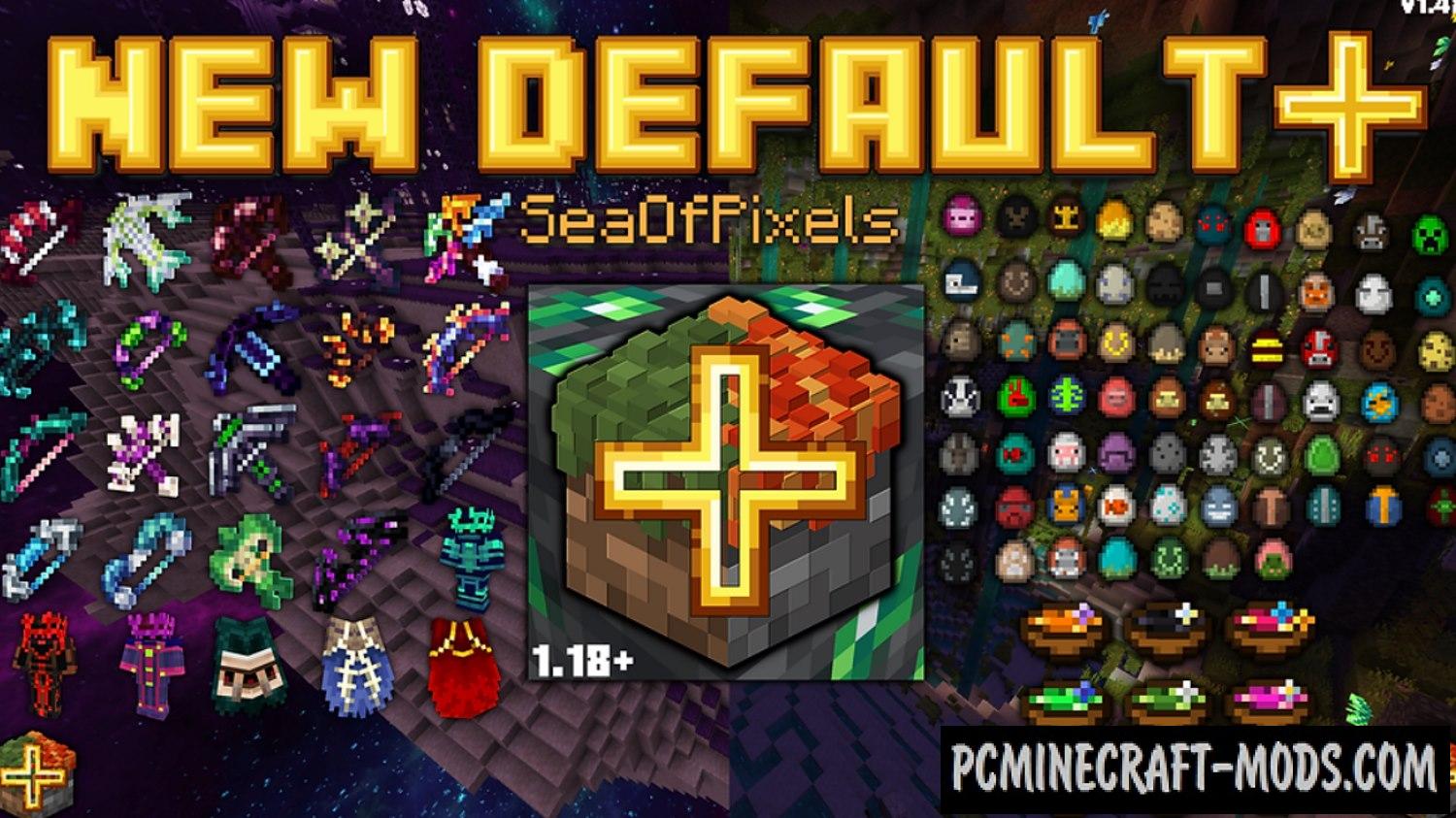
Default Plus 1.20.4-1-1.19.2 resource pack is a collection of improvements for standard textures and it is possible to install an additional PvP addon. In fact, it has features to add more distinct and expressive faces for each block or mobs. You won’t notice a big change, but you should pay attention to this pack if you don’t have enough vanilla graphic quality.
If you are a player who does not want to change the standard styles but wants to improve them, then this pack is perfect for absolutely any player because it contains a lot of script textures for adding new layers and geometric 3D bulges on the surface of blocks or mobs that will not affect the performance of your GPU in any way.
Starting in 2020, the author also started porting this to the Bedrock 1.18.2 version of the game. Now you can use this pack on iOS, Android, Windows 10, Xbox One, Nintendo Switch and PS4 platforms. It uses other features to improve textures without using 3D, but it significantly improves the available content in the game.
For the Java Edition version of pack, there is a small patch fix that is used simultaneously with the main pack. You can use the Default Patch 1.16 to add even more features and tweaks to make the game even more beautiful and realistic.
Screenshots
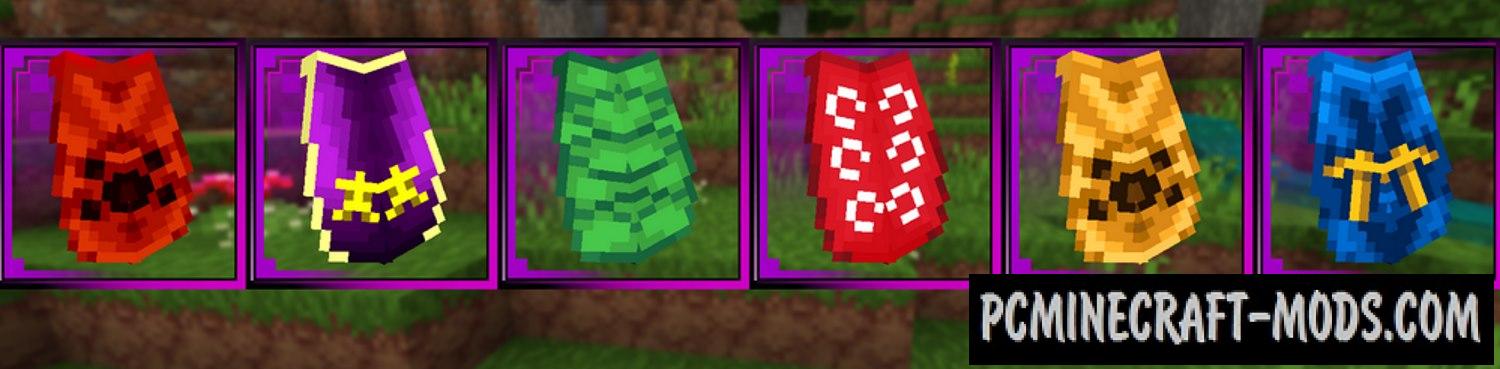

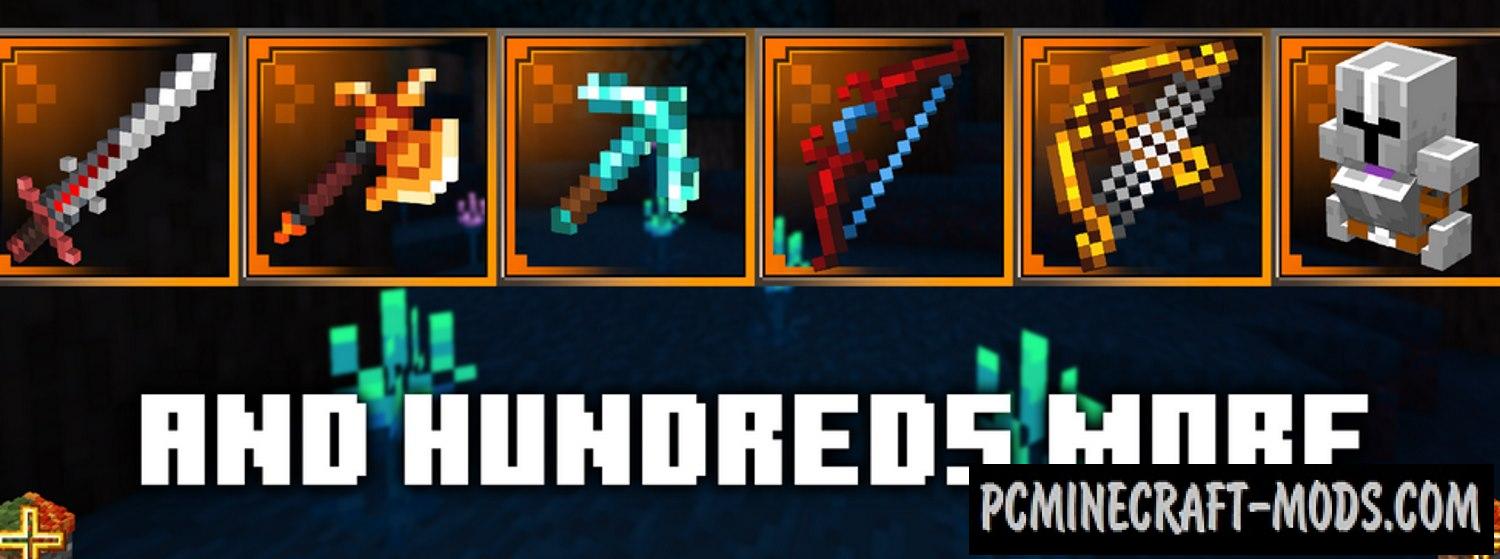
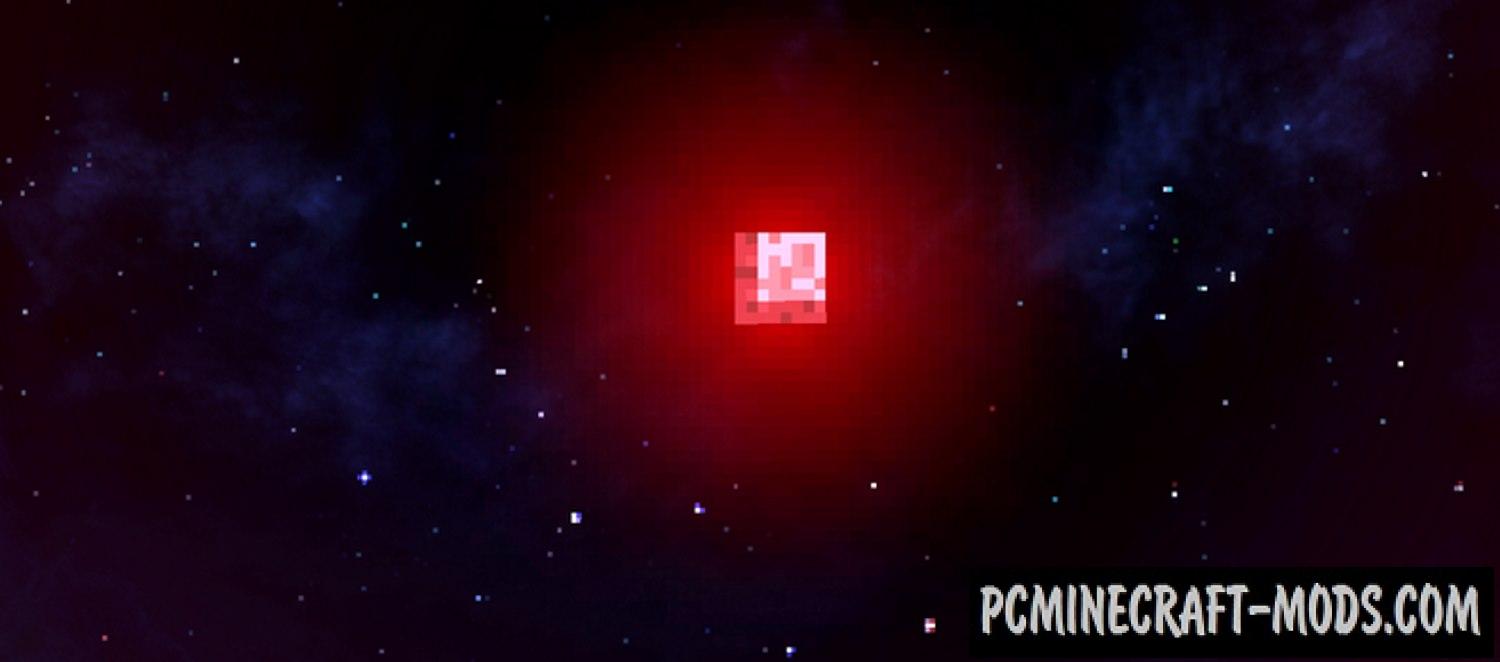
How to install Default Plus
- Install Optifine HD (Not necessary but desirable)
- Download the texture pack from the section below.
- Sometimes the authors create different resolutions, Bedrock (Minecraft PE) or Java versions, so choose the option that you like or that you think your graphics card can handle.
- Please note that some releases may contain bugs, incompatibilities with shaders and other graphics addons, and in some cases may cause conflicts within Optifine HD. You can try installing a previous build to fix this.
- Move the “Zip” file to the “Resourcepacks” folder.
- This folder is located at the following path:
Mac OS X:
/Users/Your Profile Name/Library/Application Support/minecraft/
Quick way to get there: Click on the desktop and then press the combination of “Command+Shift+G” keys at the same time.
Type ~/Library and press the “Enter” key.
Open the Application Support folder and then MinecraftWindows 11, 10, 8, 7:
C:\Users\Your Profile Name\AppData\Roaming\.minecraft\
Quick way to get there: Press the “Windows” key and the “R” key at the same time.
Type %appdata% and press “Enter” key or click OK. - Next, use step 14 to complete the installation.
- Launch the game client via the launcher.
- In the main menu of the game, click “Options” button.
- In the “Options” menu, select the “Resource Packs” button.
- Click on the “Open Resource Pack folder” button.
- Move the downloaded zip file to an open folder.
- Click the “Done” button.
- Your pack should have appeared in the left “Available” list, just hover over it and click on the arrow pointing to the right.
- This will move the pack to the right “Selected” list that displays the used packs or shaders and other addons.
- Select the desired resolution, desired addons and click the “Done” button again.
- Now it’s loaded and ready to use in the game world!
Manual installation:
Quick installation:
Credits
Created by SeaOfPixels

 (8 votes, average: 4.38 out of 5)
(8 votes, average: 4.38 out of 5)