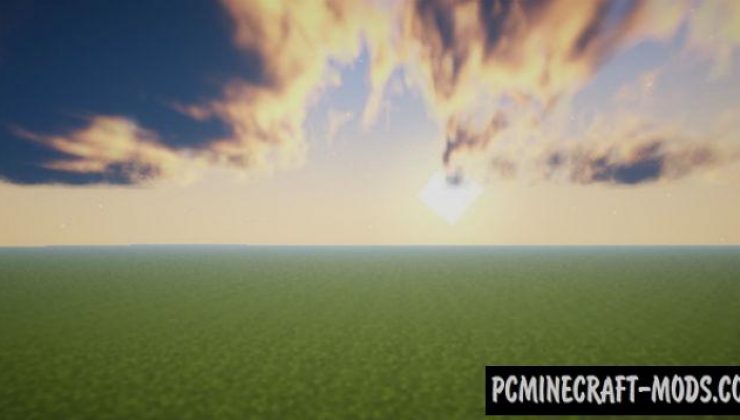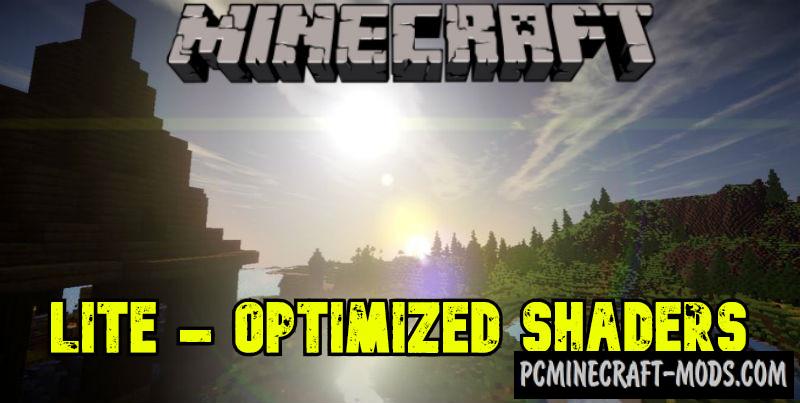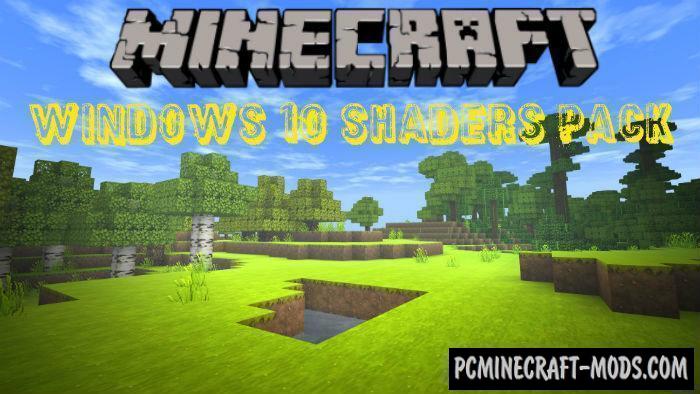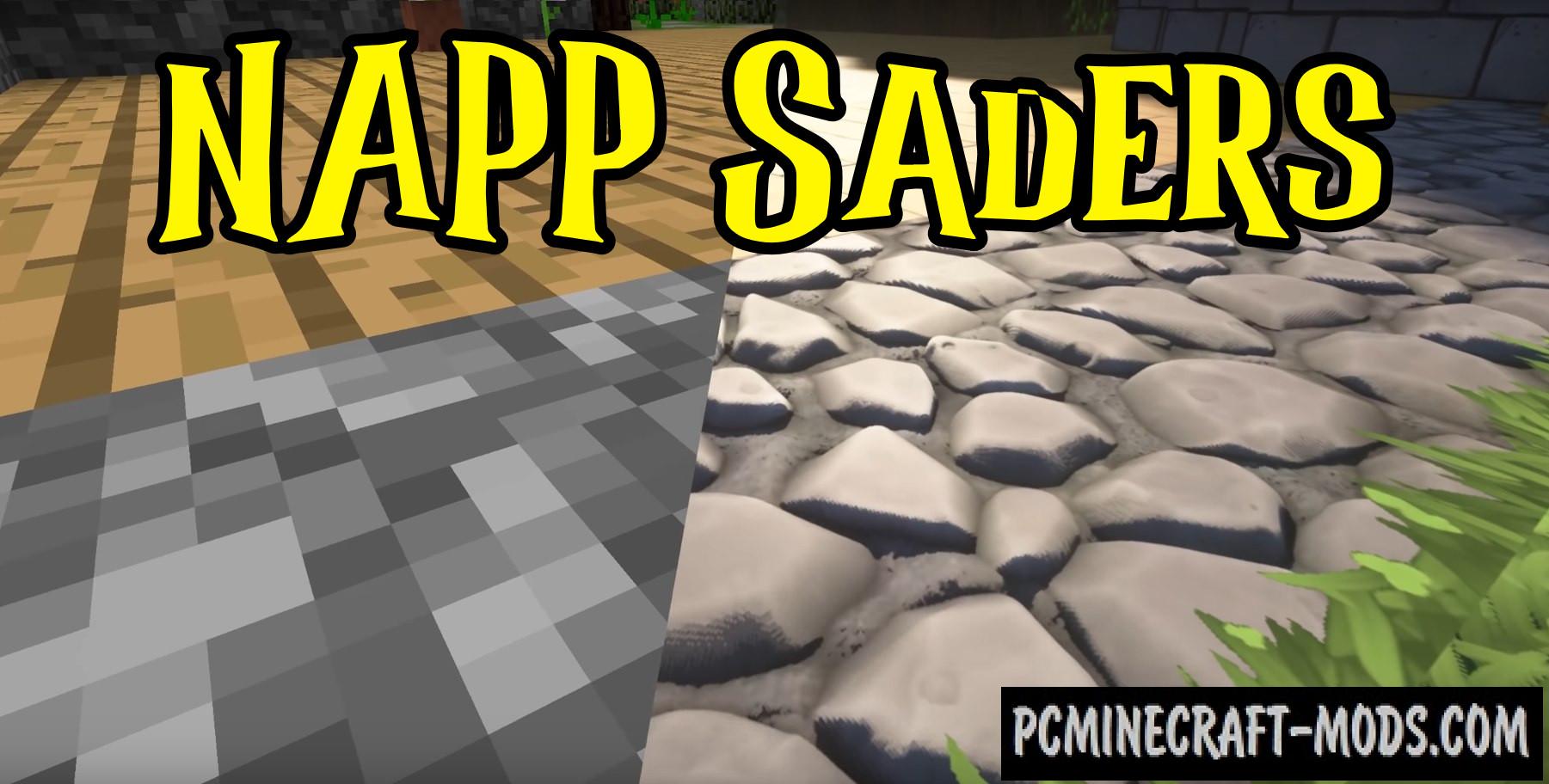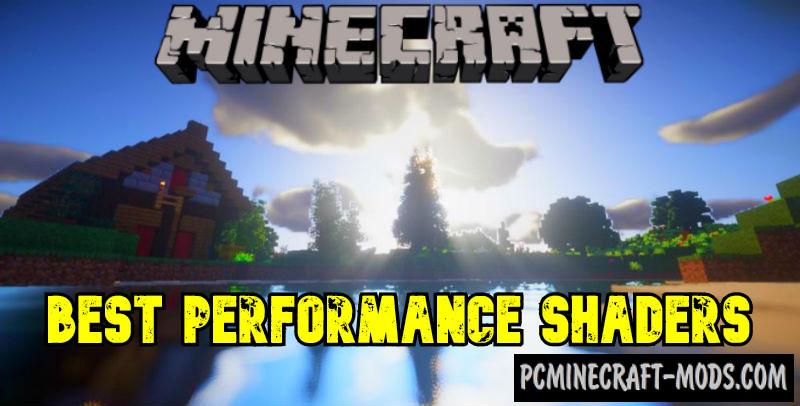The Expose Unique 1.20.1-1.19.4 is a lightweight shaders pack that consumes a very little CPU power and you can run it even on an Intel or Apple GPU. The Shaders slightly update Minecraft, the pack will add realistic clouds that change their shape and frequency of appearance depending on the time of day
The Expose Unique 1.20.1-1.19.4 is a lightweight shaders pack that consumes a very little CPU power and you can run it even on an Intel or Apple GPU. The Shaders slightly update Minecraft, the pack will add realistic clouds that change their shape and frequency of appearance depending on the time of day
There is a small fog that is more concentrated in the lowlands and at high altitude it is less noticeable, perfectly balanced color spectrum on the transition of the day into the sunset, at night the sky will receive updated stars with a small blurred and foggy layers. The pack will show the best results for AMD or nvidia GPU. PC with weak GPU will hardly notice the difference except for Apple.
Exposa Unique Lite Shaders Screenshots
How to install Exposa Unique Lite Shaders?
- Download and install Sodium or Optifine HD
- Download the shader pack from the section below.
- Sometimes the authors create different simplified or advanced, Bedrock (Minecraft PE) or Java versions, so choose the option that you like or that you think your graphics card can handle.
- Please note that some releases may contain bugs, incompatibilities with resource packs and other graphics addons, and in some cases may cause conflicts within Optifine HD. You can try installing a previous build to fix this.
- Unpack the “Zip” file in the “Shaderpacks” folder.
- This folder is located at the following path:
Mac OS X:
/Users/Your Profile Name/Library/Application Support/minecraft/
Quick way to get there: Click on the desktop and then press the combination of “Command+Shift+G” keys at the same time.
Type ~/Library and press the “Enter” key.
Open the Application Support folder and then MinecraftWindows 11, 10, 8, 7:
C:\Users\Your Profile Name\AppData\Roaming\.minecraft\
Quick way to get there: Press the “Windows” key and the “R” key at the same time.
Type %appdata% and press “Enter” key or click OK. - For GLSL Shaders: Click on “Shaders”, choose the desired Shader and click “Done”
- For OptiFine: In settings, click on “graphics options” -> “Shaders”, choose the desired Shader and click “Done”
- Now it’s loaded and ready to use in the game world!
Manual installation:
Quick installation: