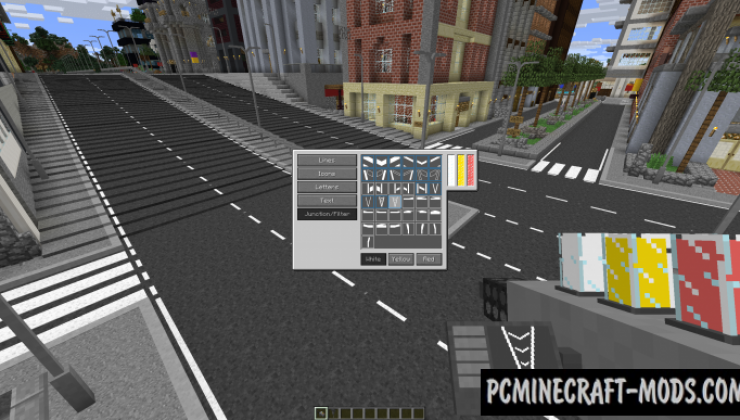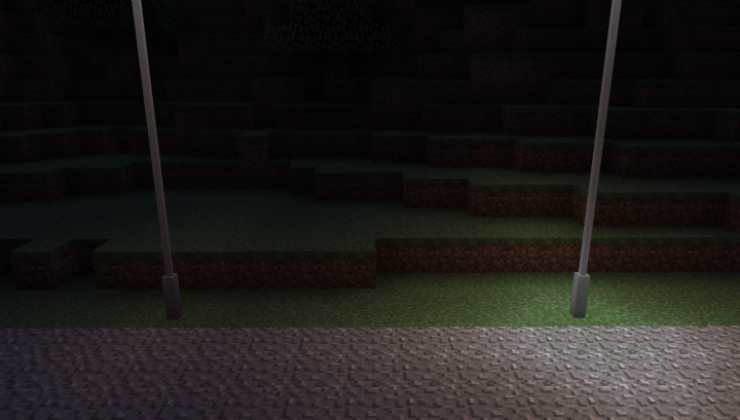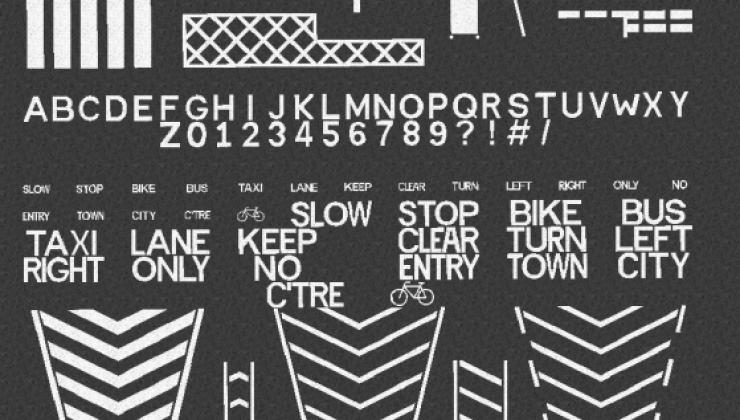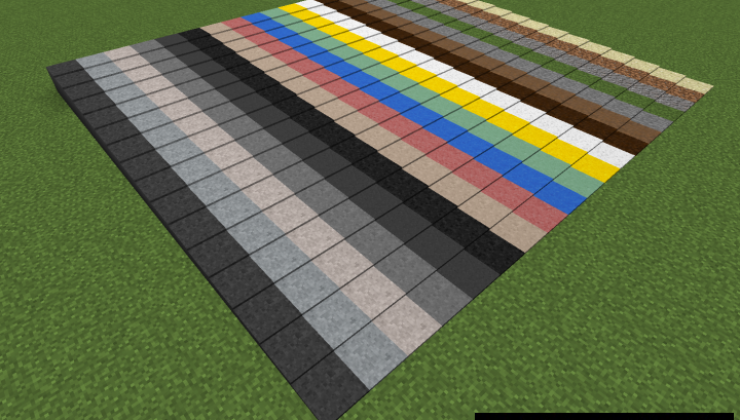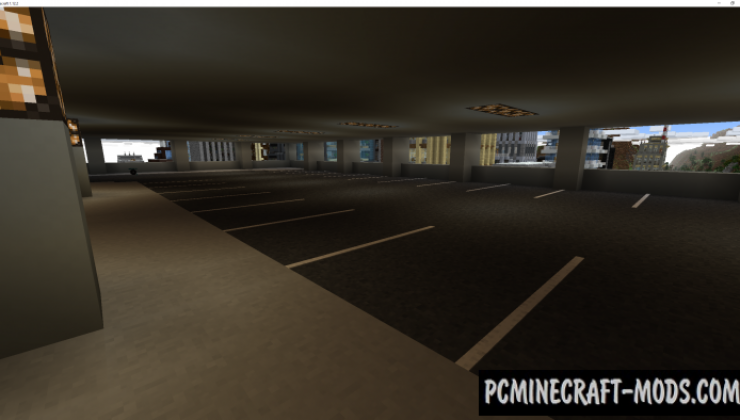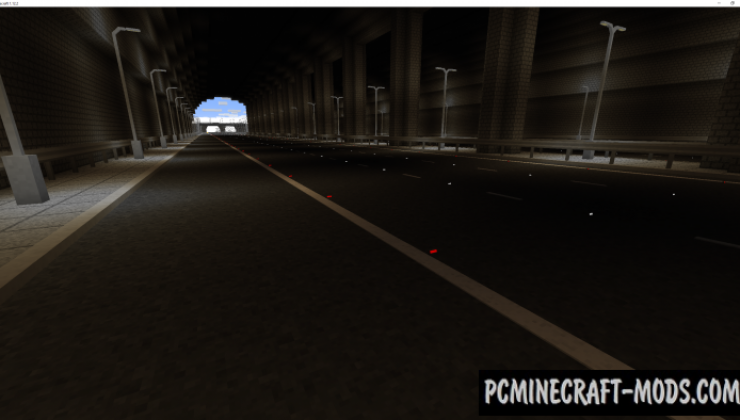Fureniku’s Roads 1.12.2 – is a modern decorative modification that will adds as many as 19 variants of the road surface with a large arsenal for improving it, as well as elements for organizing almost all adjacent territories to the roadbed. Now you can make a really modern and realistic road network!
This is very useful if you want to make a realistic city, because the roads and all the signs are the main element of modernity. There you can specify bike paths, bus stops, metro stations, speed limiters, road crossings, roads without speed limits, lane dividers, warning signs, and many other signs from all over the world.
Screenshots
How to install Fureniku’s Roads
- Download and install Forge
- Make sure that you have the “Java” application installed.
- Download the “Zip” archive from our website.
- Inside this is a “Jar” mod. It can also contain old and new builds.
- Select the latest version of the “Jar” file that matches the game version.
- Please note that some releases may contain bugs, incompatibilities with other modifications, and in some cases may cause conflicts within Forge or Fabric. You can try installing the previous build to fix this.
- Move the “Jar” file to the “Mods” folder.
- This folder is located at the following path:
Mac OS X:
/Users/Your Profile Name/Library/Application Support/minecraft/
Quick way to get there: Click on the desktop and then press the combination of “Command+Shift+G” keys at the same time.
Type ~/Library and press the “Enter” key.
Open the Application Support folder and then MinecraftWindows 11, 10, 8, 7:
C:\Users\Your Profile Name\AppData\Roaming\.minecraft\
Quick way to get there: Press the “Windows” key and the “R” key at the same time.
Type %appdata% and press “Enter” key or click OK. - The “Mods” folder is created automatically when you install Forge or Fabric, but you can always create it manually.
- Open the launcher and select the desired modloader.
- Launch the game and enjoy the new gameplay.
- Ready!