
Get In The Bucket 1.20-1.16.4 a fun modification that was inspired by a series of very popular YouTuber videos by Felix Kjellberg (PewDiePie). With it, you can catch almost any mob in the bucket, and if necessary, you can release it in the right place.
To do this, just hold the bucket in your hand and right click. Additionally, playing in creative mode, a new tab has been added to creative inventory, where all variations of mobs in buckets are collected.
Screenshots

How to install Get In The Bucket
- Download and install Forge
- Make sure that you have the “Java” application installed.
- Download the “Zip” archive from our website.
- Inside this is a “Jar” mod. It can also contain old and new builds.
- Select the latest version of the “Jar” file that matches the game version.
- Please note that some releases may contain bugs, incompatibilities with other modifications, and in some cases may cause conflicts within Forge or Fabric. You can try installing the previous build to fix this.
- Move the “Jar” file to the “Mods” folder.
- This folder is located at the following path:
Mac OS X:
/Users/Your Profile Name/Library/Application Support/minecraft/
Quick way to get there: Click on the desktop and then press the combination of “Command+Shift+G” keys at the same time.
Type ~/Library and press the “Enter” key.
Open the Application Support folder and then MinecraftWindows 11, 10, 8, 7:
C:\Users\Your Profile Name\AppData\Roaming\.minecraft\
Quick way to get there: Press the “Windows” key and the “R” key at the same time.
Type %appdata% and press “Enter” key or click OK. - The “Mods” folder is created automatically when you install Forge or Fabric, but you can always create it manually.
- Open the launcher and select the desired modloader.
- Launch the game and enjoy the new gameplay.
- Ready!
Created by: hardcorshik31

 (2 votes, average: 4.50 out of 5)
(2 votes, average: 4.50 out of 5)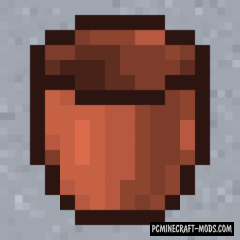
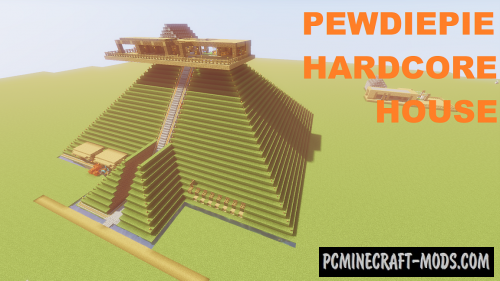


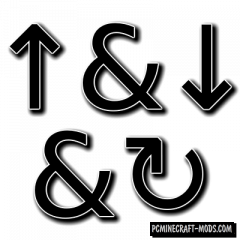

//
Felix Kjellberg not Felix chelberg.
fix it
//
Oh, thank you for pointing this out.