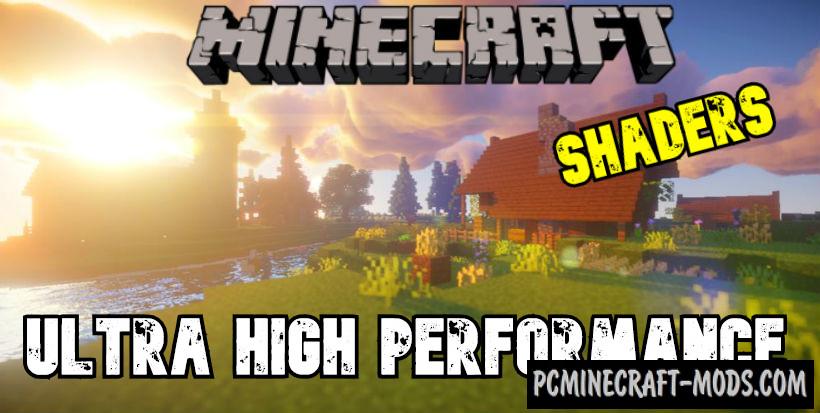If you decide to build a city or you already have one, but you don’t like the way it looks, then these wonderful high Rossferry City textures are perfect for you! This is designed specifically for a good view of skyscrapers and megacities.
Additionally, this pack can be used by builders who create their own large projects in the game world. Its slightly increased 32x resolution makes it possible for you to get all the necessary blocks for decorating both outside and inside the premises. For example, you can use processed granite for the lower part of the facade of skyscrapers, and in the interior use a modern brick insert design. In addition, there is everything you need to arrange the streets of the city, such as tiles, lights, converted foliage into bushes, and so on.
Screenshots
How to install High Rossferry
- Install Optifine HD (Not necessary but desirable)
- Download the resource pack from the section below.
- Sometimes the authors create different resolutions, Bedrock (Minecraft PE) or Java versions, so choose the option that you like or that you think your graphics card can handle.
- Please note that some releases may contain bugs, incompatibilities with shaders and other graphics addons, and in some cases may cause conflicts within Optifine HD. You can try installing a previous build to fix this.
- Move the “Zip” file to the “Resourcepacks” folder.
- This folder is located at the following path:
Mac OS X:
/Users/Your Profile Name/Library/Application Support/minecraft/
Quick way to get there: Click on the desktop and then press the combination of “Command+Shift+G” keys at the same time.
Type ~/Library and press the “Enter” key.
Open the Application Support folder and then MinecraftWindows 11, 10, 8, 7:
C:\Users\Your Profile Name\AppData\Roaming\.minecraft\
Quick way to get there: Press the “Windows” key and the “R” key at the same time.
Type %appdata% and press “Enter” key or click OK. - Next, use step 14 to complete the installation.
- Launch the game client via the launcher.
- In the main menu of the game, click “Options” button.
- In the “Options” menu, select the “Resource Packs” button.
- Click on the “Open Resource Pack folder” button.
- Move the downloaded zip file to an open folder.
- Click the “Done” button.
- Your pack should have appeared in the left “Available” list, just hover over it and click on the arrow pointing to the right.
- This will move the pack to the right “Selected” list that displays the used packs or shaders and other addons.
- Select the desired resolution, desired addons and click the “Done” button again.
- Now it’s loaded and ready to use in the game world!
Manual installation:
Quick installation: