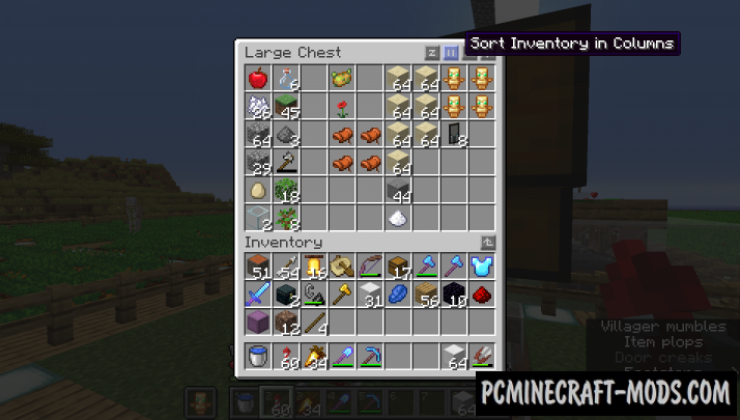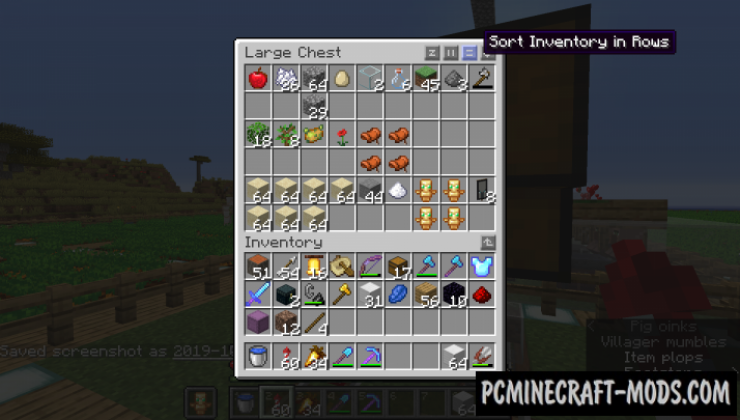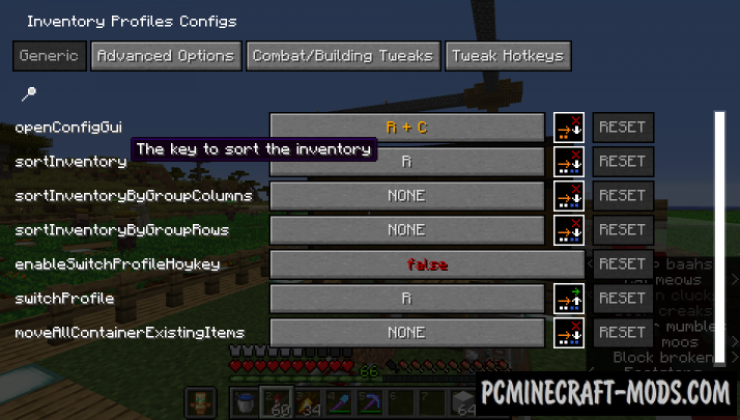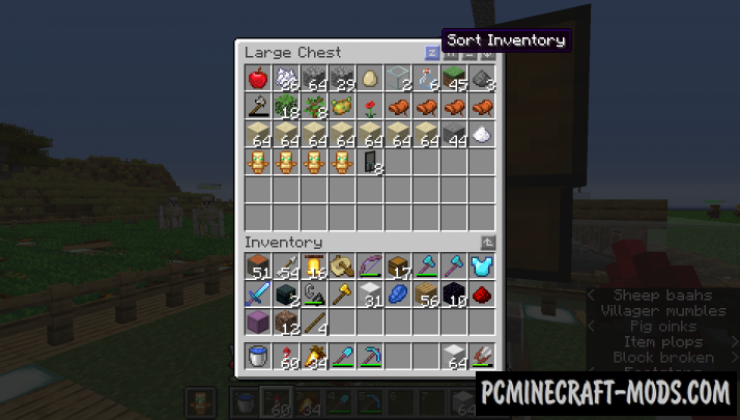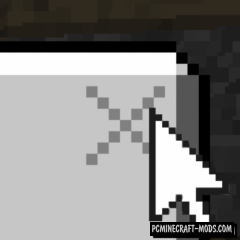With the Inventory Profiles Next (Inventory Sorting) 1.20.4-1.19.4 you can quickly and easily to sort the inventory of your game character or chest. To do this, you will see the buttons (sort completely, by columns or by rows), as well as a special interface that can be opened using the R + C keyboard shortcut.
This is very useful if your world has many modifications that add hundreds of new items. Just click one button and the entire mess in your inventory will turn into a very well-sorted one.
Features
- Clicking the appropriate sort button
- Using the keybind
- Middle clicking an empty slot
- Double clicking an empty slot
- /sort or /sortme command
Screenshots
How to install Inventory Profiles
- For fabric version: install Fabric API
- For forge version: install Forge API
- Make sure that you have the “Java” application installed.
- Download the “Zip” archive from our website.
- Inside this is a “Jar” mod. It can also contain old and new builds.
- Select the latest version of the “Jar” file that matches the game version.
- Please note that some releases may contain bugs, incompatibilities with other modifications, and in some cases may cause conflicts within Forge or Fabric. You can try installing the previous build to fix this.
- Move the “Jar” file to the “Mods” folder.
- This folder is located at the following path:
Mac OS X:
/Users/Your Profile Name/Library/Application Support/minecraft/
Quick way to get there: Click on the desktop and then press the combination of “Command+Shift+G” keys at the same time.
Type ~/Library and press the “Enter” key.
Open the Application Support folder and then MinecraftWindows 11, 10, 8, 7:
C:\Users\Your Profile Name\AppData\Roaming\.minecraft\
Quick way to get there: Press the “Windows” key and the “R” key at the same time.
Type %appdata% and press “Enter” key or click OK. - The “Mods” folder is created automatically when you install Forge or Fabric, but you can always create it manually.
- Open the launcher and select the desired modloader.
- Launch the game and enjoy the new gameplay.
- Ready!
Created by: Kyrptonaught


 (19 votes, average: 3.89 out of 5)
(19 votes, average: 3.89 out of 5)