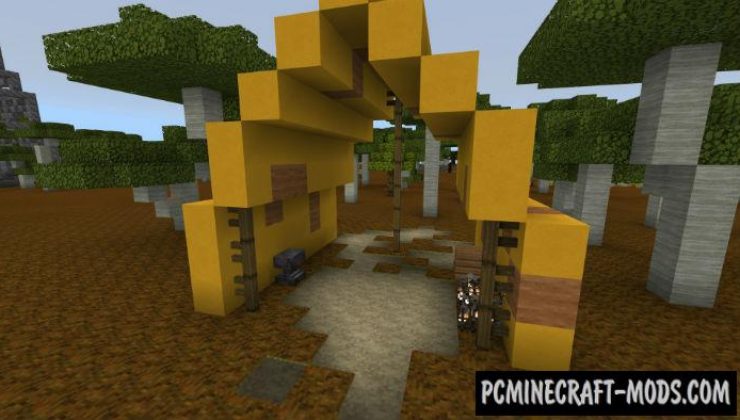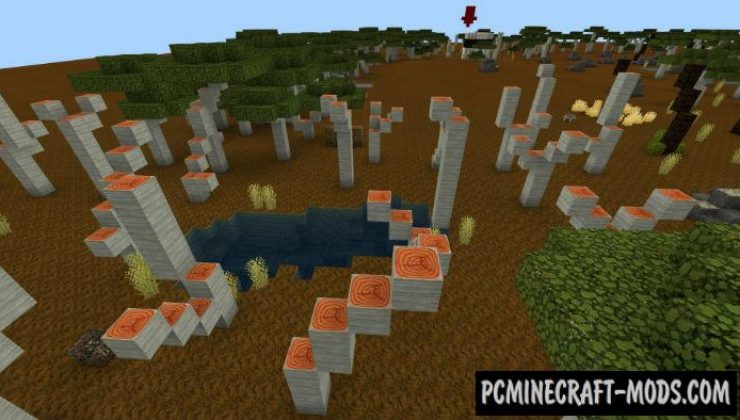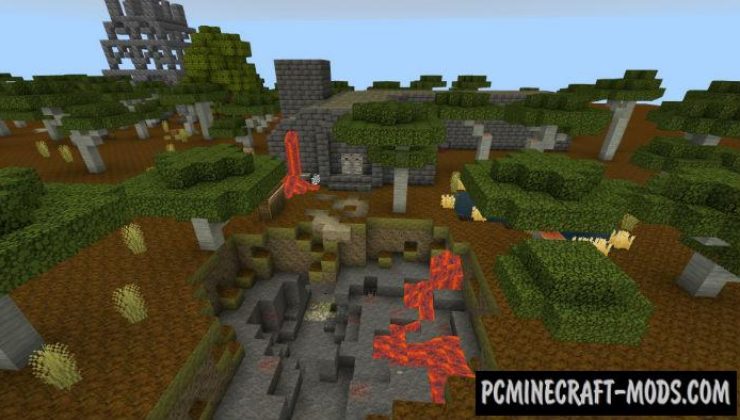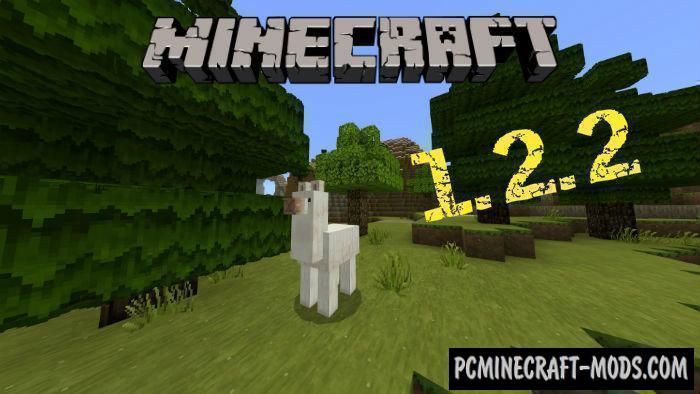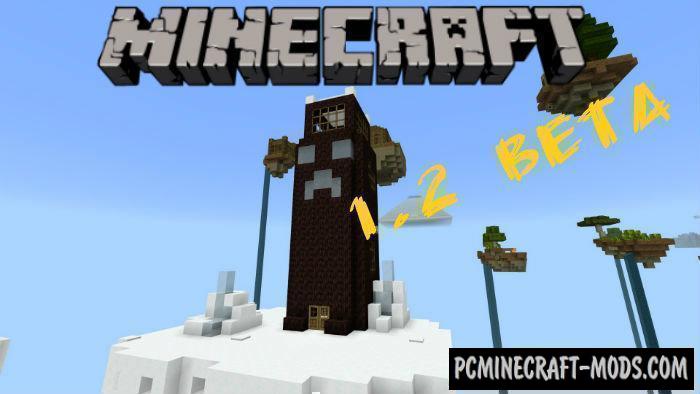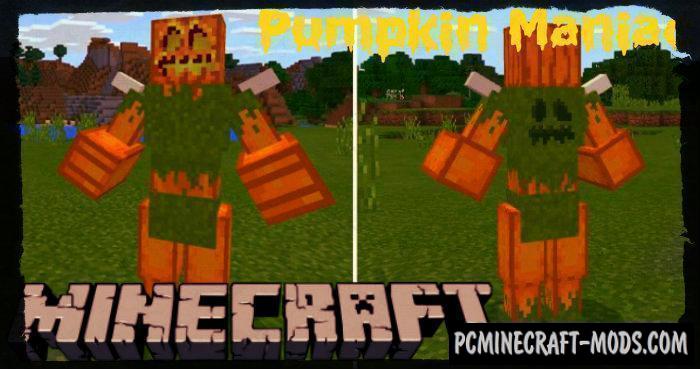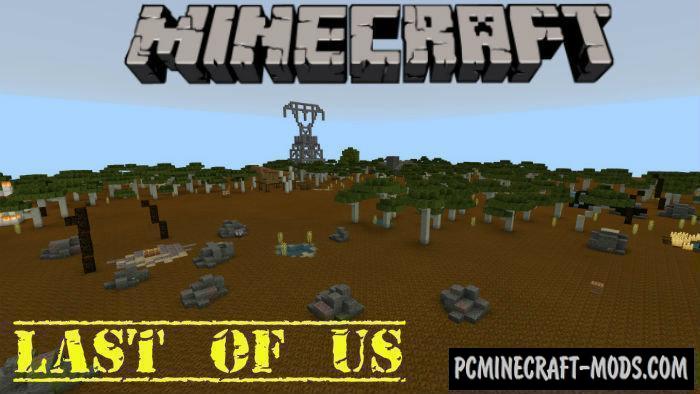
“Last Day on Earth” is a survival and adventure map, the idea of which was based on the popular game Last Day on Earth: Survival.
The plot is as follows: You are one of the few survivors who managed to survive the Second World War. Some lucky people have already gone to live on Mars. But some people, like you, stayed on Earth, and now you have to fight for survival. Do not think that everything will be easy, because there is no food and water, and many people and animals have turned into zombies.
Screenshots
Installation map (.mcworld)
Installation for iOS or iPad
It has only two installation methods. The first of which is simpler and fully automatic. This method is used for newer versions of the game starting from 0.16.
Method 1: Using .McWorld
- Most of the maps have mcworld file format
- By clicking on such a file after downloading, you can see that the import process has begun. This means that all data from .mcworld is imported into the main folder of your game
- After a few tens of seconds, this process should be completed
- Next, you may notice that you have received new maps in the new world creation menu or the old world editing menu
- McWorlds can be moved individually, for example using file explorer
- McWorld also contains both a game world and a set of textures, as well as a pack of scripts for mobs and their characteristics or behavior, as well as changes to items.
Method 2: Using JS or Zip files
- Download and install iFunBox, ES Explorer or another file explorer application that provides file management via Mac PC
- Connect your iOS device to your computer using a data cable. This is a standard iOS cable that usually comes with the device
- Using the Mac system, download any map from our website
- Next, open iFunBox (ES Explorer) or similar functional applications and go to the “File Browser” tab in the upper left corner
- Find your device on the left sidebar. You may need to expand the available items by clicking on the plus sign for “Connected Devices”
- Then click on the “Custom Applications” icon
- Hover over Minecraft PE or Minecraft Bedrock and click on it
- Select sandbox from the drop-down menu
- Open the games folder, and then open the com.mojang folder
- In this folder you should be able to see the following folders: “Behavior_Packs”, “minecraftWorlds” and “Resource_Packs”
- At this step, we are interested in minecraftWorlds folder
- If you are using a Mac computer, you can open the zip file that you previously downloaded by simply clicking the Zip file
- Extract the Zip file to get map folder
- Copy the “Map” folder and paste it into the minecraftWorlds folder using the following path: /games/com.mojang/minecraftWorlds
- Open Minecraft Pocket (Bedrock) Edition
- Enter the world and enjoy the addition!
Installation for Android
Method 1: Using .McWorld
This is uploaded as files .mcworld. Inside such files there is a special structure that automates the process of installing add-ons, textures and maps directly into a special storage of additional content in your game.
- To automate this, first make sure you have the latest versions of ES File Explorer installed
- After downloading the .mcworld open the ES File Explorer application
- Go to the Downloads folder
- Locate the .mcworld and click on it to import it into Minecraft Bedrock Edition
- Next, select a new game world from the list of created ones and enjoy the new gameplay!
Method 2: Using JS or Zip files
Sometimes authors create maps placed in zip or rar archives. This has a slightly longer installation process, but in this way the authors try to avoid errors that may occur during import.
- First make sure you have the latest update for Minecraft Bedrock Edition. This will only work for versions higher than 0.16.0
- Install ES File Explorer (or any other file manager application). You will need this to extract content from downloaded zip or rar files
- Go to the Downloads folder and apply a long press on the zip file to select it. Then click the “More” button in the lower right corner. And then click “Extract to”. Now click OK in the new window
- Open the new folder that was created when extracting the zip file. Sometimes an map includes only one folder
- Copy the map folder. To do this, long press on the folder, and then click Copy
- Go to the following address: /games/com.mojang/. You can get there by going to the “Internal Storage” in the ES File Explorer, then open the games folder, then the com.mojang folder, and there you will find the game files for Minecraft Bedrock Edition. Inside there are 3 folders that are responsible for custom content:
behavior_packs – contain scripts and changes for vanilla parameters
minecraftWorlds – used to install maps
resource_packs – sometimes used for add-ons, but also used to install texture packs - Open the minecraftWorlds folder and paste the folder you copied earlier
- Launch the game and find this map in the list of previously created game worlds.