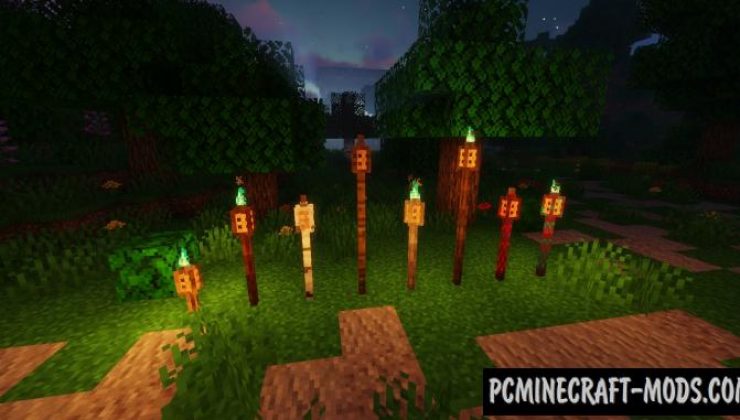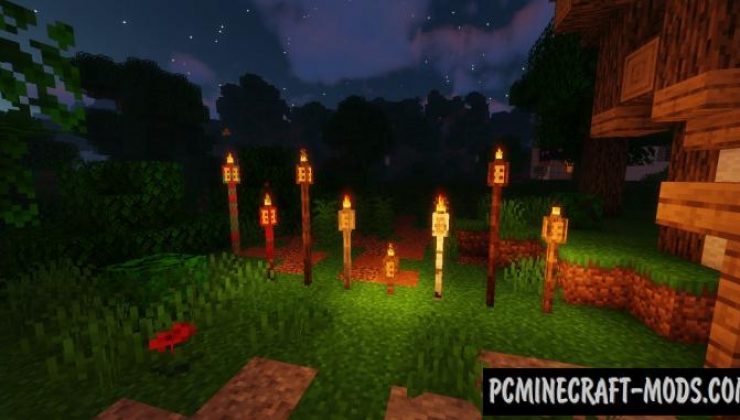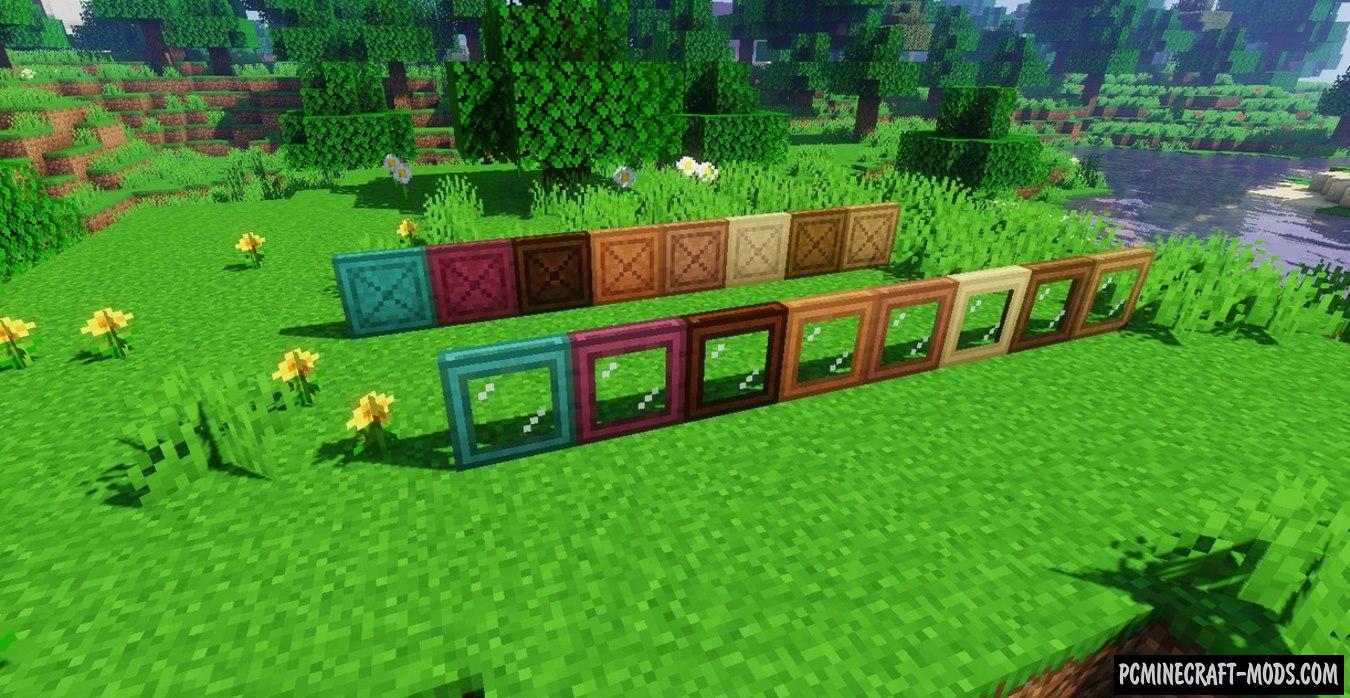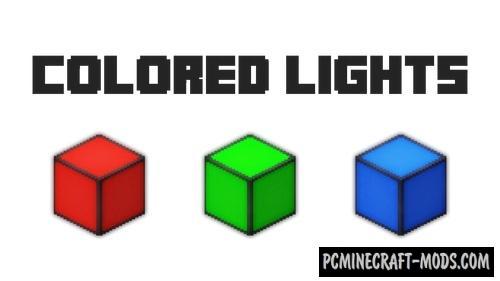The developer of the Macaw’s Lights and Lamps 1.19.4 modification continues his series of decorative mods that will make it possible for you to beautifully decorate all your buildings! This option is designed to add new types of light sources, for example: street lights, Polynesian torches, ceiling lights and even lava lamps!
This is intended mainly created in order to complement vanilla torches, glowing stones or lamps made of red stone. Now you will get modern and stylish Tiki Torches, Soul Tiki Torches and much more.
Features
- Each decorative element has stylization and customization, for example, you can change the size of lamps from 1 to 54 blocks height, brightness of lighting, thickness of the column and its color.
- Lights can be activated or deactivated by holding down shift and right-clicking.
- All new decorative elements use vanilla ingredients for crafting.
Screenshots
Review
How to install Macaw’s Lights and Lamps
- Download and install Forge or Fabric
- Make sure that you have the “Java” application installed.
- Download the “Zip” archive from our website.
- Inside this is a “Jar” mod. It can also contain old and new builds.
- Select the latest version of the “Jar” file that matches the game version.
- Please note that some releases may contain bugs, incompatibilities with other modifications, and in some cases may cause conflicts within Forge or Fabric. You can try installing the previous build to fix this.
- Move the “Jar” file to the “Mods” folder.
- This folder is located at the following path:
Mac OS X:
/Users/Your Profile Name/Library/Application Support/minecraft/
Quick way to get there: Click on the desktop and then press the combination of “Command+Shift+G” keys at the same time.
Type ~/Library and press the “Enter” key.
Open the Application Support folder and then MinecraftWindows 11, 10, 8, 7:
C:\Users\Your Profile Name\AppData\Roaming\.minecraft\
Quick way to get there: Press the “Windows” key and the “R” key at the same time.
Type %appdata% and press “Enter” key or click OK. - The “Mods” folder is created automatically when you install Forge or Fabric, but you can always create it manually.
- Open the launcher and select the desired modloader.
- Launch the game and enjoy the new gameplay.
- Ready!
Created by: sketch_macaw