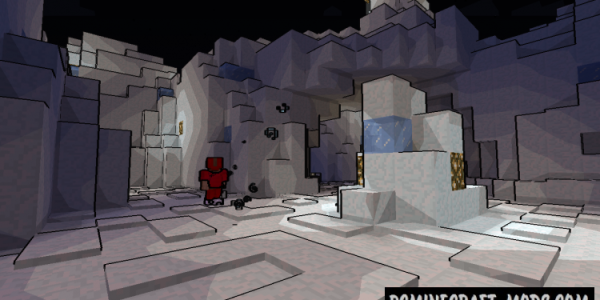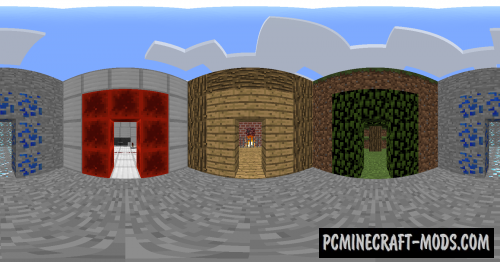Naelego’s Cel Shaders Mod is another cool shader pack for Minecraft, but this one makes the game even more like a cartoon or more like a magazine comic. It contains unique graphic CEL scripts and bright colors, clear lines, clear shadows, and newer content.
In addition to a brighter and more beautiful world, this mod also gives players much clearer vision, such as making most blocks, snow cover, and other micro objects clearer, making them easier to see.
CEL Shaders was created by Naelego, and the author tried to transfer all the styles with techniques from comics and it turned out very well. This is based on the original GLSL Shaders Mod (for newer versions of the game, it was moved to Optifine HD) which contains shadows, anti-aliasing, and color filtering.
Screenshots
How to install Naelego’s Cel Shaders
- Download and install Sodium or Optifine HD
- Download the shader pack from the section below.
- Sometimes the authors create different simplified or advanced, Bedrock (Minecraft PE) or Java versions, so choose the option that you like or that you think your graphics card can handle.
- Please note that some releases may contain bugs, incompatibilities with resource packs and other graphics addons, and in some cases may cause conflicts within Optifine HD. You can try installing a previous build to fix this.
- Unpack the “Zip” file in the “Shaderpacks” folder.
- This folder is located at the following path:
Mac OS X:
/Users/Your Profile Name/Library/Application Support/minecraft/
Quick way to get there: Click on the desktop and then press the combination of “Command+Shift+G” keys at the same time.
Type ~/Library and press the “Enter” key.
Open the Application Support folder and then MinecraftWindows 11, 10, 8, 7:
C:\Users\Your Profile Name\AppData\Roaming\.minecraft\
Quick way to get there: Press the “Windows” key and the “R” key at the same time.
Type %appdata% and press “Enter” key or click OK. - For GLSL Shaders: Click on “Shaders”, choose the desired Shader and click “Done”
- For OptiFine: In settings, click on “graphics options” -> “Shaders”, choose the desired Shader and click “Done”
- Now it’s loaded and ready to use in the game world!
Manual installation:
Quick installation: