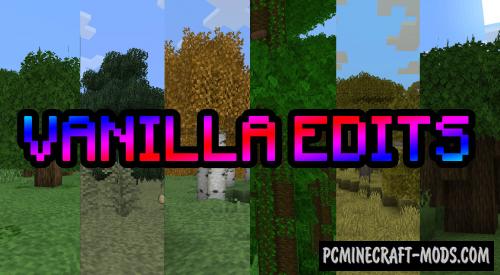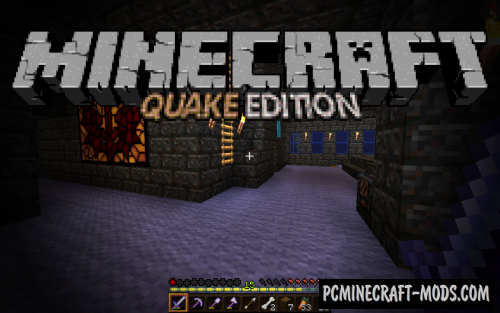The oCd Vanilla 1.20.1-1.19.4 texture pack developed by diSCo is much better than the standard theme, because it has a unique cubism style, as well as the illusion of a simpler 8×8 pixel resolution, but its actual size is 16×16. With this drawing style, you can change the default gameplay and make it more pronounced in all aspects of the game.
Now all your buildings, environments, mobs, weapons, tools, and other elements will get a simplified look that is somewhat similar to Lego and Tetris cubes, but with a 3D effect. You can stay in the game for a long time and not feel uncomfortable, because all the new block options are very quickly remembered.
Basically, this uses just a few color layers for a single block, and for some options, a non-standard transparent separator is used, such as tree foliage blocks. Also drawn are unique variations of foliage for each of the trees, for example, for acacias and fir trees, these are more stretched options with a wider divider, while for oaks, birches and other small trees, the foliage has more familiar shapes.
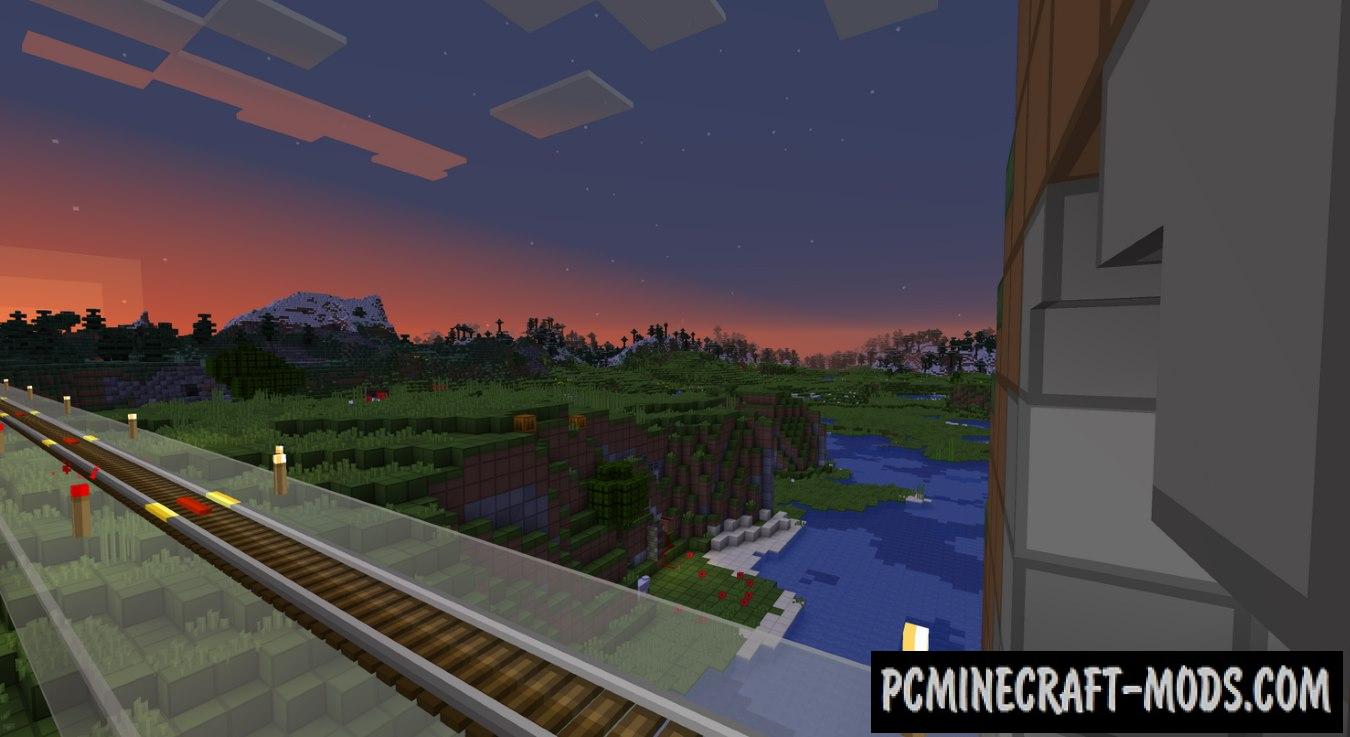
The author did a great job on the objects that the developers planned to turn into pseudo 3D, so using this pack you can balance the appearance of biomes, underground and underwater locations. This will perfectly reflect on the duration and involvement of the player in the adventure. It will also remove more annoying microparticles and change the color palette to a lighter one on blocks that are most often destroyed during mining.
As for creativity, we can say that this pack is unique in its kind, so you can be sure that your buildings will get a unique charm and some harmony with the additional comfort inside.
Additionally, it contains some Optifine CTM textures, meaning they are activated while using the Optifine features. For example, the following blocks or objects will be improved: wood ends, vines, stone, smooth stone slab side, pumpkin face, dirt path, grass, cake top, and bookshelf.
In addition, there are about three dozen 3D models for the following objects: spruce leaves, rail detector, powered rail, rail activator, redstone dust and other redstone items.
Screenshots
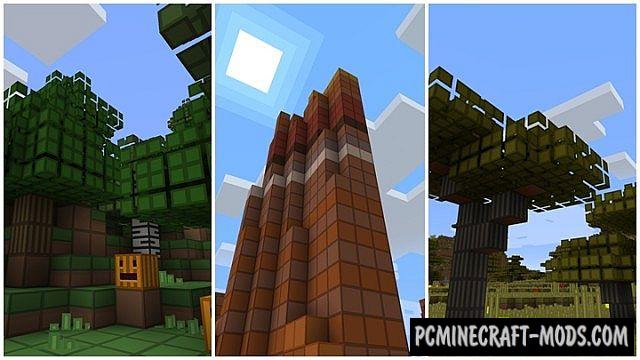
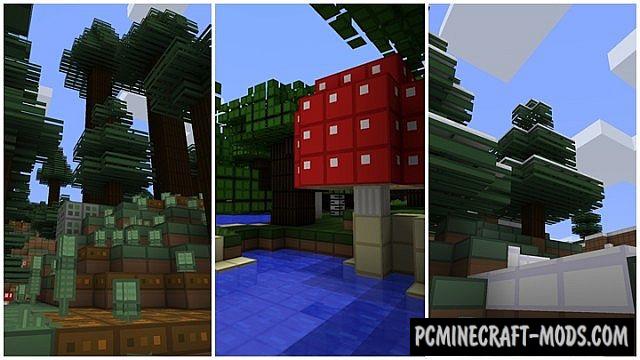
How to install oCd Pack Vanilla
- Install Optifine HD (Not necessary but desirable)
- Download the texture pack from the section below.
- Sometimes the authors create different resolutions, Bedrock (Minecraft PE) or Java versions, so choose the option that you like or that you think your graphics card can handle.
- Please note that some releases may contain bugs, incompatibilities with shaders and other graphics addons, and in some cases may cause conflicts within Optifine HD. You can try installing a previous build to fix this.
- Move the “Zip” file to the “Resourcepacks” folder.
- This folder is located at the following path:
Mac OS X:
/Users/Your Profile Name/Library/Application Support/minecraft/
Quick way to get there: Click on the desktop and then press the combination of “Command+Shift+G” keys at the same time.
Type ~/Library and press the “Enter” key.
Open the Application Support folder and then MinecraftWindows 11, 10, 8, 7:
C:\Users\Your Profile Name\AppData\Roaming\.minecraft\
Quick way to get there: Press the “Windows” key and the “R” key at the same time.
Type %appdata% and press “Enter” key or click OK. - Next, use step 14 to complete the installation.
- Launch the game client via the launcher.
- In the main menu of the game, click “Options” button.
- In the “Options” menu, select the “Resource Packs” button.
- Click on the “Open Resource Pack folder” button.
- Move the downloaded zip file to an open folder.
- Click the “Done” button.
- Your pack should have appeared in the left “Available” list, just hover over it and click on the arrow pointing to the right.
- This will move the pack to the right “Selected” list that displays the used packs or shaders and other addons.
- Select the desired resolution, desired addons and click the “Done” button again.
- Now it’s loaded and ready to use in the game world!
Manual installation:
Quick installation:
Created by: AntonLandaoALVQ, diSCo
Direct Links:

 (6 votes, average: 4.00 out of 5)
(6 votes, average: 4.00 out of 5)