
This resource pack changes Minecraft from many different angles! Overgrowth 1.20.1-1.19.4 tries to update the textures and give them a fresh new look, but still leaves the vanilla style. You will also have cool 3D models for blocks and mobs. This is a great option to start a new survival with incredible adventures!
Basically, this is a very epic and unique in its own way set of resources stuffed with additional and very non-standard features, which significantly changes the game world (but at the same time retains the default cool atmosphere). Replaced a lot of textures: blocks, mobs, some things with tools. In addition, textures are drawn in a resolution of 32 x 32 pixels, which allows you to improve the overall detail of objects. Special attention should be paid to monsters, because it got a lot of details, for example Endermen have a semi-skeletal body and a head with a large purple eye, spiders got an appearance like hairy tarantulas, an iron golem consists of a jungle cobblestones and soil on the shoulders and head. As for the blocks, the author’s creativity is applied here to add as many additional elements as possible, which ultimately makes the gameplay more rich and diverse.
Screenshots
Additional Settings
The author also recommends changing the default graphics settings. This will make it possible to open all the features of the textures, but it may use more power of your graphics card, so in the case of low-end video cards, you can try not to use all the recommended settings.
The most important points of the settings are:
- Graphics: Fancy
- Smooth Lighting: Maximum
Details
Since this contains your own clouds, as well as sprites for vegetation and fog, we recommend using the following settings:
- Clouds: off
- Trees: Default
- Sky: ON
- Sun & Moon: ON
- Fog: Fast
- Cloud height: OFF
- Alternate blocks: ON
Quality
It also contains minor settings that may appeal to fans who look closely at the small details on objects and blocks:
- Emissive Textures: ON
- Better grass: OFF
- Custom Font: ON
- Connected Textures: Fancy
- Custom Sky: ON
- Custom Entity Models: ON
- Random Entities: ON
- Better Snow: OFF
- Custom Colours: ON
- Natural Textures: ON
- Custom Items: ON
- Custom GUIs: ON
How to install Overgrowth
- Install Optifine HD (Not necessary but desirable)
- Download the texture pack from the section below.
- Sometimes the authors create different resolutions, Bedrock (Minecraft PE) or Java versions, so choose the option that you like or that you think your graphics card can handle.
- Please note that some releases may contain bugs, incompatibilities with shaders and other graphics addons, and in some cases may cause conflicts within Optifine HD. You can try installing a previous build to fix this.
- Move the “Zip” file to the “Resourcepacks” folder.
- This folder is located at the following path:
Mac OS X:
/Users/Your Profile Name/Library/Application Support/minecraft/
Quick way to get there: Click on the desktop and then press the combination of “Command+Shift+G” keys at the same time.
Type ~/Library and press the “Enter” key.
Open the Application Support folder and then MinecraftWindows 11, 10, 8, 7:
C:\Users\Your Profile Name\AppData\Roaming\.minecraft\
Quick way to get there: Press the “Windows” key and the “R” key at the same time.
Type %appdata% and press “Enter” key or click OK. - Next, use step 14 to complete the installation.
- Launch the game client via the launcher.
- In the main menu of the game, click “Options” button.
- In the “Options” menu, select the “Resource Packs” button.
- Click on the “Open Resource Pack folder” button.
- Move the downloaded zip file to an open folder.
- Click the “Done” button.
- Your pack should have appeared in the left “Available” list, just hover over it and click on the arrow pointing to the right.
- This will move the pack to the right “Selected” list that displays the used packs or shaders and other addons.
- Select the desired resolution, desired addons and click the “Done” button again.
- Now it’s loaded and ready to use in the game world!
Manual installation:
Quick installation:
Credits
Created by: itschawk (Official Twitter)
Support the author to get additional bonuses for the pack:

 (7 votes, average: 4.71 out of 5)
(7 votes, average: 4.71 out of 5)

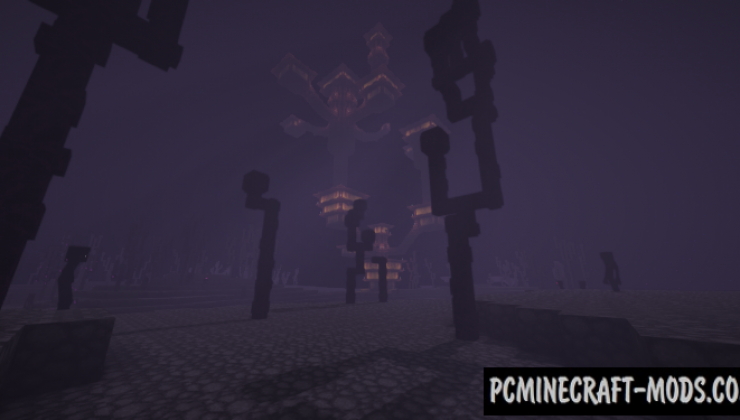









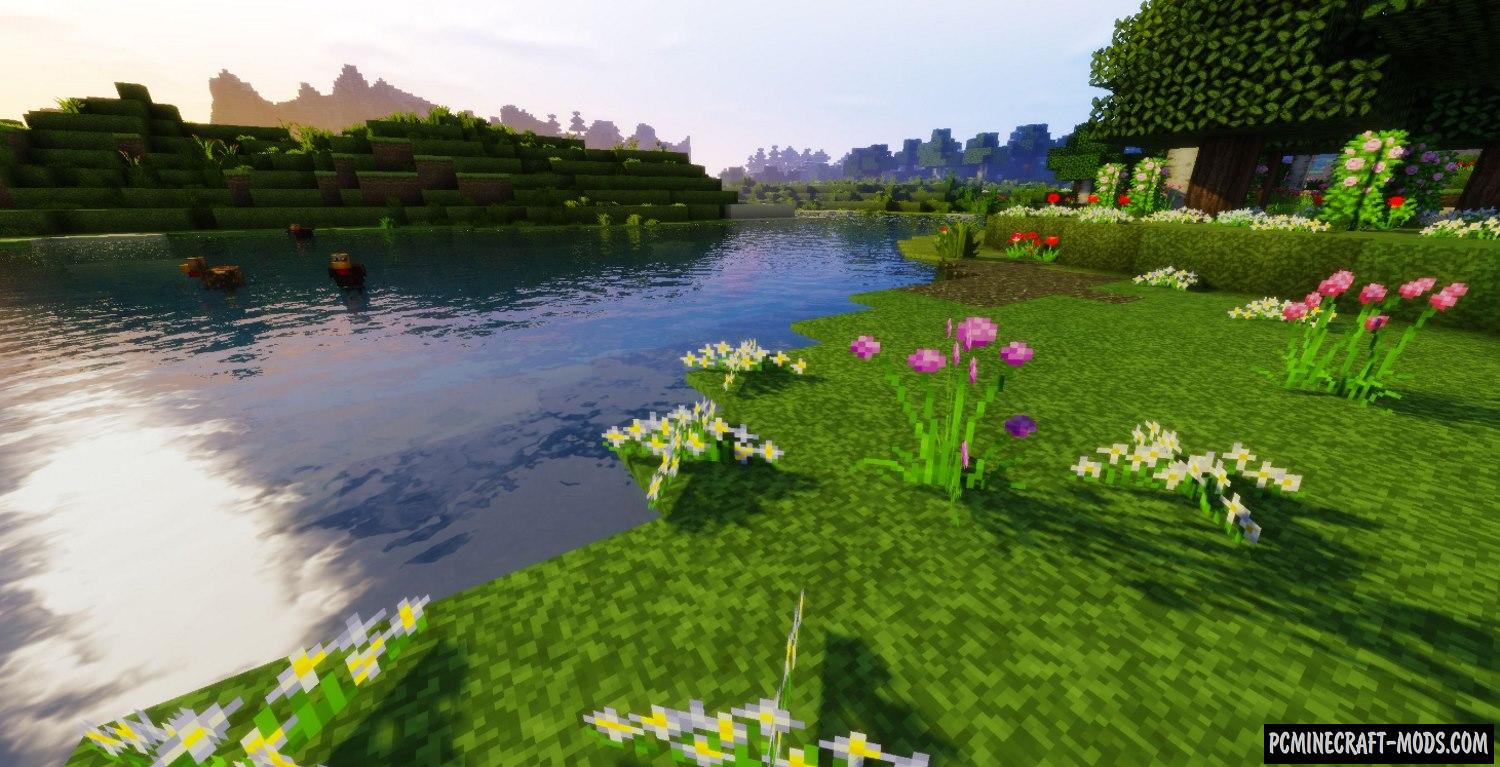

//
insane texture pack, sadly stone walls don’t have a texture
//
in the 16.5 version
//
this is a great texture pack but theres no texture for the brick or stone walls 🙁
//
Fixed
//
will 32×32 for 1.18 come out soon? this is my main pack but the 16×16 makes it everything looked squished :c
//
Added alpha version