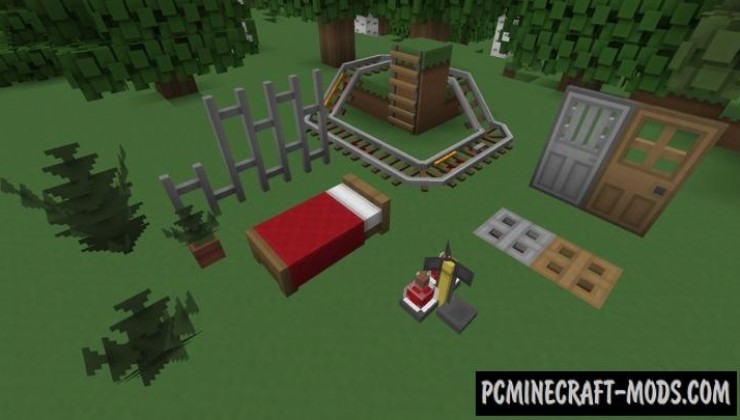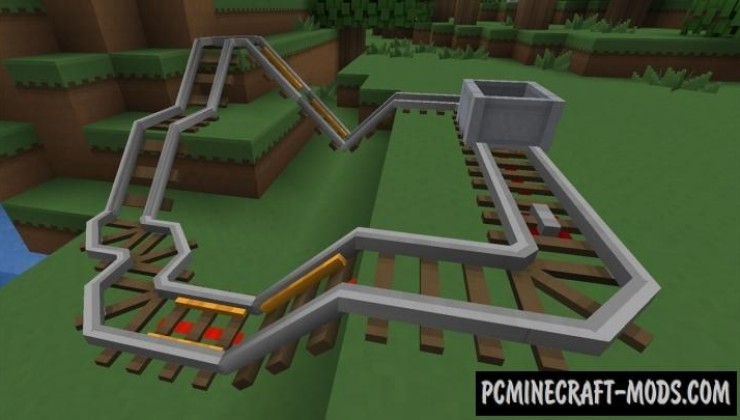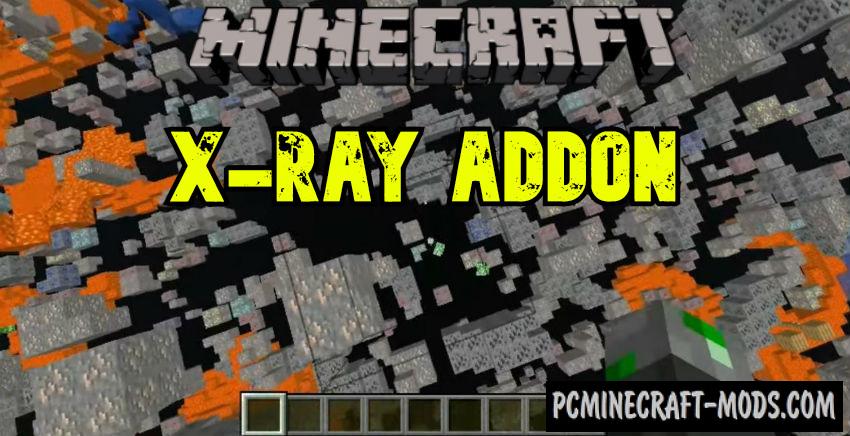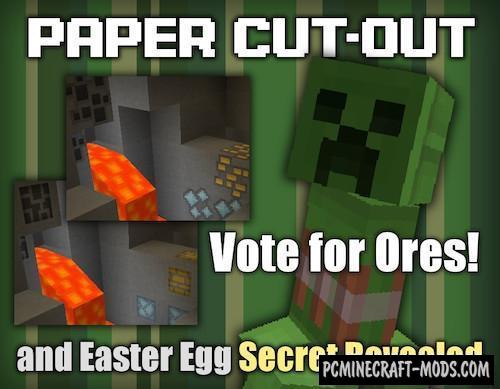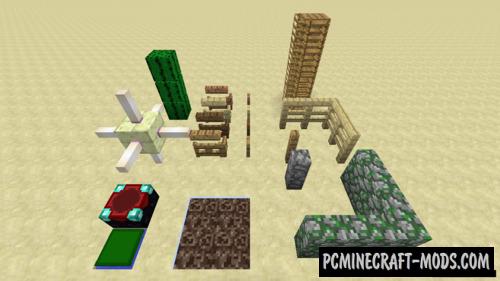Paper Cut-Out 3D is an addon / extension for the main texture pack. This contains new and beautiful objects as well as some microelement improvements for blocks. Now the player can use three-dimensional rails, bushes and a bed, as well as detailed doors with hatches and much more.
To make the game more beautiful and lively, be sure to try this option because this way you can unlock its full potential. This is mainly used to remove flat vanilla textures that are very outdated because such options were used in the distant 90’s to optimize the load on weak GPUs, so now all 2D objects get more realistic features that will appeal to many players.
Screenshots
How to install Paper Cut-Out 3D Models Add-on
- Install Optifine HD (Not necessary but desirable)
- Install the Paper Cut-Out texture
- Download the addon from the section below.
- Sometimes the authors create different resolutions, Bedrock (Minecraft PE) or Java versions, so choose the option that you like or that you think your graphics card can handle.
- Please note that some releases may contain bugs, incompatibilities with shaders and other graphics addons, and in some cases may cause conflicts within Optifine HD. You can try installing a previous build to fix this.
- Move the “Zip” file to the “Resourcepacks” folder.
- This folder is located at the following path:
Mac OS X:
/Users/Your Profile Name/Library/Application Support/minecraft/
Quick way to get there: Click on the desktop and then press the combination of “Command+Shift+G” keys at the same time.
Type ~/Library and press the “Enter” key.
Open the Application Support folder and then MinecraftWindows 11, 10, 8, 7:
C:\Users\Your Profile Name\AppData\Roaming\.minecraft\
Quick way to get there: Press the “Windows” key and the “R” key at the same time.
Type %appdata% and press “Enter” key or click OK. - Next, use step 14 to complete the installation.
- Launch the game client via the launcher.
- In the main menu of the game, click “Options” button.
- In the “Options” menu, select the “Resource Packs” button.
- Click on the “Open Resource Pack folder” button.
- Move the downloaded zip file to an open folder.
- Click the “Done” button.
- Your pack should have appeared in the left “Available” list, just hover over it and click on the arrow pointing to the right.
- This will move the pack to the right “Selected” list that displays the used packs or shaders and other addons.
- Select the desired resolution, desired addons and click the “Done” button again.
- Now it’s loaded and ready to use in the game world!
Manual installation:
Quick installation: