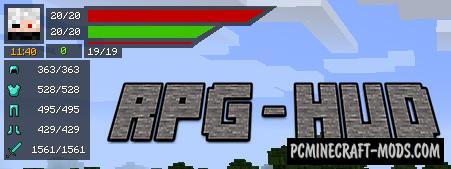Phosphor 1.19.4-1.12.2 this modification seriously optimizes the lighting of the game engine in your minecraft, thereby slightly speeding up the work and allowing you to save a lot of time when generating both vanilla levels and modified biomes with dimensions.
Try Phosphor to significantly improve the vanilla engine of the game, this will be done by disabling or minimizing some of the game processes that are invisible to the player, but it is loaded to predict the actions of the player. Now you can set HD textures with high resolution and notice significant positive improvements even if you set a high range of the world chunks drawing.
Screenshots
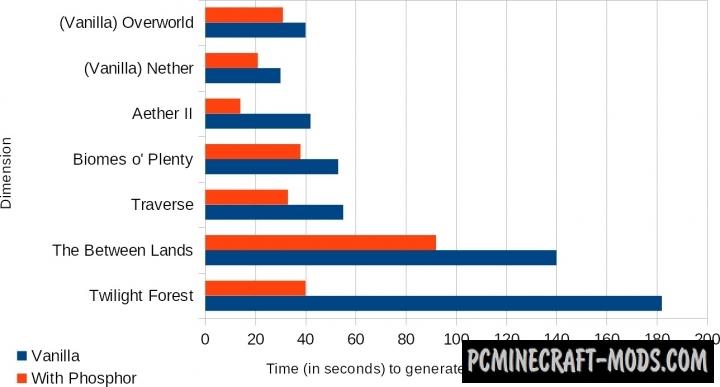
How to install Phosphor
- For fabric version: install Fabric API
- For forge version: install Forge API
- Make sure that you have the “Java” application installed.
- Download the “Zip” archive from our website.
- Inside this is a “Jar” mod. It can also contain old and new builds.
- Select the latest version of the “Jar” file that matches the game version.
- Please note that some releases may contain bugs, incompatibilities with other modifications, and in some cases may cause conflicts within Forge or Fabric. You can try installing the previous build to fix this.
- Move the “Jar” file to the “Mods” folder.
- This folder is located at the following path:
Mac OS X:
/Users/Your Profile Name/Library/Application Support/minecraft/
Quick way to get there: Click on the desktop and then press the combination of “Command+Shift+G” keys at the same time.
Type ~/Library and press the “Enter” key.
Open the Application Support folder and then MinecraftWindows 11, 10, 8, 7:
C:\Users\Your Profile Name\AppData\Roaming\.minecraft\
Quick way to get there: Press the “Windows” key and the “R” key at the same time.
Type %appdata% and press “Enter” key or click OK. - The “Mods” folder is created automatically when you install Forge or Fabric, but you can always create it manually.
- Open the launcher and select the desired modloader.
- Launch the game and enjoy the new gameplay.
- Ready!

 (2 votes, average: 4.50 out of 5)
(2 votes, average: 4.50 out of 5)