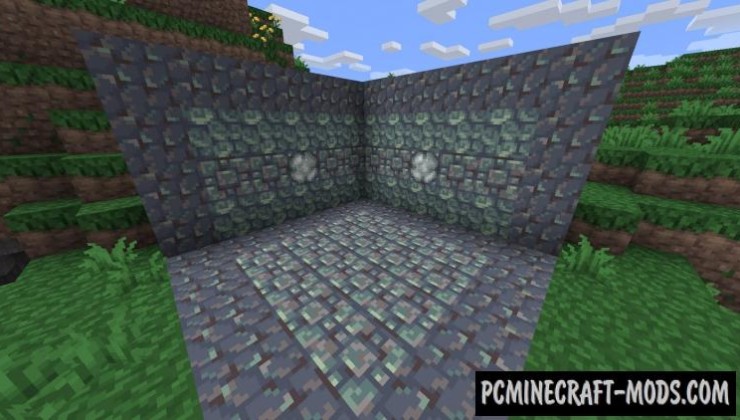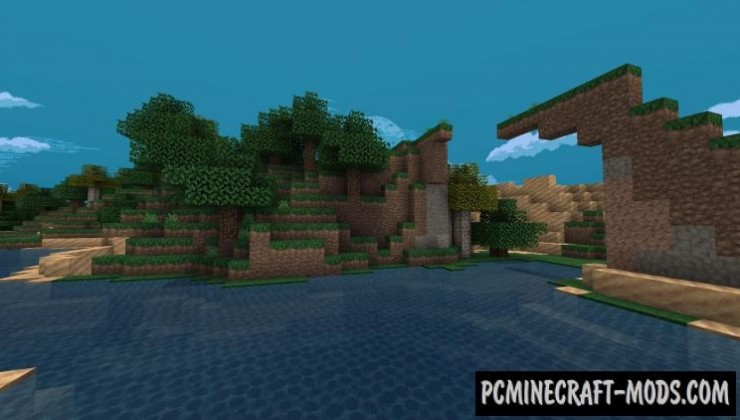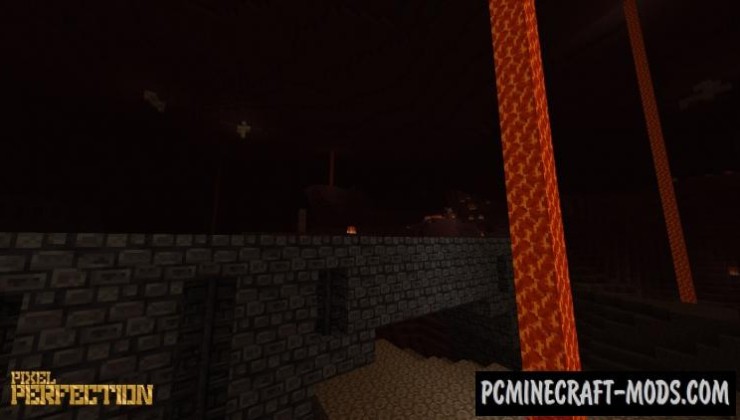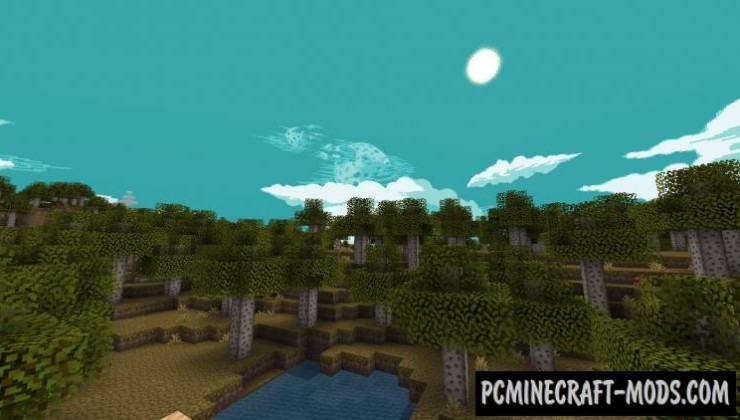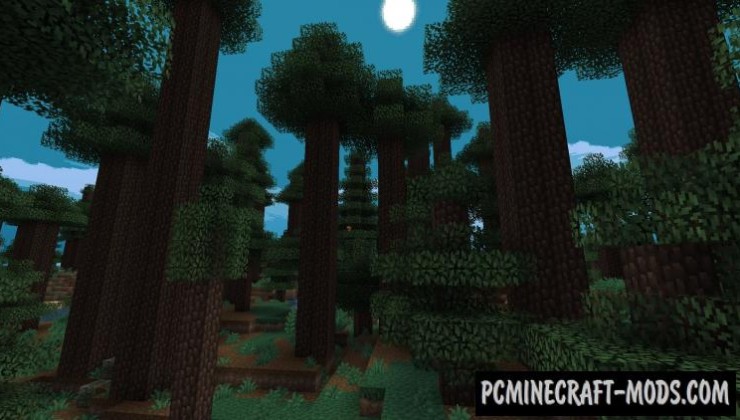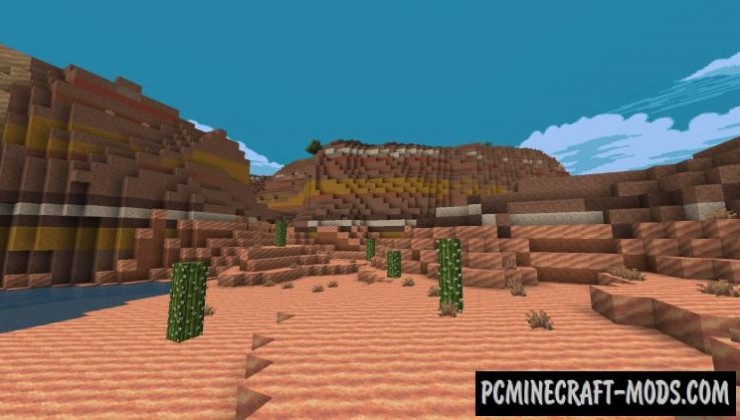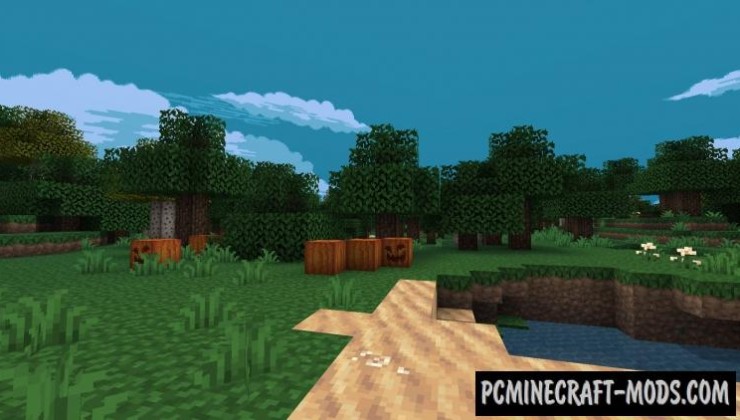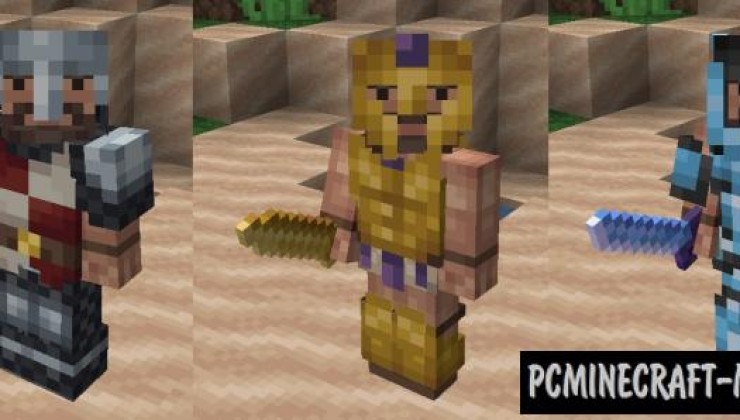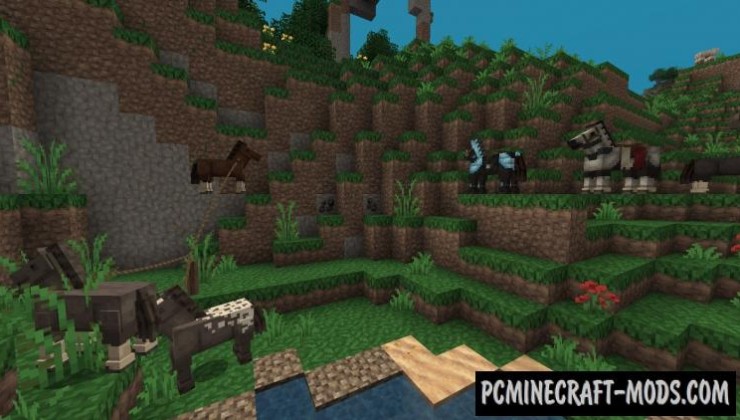![]()
Pixel Perfection 1.20.2-1.19.4 is a very high-quality resource pack, although with a small 16x resolution. It looks really great, as for its scope, you can see for yourself. Personally, I liked the colors that were chosen for the textures — they are very harmoniously combined with each other.
This mainly contains changed options for the environment, as well as some improvements for ore, water, and vegetation. This uses slightly darkened color palettes that will appeal to fans of vanilla style. Additionally, you can install shaders that will unlock the full potential of this package.
Despite the small resolution, the author managed to add as many new details as possible for each of the elements of the block or mobs. This means that the gameplay will get a new medieval style that will diversify your adventures and you will also be able to use it to embody incredible creative ideas. Additionally there are many improvements to the player’s armor and weapons that make it possible to replace your old PvP pack with this one.
Screenshots
How to install Pixel Perfection
- Install Optifine HD (Not necessary but desirable)
- Download the texture pack from the section below.
- Sometimes the authors create different resolutions, Bedrock (Minecraft PE) or Java versions, so choose the option that you like or that you think your graphics card can handle.
- Please note that some releases may contain bugs, incompatibilities with shaders and other graphics addons, and in some cases may cause conflicts within Optifine HD. You can try installing a previous build to fix this.
- Move the “Zip” file to the “Resourcepacks” folder.
- This folder is located at the following path:
Mac OS X:
/Users/Your Profile Name/Library/Application Support/minecraft/
Quick way to get there: Click on the desktop and then press the combination of “Command+Shift+G” keys at the same time.
Type ~/Library and press the “Enter” key.
Open the Application Support folder and then MinecraftWindows 11, 10, 8, 7:
C:\Users\Your Profile Name\AppData\Roaming\.minecraft\
Quick way to get there: Press the “Windows” key and the “R” key at the same time.
Type %appdata% and press “Enter” key or click OK. - Next, use step 14 to complete the installation.
- Launch the game client via the launcher.
- In the main menu of the game, click “Options” button.
- In the “Options” menu, select the “Resource Packs” button.
- Click on the “Open Resource Pack folder” button.
- Move the downloaded zip file to an open folder.
- Click the “Done” button.
- Your pack should have appeared in the left “Available” list, just hover over it and click on the arrow pointing to the right.
- This will move the pack to the right “Selected” list that displays the used packs or shaders and other addons.
- Select the desired resolution, desired addons and click the “Done” button again.
- Now it’s loaded and ready to use in the game world!
Manual installation:
Quick installation:
Created by: XSSheep, Nova_Wostra