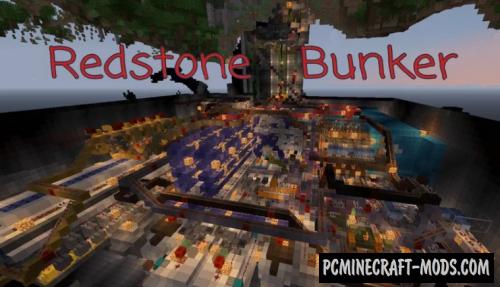
If you really take your safety seriously and respect the automation of everyday simple actions, then you might like Smart Redstone Bunker 1.20-1.19.4! This is a modern building that includes more than sixty different redstone mechanisms!
In addition, there are automatic farms, warehouses with a sorting system, as well as its own security system, elevators, automatic lighting and much more! Probably this is one of the safest and most autonomous places in which the player can stay for an unlimited amount of time.
Screenshots
Review
How to install Smart Redstone Bunker
- Make sure that you have the “Java” application installed.
- Download the “Zip” archive from our website.
- Inside there is a folder with the source map. Additionally, you can also find various folders that contain alternative data packs and resource packs.
- Select the latest version of the “Source” folder that matches the game version.
- Please note that some releases may contain bugs, custom data packs that are incompatible with other modifications, and in some cases may cause conflicts within Forge, Fabric or Optifine. To fix this, install a previous build or change the version of the game.
- Move the “Source” map folder to the “Saves” folder.
- This folder is located at the following path:
Mac OS X:
/Users/Your Profile Name/Library/Application Support/minecraft/
Quick way to get there: Click on the desktop and then press the combination of “Command+Shift+G” keys at the same time.
Type ~/Library and press the “Enter” key.
Open the Application Support folder and then MinecraftWindows 11, 10, 8, 7:
C:\Users\Your Profile Name\AppData\Roaming\.minecraft\
Quick way to get there: Press the “Windows” key and the “R” key at the same time.
Type %appdata% and press “Enter” key or click OK. - The “Saves” folder is created automatically after creating at least one new game world, but you can always create it manually.
- Open the launcher and select the desired game version.
- Find a new map in the list of created worlds.
- Start the game and enjoy new adventures.
- Ready!
Created by: Dani4355

 (19 votes, average: 4.58 out of 5)
(19 votes, average: 4.58 out of 5)

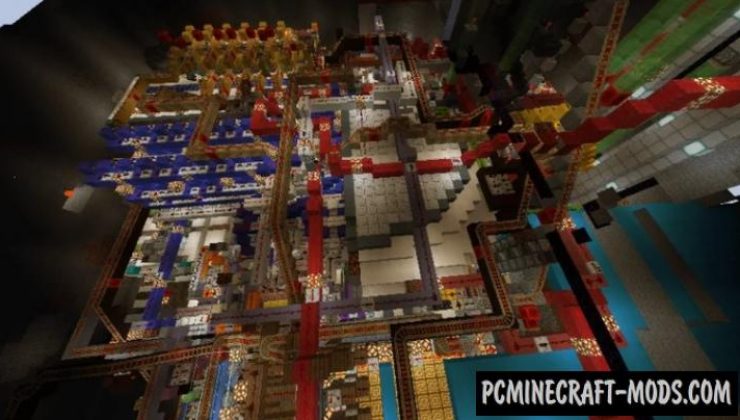
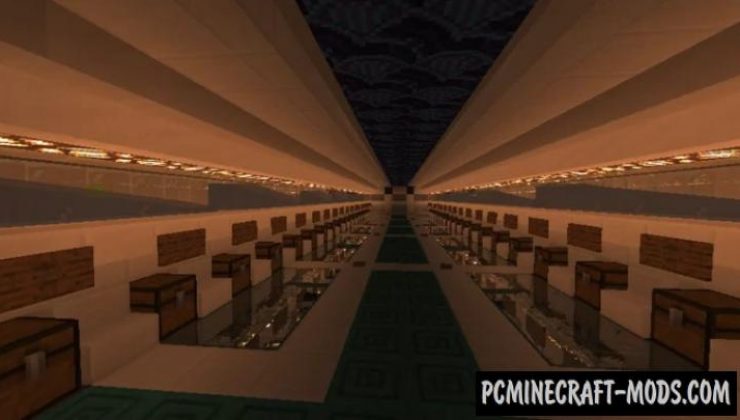


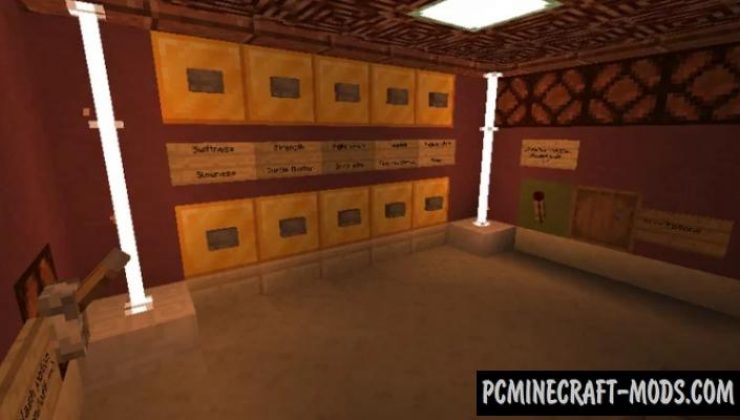



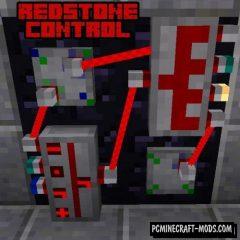

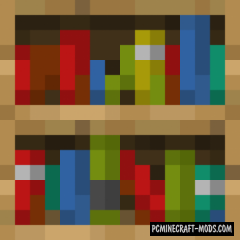
//
This is insane! Good job mate! I can’t imagine how long it takes you to make this crazy bunker! 10/10 without a doubt 😀
//
I don’t know why I can’t sleep in the beds because is keeps telling me that there are minsters nearby, but the world is on peaceful mode.
//
i can t find any mob while im in hard is it normal ?