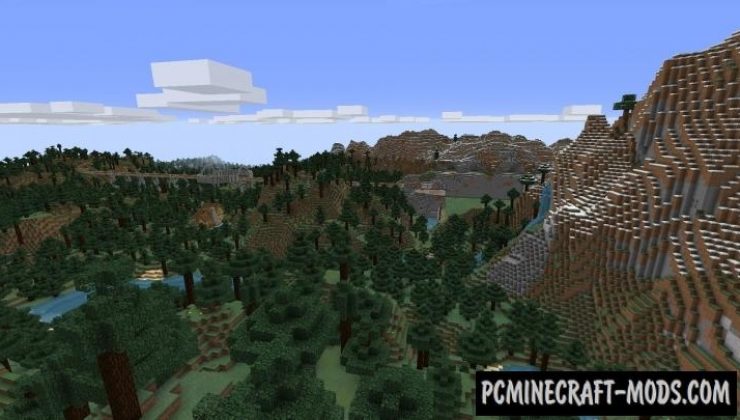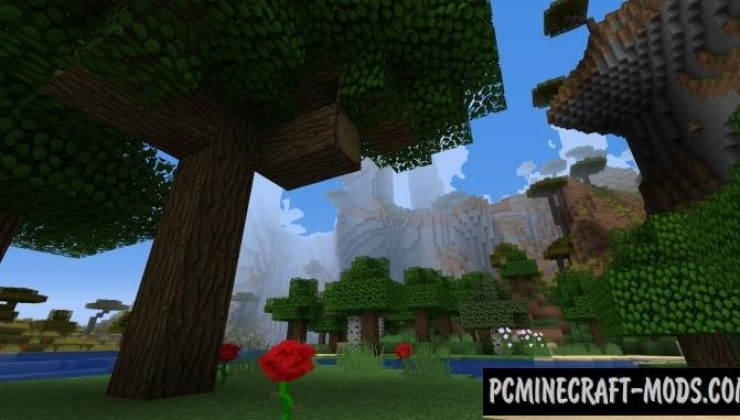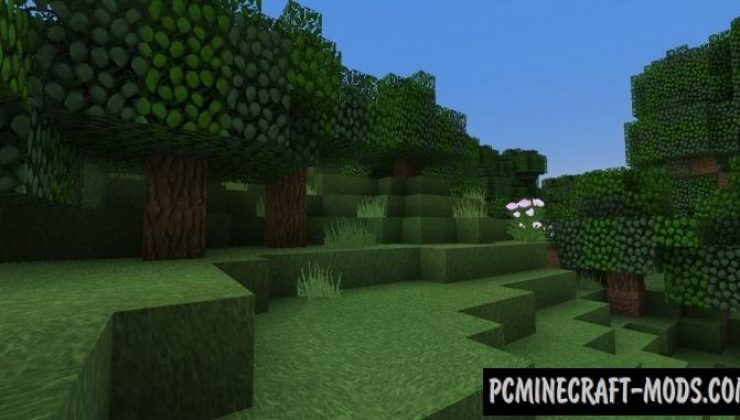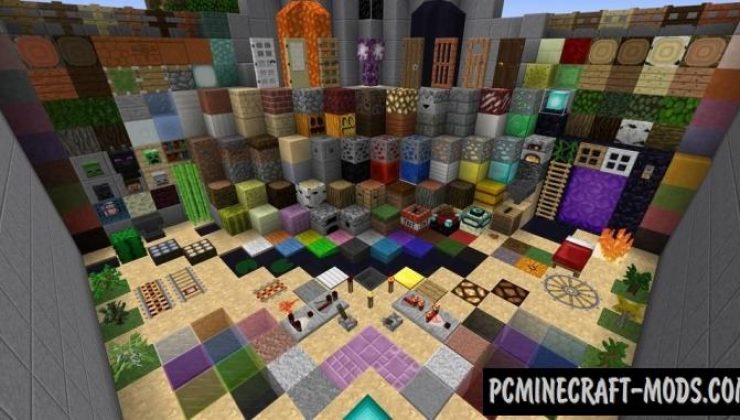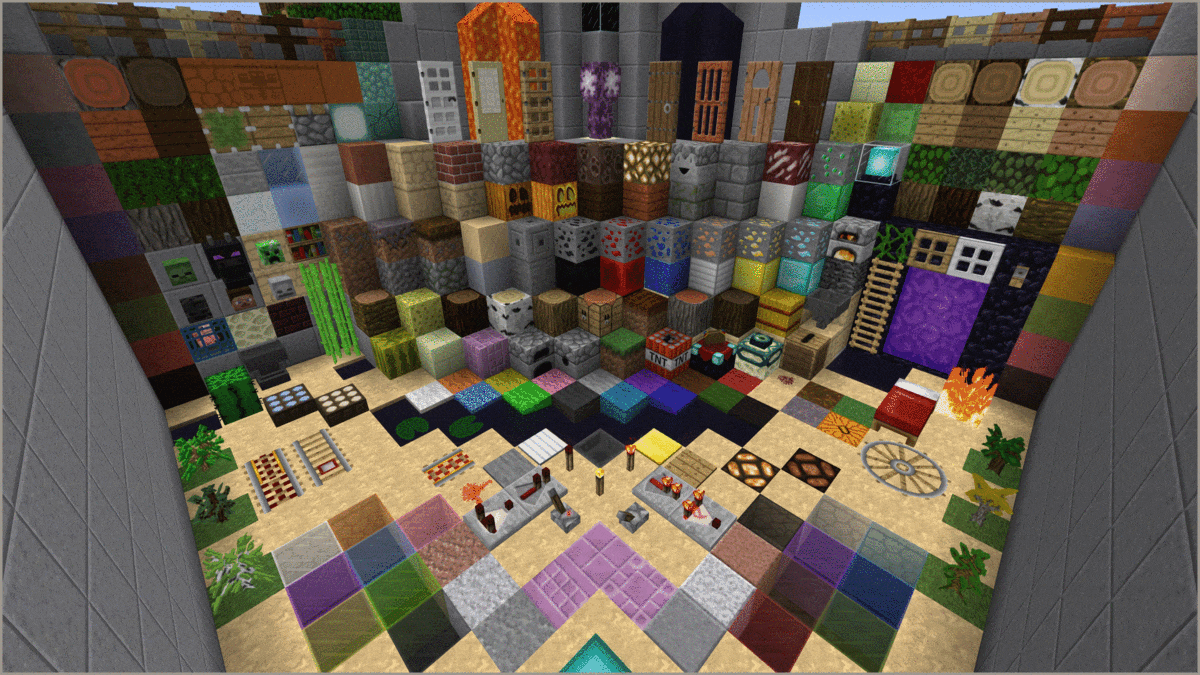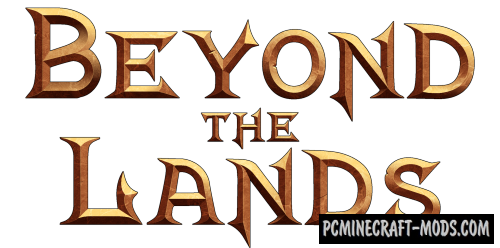Steven’s Traditional 1.20.1-1.19.4 resource pack uses the usual default style of Minecraft from Mojang, but with one significant change, from now on all textures are slightly increased in size and instead of the standard resolution of 16×16 pixels, players get as much as 64×64 pixels! This means that the level of quality of the gameplay will increase several times!
All your buildings will get the HD version, each block can be viewed many times and notice something new, because a lot of small details have been added that have the feature to introduce more realism to the environment. If you put several identical blocks together, it will be linked to a single whole texture, and it can be done with other blocks, because it has a single Steven’s style that contains many interconnections between blocks and tools.
The author has left the color palette unchanged and it will definitely appeal to all fans of classic darkened colors, so exploring biomes the player will not notice strong changes, but as soon as you get closer to the blocks, you will be able to notice the HD quality of everything around.
Steven’s Traditional pack is a good opportunity to improve the graphics features because it has been a long time since the release of the first versions of the game and now many players can afford more resource-intensive textures that are suitable for more powerful GPUs.
Screenshots
Animation
How to install Steven’s Traditional Texture
- Install Optifine HD (Not necessary but desirable)
- Download the texture pack from the section below.
- Sometimes the authors create different resolutions, Bedrock (Minecraft PE) or Java versions, so choose the option that you like or that you think your graphics card can handle.
- Please note that some releases may contain bugs, incompatibilities with shaders and other graphics addons, and in some cases may cause conflicts within Optifine HD. You can try installing a previous build to fix this.
- Move the “Zip” file to the “Resourcepacks” folder.
- This folder is located at the following path:
Mac OS X:
/Users/Your Profile Name/Library/Application Support/minecraft/
Quick way to get there: Click on the desktop and then press the combination of “Command+Shift+G” keys at the same time.
Type ~/Library and press the “Enter” key.
Open the Application Support folder and then MinecraftWindows 11, 10, 8, 7:
C:\Users\Your Profile Name\AppData\Roaming\.minecraft\
Quick way to get there: Press the “Windows” key and the “R” key at the same time.
Type %appdata% and press “Enter” key or click OK. - Next, use step 14 to complete the installation.
- Launch the game client via the launcher.
- In the main menu of the game, click “Options” button.
- In the “Options” menu, select the “Resource Packs” button.
- Click on the “Open Resource Pack folder” button.
- Move the downloaded zip file to an open folder.
- Click the “Done” button.
- Your pack should have appeared in the left “Available” list, just hover over it and click on the arrow pointing to the right.
- This will move the pack to the right “Selected” list that displays the used packs or shaders and other addons.
- Select the desired resolution, desired addons and click the “Done” button again.
- Now it’s loaded and ready to use in the game world!
Manual installation:
Quick installation:
Credits
Created by: StevenZocktFett