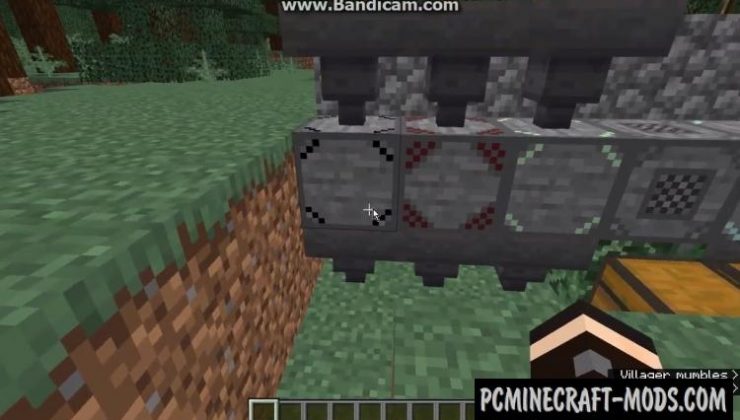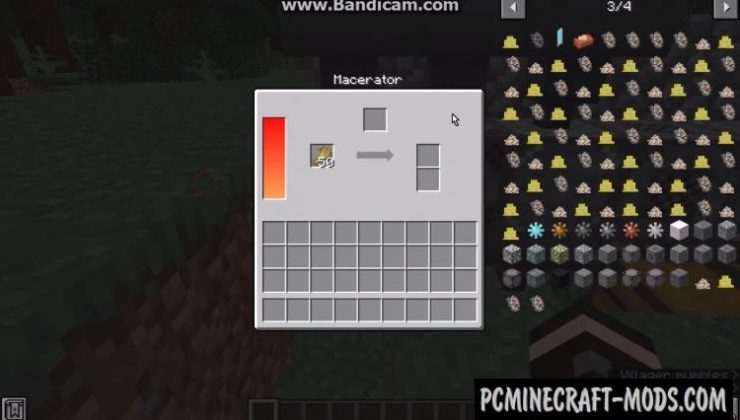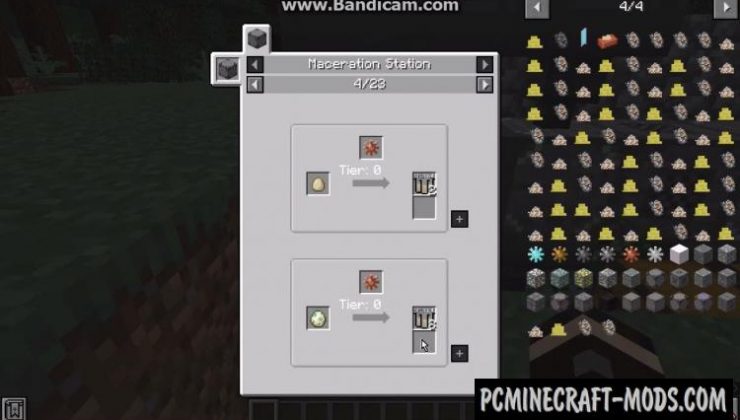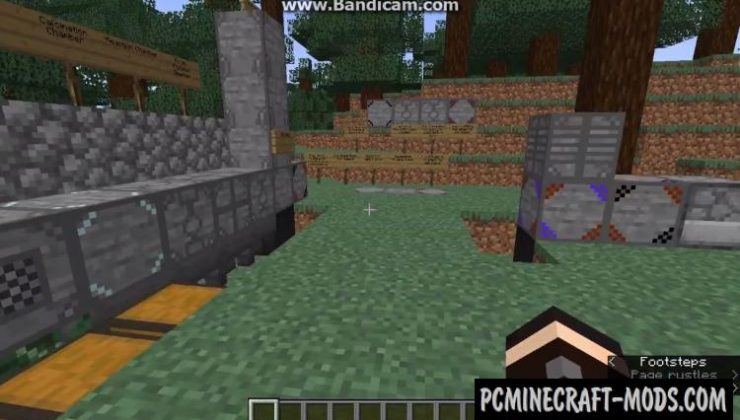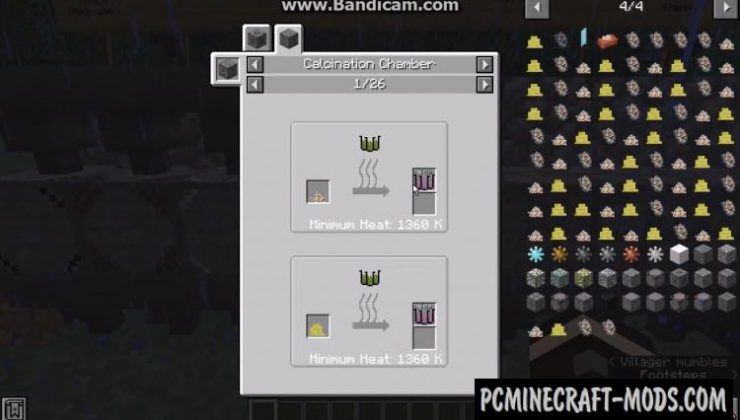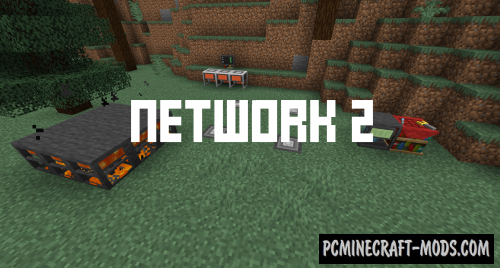Techemistry 1.16.5-1.14.4 is a new technology modification that contains many chemical concepts with its variety of substances, their reactions and mechanisms. You can play the role of a test subject and use these chemical reactions on the character.
Now around the world will be generated completely unique resources that will be needed for further preparation of chemical liquids and substances. With the Techemistry you have a great opportunity to craft various safe and dangerous gases, produce heat by mixing some chemical elements and even create new types of energy for mechanisms.
Screenshots
How to install Techemistry
- Download and install Forge, A Lib and Chem Lib (Located inside the archive)
- Make sure that you have the “Java” application installed.
- Download the “Zip” archive from our website.
- Inside this is a “Jar” mod. It can also contain old and new builds.
- Select the latest version of the “Jar” file that matches the game version.
- Please note that some releases may contain bugs, incompatibilities with other modifications, and in some cases may cause conflicts within Forge or Fabric. You can try installing the previous build to fix this.
- Move the “Jar” file to the “Mods” folder.
- This folder is located at the following path:
Mac OS X:
/Users/Your Profile Name/Library/Application Support/minecraft/
Quick way to get there: Click on the desktop and then press the combination of “Command+Shift+G” keys at the same time.
Type ~/Library and press the “Enter” key.
Open the Application Support folder and then MinecraftWindows 11, 10, 8, 7:
C:\Users\Your Profile Name\AppData\Roaming\.minecraft\
Quick way to get there: Press the “Windows” key and the “R” key at the same time.
Type %appdata% and press “Enter” key or click OK. - The “Mods” folder is created automatically when you install Forge or Fabric, but you can always create it manually.
- Open the launcher and select the desired modloader.
- Launch the game and enjoy the new gameplay.
- Ready!
Created by: al132