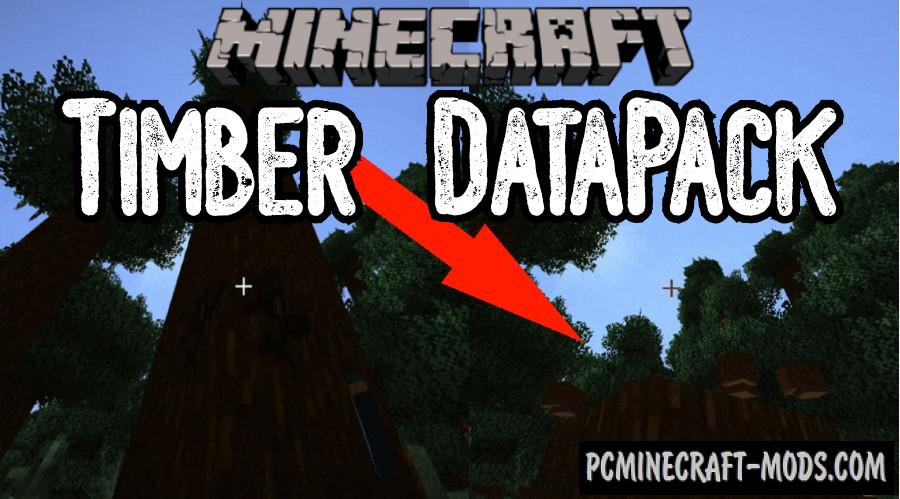 The Lumberjack (Treecapitator) mod is the most popular addon for Minecraft, but now there is a more optimized Timber 1.20.2-1.19.4 Data Pack that is more flexible and can interact with trees of all types or even trees from other modifications.
The Lumberjack (Treecapitator) mod is the most popular addon for Minecraft, but now there is a more optimized Timber 1.20.2-1.19.4 Data Pack that is more flexible and can interact with trees of all types or even trees from other modifications.
You may have been repeatedly annoyed by the long process of extracting wood resources, but now this process can be optimized by adding realistic tree felling. It is enough for the player to cut down just one block of the trunk, and then all the other blocks are destroyed independently.
Wood resources are the most popular building materials, but players are increasingly mining for stone because destroying blocks of stone with a pick is much easier and faster than standing under a tree trunk and slowly chopping down a single line of blocks. Using this data pack, you can balance different types of resource extraction because you will have to spend much less time on tree extraction, for example, this is noticeable if you have large tree farms.
In addition to significantly speeding up the gameplay, it has the feature to add a realistic slow destruction of the tree trunk. The author added a certain effect of detonation of neighboring blocks, it is something like the explosion of small blocks of dynamite. You can see how the upper blocks gradually transmit momentum to the lower ones and this is very cool, because this effect compensates for the lack of animation of the fall of the tree trunk.
Animation
Features
- Data pack has more than 15 features that will add even more comfort during survival
- This only works when using axes. In the settings menu, you can balance this a little and disable the functions for simple axes
- To see all the functions that are enabled or disabled, enter:
/function timber:help - There is a command to quickly deactivate or activate the data pack:
/trigger TimberToggle - You can enable activation only when the player is standing or sneaking
- It can also destroy foliage so that you can get seedlings.
How to install Timber Data Pack
Installation for Single Player
Here the developers have provided that the data packs can be set either in a new or in an already created world:
Method 1: Installation when Creating a New World
- Launch Minecraft
- Create a new world and click on the “Data Packs” button
- Drag the data pack into the Minecraft window. It must be a zip file or folder
- Click “Yes” on the confirmation screen
- Move the data pack to the right side of the screen by clicking the triangle on its icon
- Click “Done” and continue creating your world, and then click “Create a New World”
- If the data pack has the correct format, it will be included in the world
- The operability can be checked while enabling the cheats function, for example by entering “/datapack list enabled” and find an entry with the name: [file/your data pack file/directory name].
Method 2: Installation in the Existing World
- Launch Minecraft
- Select the world for which you want to install the data pack, click “Edit”, and then “Open the World folder”
- Open a folder named “datapacks” and place the downloaded data pack here. It must be a zip file or folder
- Type “/reload” (if you have enabled cheats) or press “F3 +T” keys if you are in the world during installation
- The operability can be checked while enabling the cheats function, for example by entering “/datapack list enabled” and find an entry with the name: [file/your data pack file/directory name]
- If that doesn’t work, just restart Minecraft.
Installation for Multiplayer
- Download the data pack. It must be a zip file or folder
- Open the folder of your server, then open the folder of the game world in which you want to install the data pack (the name of the default folder: world)
- Place the data pack in a folder named “datapacks”
- If the server was started during installation, enter “/reload” from the console as a level 3 operator
- If the data pack has the correct format, it will be enabled on the server. You can check by typing “/datapack list enabled” using the console and as a level 3 operator find an entry with the name: [file/your data pack file/directory name].
Credits
Support Moggla (Author) and download it from the official link:

 (31 votes, average: 4.06 out of 5)
(31 votes, average: 4.06 out of 5)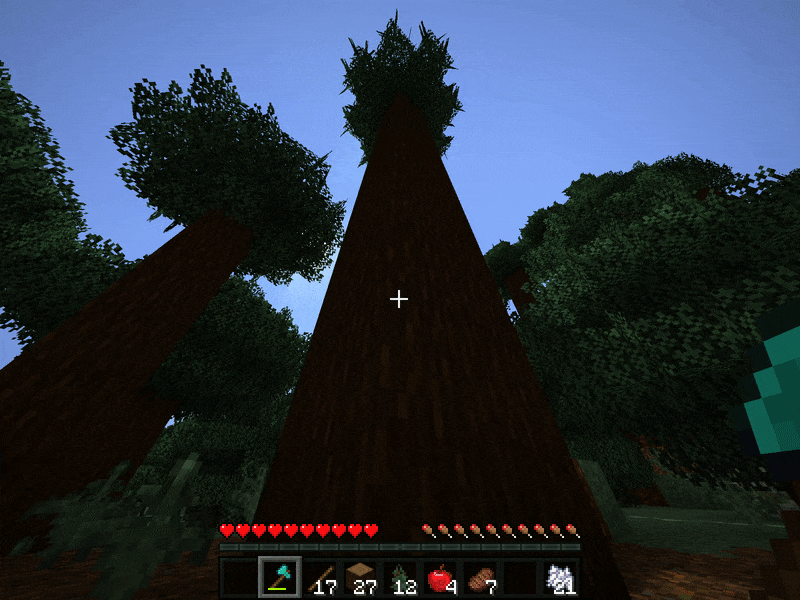

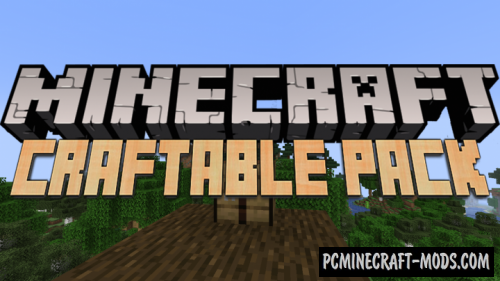

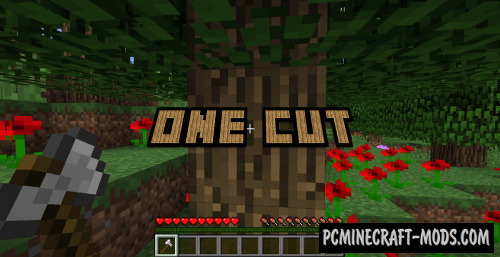


//
how to dowload
//
This is a great mod.
Note that in the saves folder you will find your world. Mine is called New World. In that folder is a datapacks folder. When you extract the zip file, you will create a folder called Timber_v2.1.0
I initially made a mistake and unzipped the folder unto my desktop and merely transferred the info into datapacks.
Do it the way he suggests (although a manual (and offline) installation MAY be possible but not tested by me).
The Timber_v2.1.0 folder will be created either way but try his way (in the instructions here).
His instructions are off by one word.
Open the game
Select the world in which you want to install the data pack, and click on “Configure” (NO-there is no configure on my Java 1.16.4. There is EDIT–click Edit once you select your world–I only had 1 world)
Click on “Open world folder”
Open the “data packs” folder (remember where you put it) and extract the downloaded archive to it. (That action will create the Timber_v2.1.0 folder in the datapacks folder. The datapacks folder name has no spaces as he no doubt mistyped above in the directions.
Ready
Here is a link to a probably older version of this mod. You don’t have to read everything (open the gray “hints” bars). It helped me to a degree:
https://www.planetminecraft.com/data-pack/timber-datapack/
//
you don’t have to unzip anything, just put the downloaded file into the datapacks folder.
//
I was wondering if this could work for on a server? and how so.
//
Is this working with nether threes?
//
Not working for me in 1.17. Also your instructions are not clear at all because you use the wrong words in two places.
I tried copying the zip to my datapack folder, nope. Tried extracting the zip there, nope. Tried extracting it to the root of the datapack folder instead of its own sub directory, nope. Doesn’t work. And yes I tried both of the commands to see.
//
Hi, my server on version 1.20.1 has the Timber (Treecapitator) Data Pack For Minecraft 1.20.1 but the new Cherry Blossom Trees do not work with the mod. Is there any configuration step I might be missing as all other trees work.
//
Fixed for multiplayer.
//
Hiya I love this mod! however it’s not working for Cherry Blossom Trees. Do ping me once it’s fixed, thanks!
//
Instead of waiting another month you can just add it yourself!
Just unzip the compressed file and then go through every file (notepad++ for example), duplicate every line that contains “oak” and replace it with “cherry”. Then just rezip it again and you are able to use it!
Took me like 10-15 minutes to complete
//
Hello misterinc I have been trying to do this for a while and i’m not a computer guy. Would you please be able to send me the file somehow? cheers.
//
I spent a long time trying to figure out how to do this because I am not a computer guy. Can you please help me out with it, maybe by sending the file somehow. I would really apreciate it!