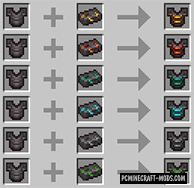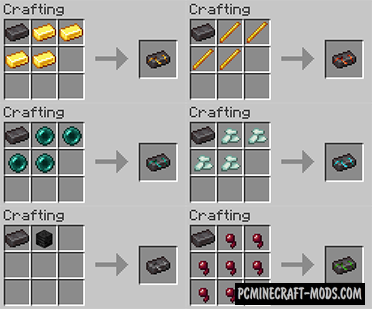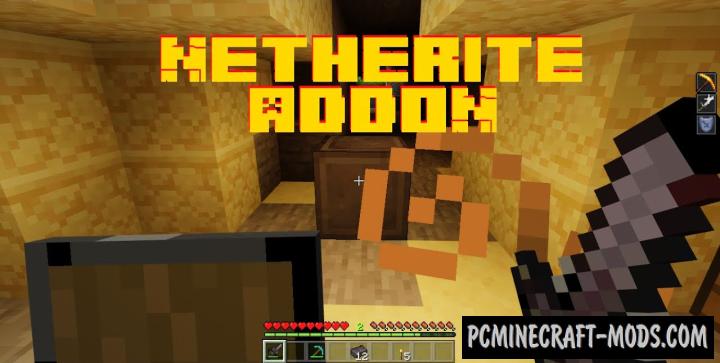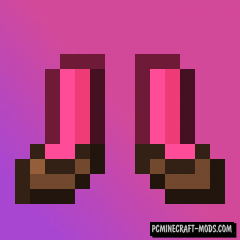With Upgraded Netherite 1.19.4-1.16.4 modification, you can improve netherite armor with new ingots by using vanilla materials! This will give you new effects like immunity to fire damage, breathing underwater and Piglin’s neutral behavior.
Here is a list of all available improvements and their bonus effects for the player:
- Netherite Apple gives fire resistance, increased damage, stamina, and hunger resistance. You can also enhance all these effects by turning an Apple into an Enchanted Netherite Apple
- Phantom Upgraded Netherite can be used to get a drop resistance and a high jump on your armor. This also works with horse armor. If you use this for a sword, you can increase the damage by 2 points and it also highlights the enemies around you
- Poison Upgraded Netherite gives full immunity from poison. You can also use this for horse armor. A sword with this upgrade will get a good chance to poison the enemy
- Wither Upgraded Netherite gives the armor owner full immunity against Wither as well as the ability to poison enemies with the Wither effect
- Water Upgraded Netherite is used to get unlimited breath retention under water and it can also be used to improve the sword. Such a sword deals 3 points more damage to creatures that are immune to fire and it will also be an effective weapon against Endermen
- Ender Upgraded Netherite adds the effect of teleporting the player in the event of an enemy attack from the rear. The same features have a horse armor. Using this improvement for the sword, you can get an effect that prohibits Endermen from teleporting for 10 seconds
- Fire Upgraded Netherite can be used on armor to get full fire resistance and increase movement speed in lava. Fire sword increases damage to all enemies by 1 point and also gets a feature to set them on fire
- Gold Upgraded Netherite is suitable for players who loot a lot because it imposes a looting III effect. You will also not be attacked by Piglin.
Screenshots
Craft Recipes
Review
How to install Upgraded Netherite
- Download and install Forge
- Make sure that you have the “Java” application installed.
- Download the “Zip” archive from our website.
- Inside this is a “Jar” mod. It can also contain old and new builds.
- Select the latest version of the “Jar” file that matches the game version.
- Please note that some releases may contain bugs, incompatibilities with other modifications, and in some cases may cause conflicts within Forge or Fabric. You can try installing the previous build to fix this.
- Move the “Jar” file to the “Mods” folder.
- This folder is located at the following path:
Mac OS X:
/Users/Your Profile Name/Library/Application Support/minecraft/
Quick way to get there: Click on the desktop and then press the combination of “Command+Shift+G” keys at the same time.
Type ~/Library and press the “Enter” key.
Open the Application Support folder and then MinecraftWindows 11, 10, 8, 7:
C:\Users\Your Profile Name\AppData\Roaming\.minecraft\
Quick way to get there: Press the “Windows” key and the “R” key at the same time.
Type %appdata% and press “Enter” key or click OK. - The “Mods” folder is created automatically when you install Forge or Fabric, but you can always create it manually.
- Open the launcher and select the desired modloader.
- Launch the game and enjoy the new gameplay.
- Ready!
Created by: Rolfmao25

 (8 votes, average: 4.50 out of 5)
(8 votes, average: 4.50 out of 5)