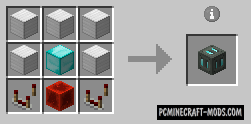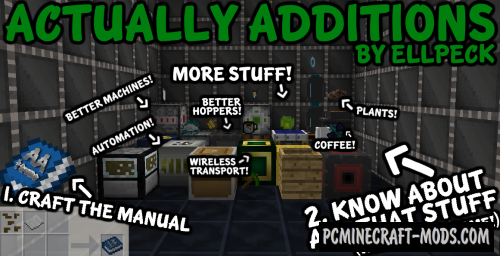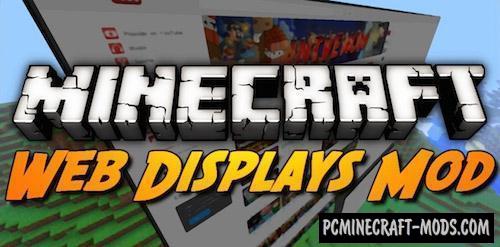Wireless Chargers 1.20.4-1.12.2 mod adds two blocks that allow you to wirelessly charge all items in your inventory at a certain distance. The blocks themselves use only radio frequency energy, but can charge a device powered by RF, Forge and event Tesla types of energy.
Starting from version 1.18, it has its own energy type and no longer supports third-party energy types. But it also has many positive features, for example, it has different types of Wireless Charger that differ in the range of application and the type of interaction. Wireless Player Charger is able to transfer energy directly to the player, so you can become an energy carrier in the designated area. Wireless Black Charger has a feature to transfer energy only to the blocks. You can combine these to create more advanced redstone schemes.
Features
Basic Wireless Player Charger
- Charges players’ items in a 9x9x9 area
- Charges at 50 FE/t per player
Advanced Wireless Player Charger
- Charges players’ items in a 13x13x13 area
- Charges at 200 FE/t per player
Basic Wireless Block Charger
- Charges blocks in a 5x5x5 area
- Charges at 50 FE/t per block
Advanced Wireless Block Charger
- Charges blocks in a 7x7x7 area
- Charges at 200 FE/t per block
Screenshots

Craft Recipes
How to install Wireless Charger
- Download and install Forge
- Make sure that you have the “Java” application installed.
- Download the “Zip” archive from our website.
- Inside this is a “Jar” mod. It can also contain old and new builds.
- Select the latest version of the “Jar” file that matches the game version.
- Please note that some releases may contain bugs, incompatibilities with other modifications, and in some cases may cause conflicts within Forge or Fabric. You can try installing the previous build to fix this.
- Move the “Jar” file to the “Mods” folder.
- This folder is located at the following path:
Mac OS X:
/Users/Your Profile Name/Library/Application Support/minecraft/
Quick way to get there: Click on the desktop and then press the combination of “Command+Shift+G” keys at the same time.
Type ~/Library and press the “Enter” key.
Open the Application Support folder and then MinecraftWindows 11, 10, 8, 7:
C:\Users\Your Profile Name\AppData\Roaming\.minecraft\
Quick way to get there: Press the “Windows” key and the “R” key at the same time.
Type %appdata% and press “Enter” key or click OK. - The “Mods” folder is created automatically when you install Forge or Fabric, but you can always create it manually.
- Open the launcher and select the desired modloader.
- Launch the game and enjoy the new gameplay.
- Ready!
Created by: SuperMartijn642
Direct Links: