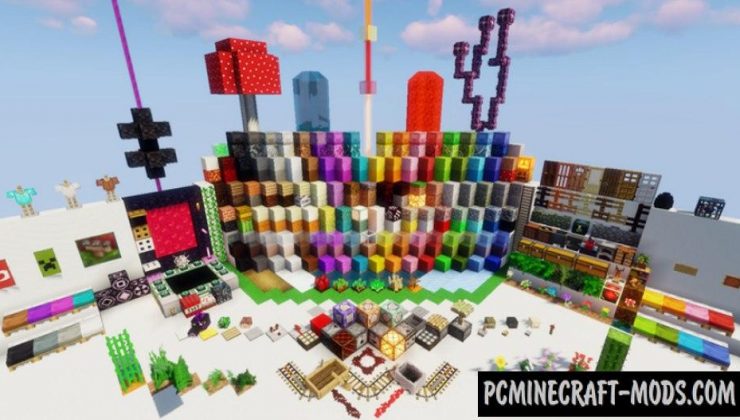This resource pack called Xleilux 1.16.5-1.16.4 will be able to slightly improve your original textures, while significantly improving performance, as well as create a more exciting atmosphere for your cube world by changing not only the main blocks, but also the grass, leaves, and even water. After installing this resource pack, you won’t want to try any other pack soon.
This is mainly used during the construction of beautiful buildings. The author has integrated many popular Addons to make your creative 3D art look very cute, realistic and medieval. For example, this contains Raspingmango’s Better Background addon that slightly blurs distant chunks and adds a bit of light for fog; Kiz3r’s Dark GUI addon will replace your standard GUI with a darker option (this is available in the GUI settings menu in Optifine); Connected Glass addon adds more features for vanilla glass (Optifine CTM); Vanilla Leaves addon adds more realism to the geometry of bushes, plants and trees; Better Grass addon adds realistic behavior for grass like wind and improved shadows.
Screenshots
How to install Xleilux
- Install Optifine HD (Not necessary but desirable)
- Download the texture pack from the section below.
- Sometimes the authors create different resolutions, Bedrock (Minecraft PE) or Java versions, so choose the option that you like or that you think your graphics card can handle.
- Please note that some releases may contain bugs, incompatibilities with shaders and other graphics addons, and in some cases may cause conflicts within Optifine HD. You can try installing a previous build to fix this.
- Move the “Zip” file to the “Resourcepacks” folder.
- This folder is located at the following path:
Mac OS X:
/Users/Your Profile Name/Library/Application Support/minecraft/
Quick way to get there: Click on the desktop and then press the combination of “Command+Shift+G” keys at the same time.
Type ~/Library and press the “Enter” key.
Open the Application Support folder and then MinecraftWindows 11, 10, 8, 7:
C:\Users\Your Profile Name\AppData\Roaming\.minecraft\
Quick way to get there: Press the “Windows” key and the “R” key at the same time.
Type %appdata% and press “Enter” key or click OK. - Next, use step 14 to complete the installation.
- Launch the game client via the launcher.
- In the main menu of the game, click “Options” button.
- In the “Options” menu, select the “Resource Packs” button.
- Click on the “Open Resource Pack folder” button.
- Move the downloaded zip file to an open folder.
- Click the “Done” button.
- Your pack should have appeared in the left “Available” list, just hover over it and click on the arrow pointing to the right.
- This will move the pack to the right “Selected” list that displays the used packs or shaders and other addons.
- Select the desired resolution, desired addons and click the “Done” button again.
- Now it’s loaded and ready to use in the game world!
Manual installation:
Quick installation:
Made By FriendTroll