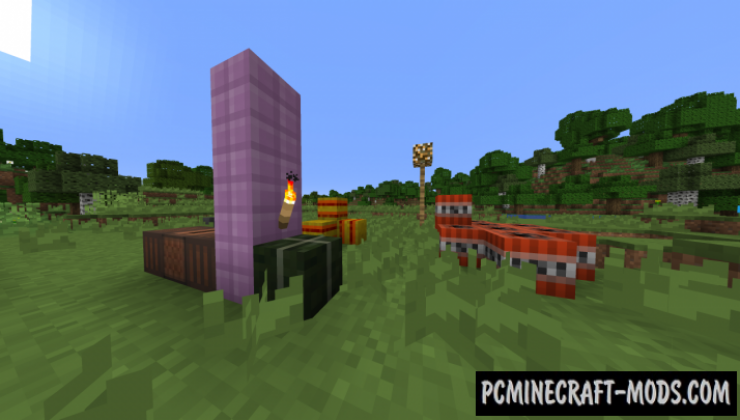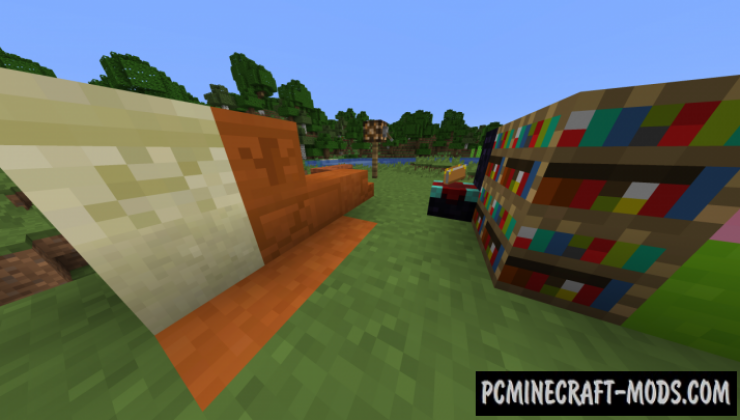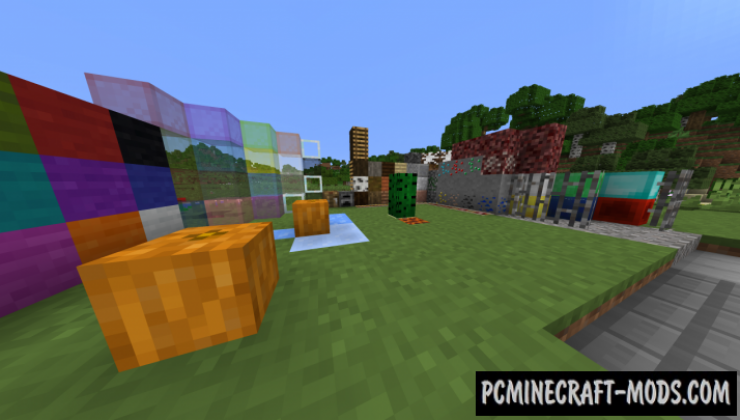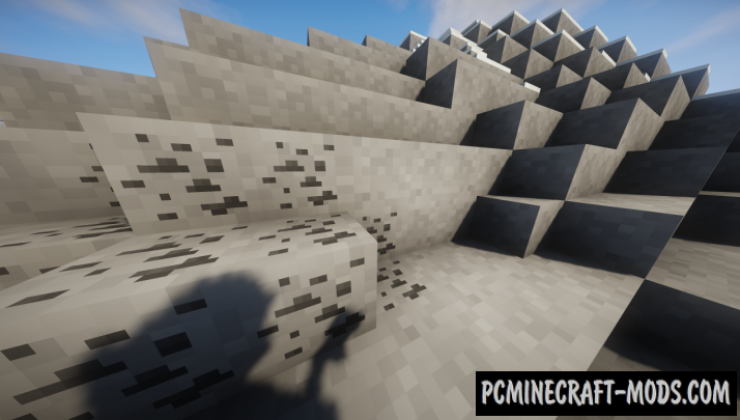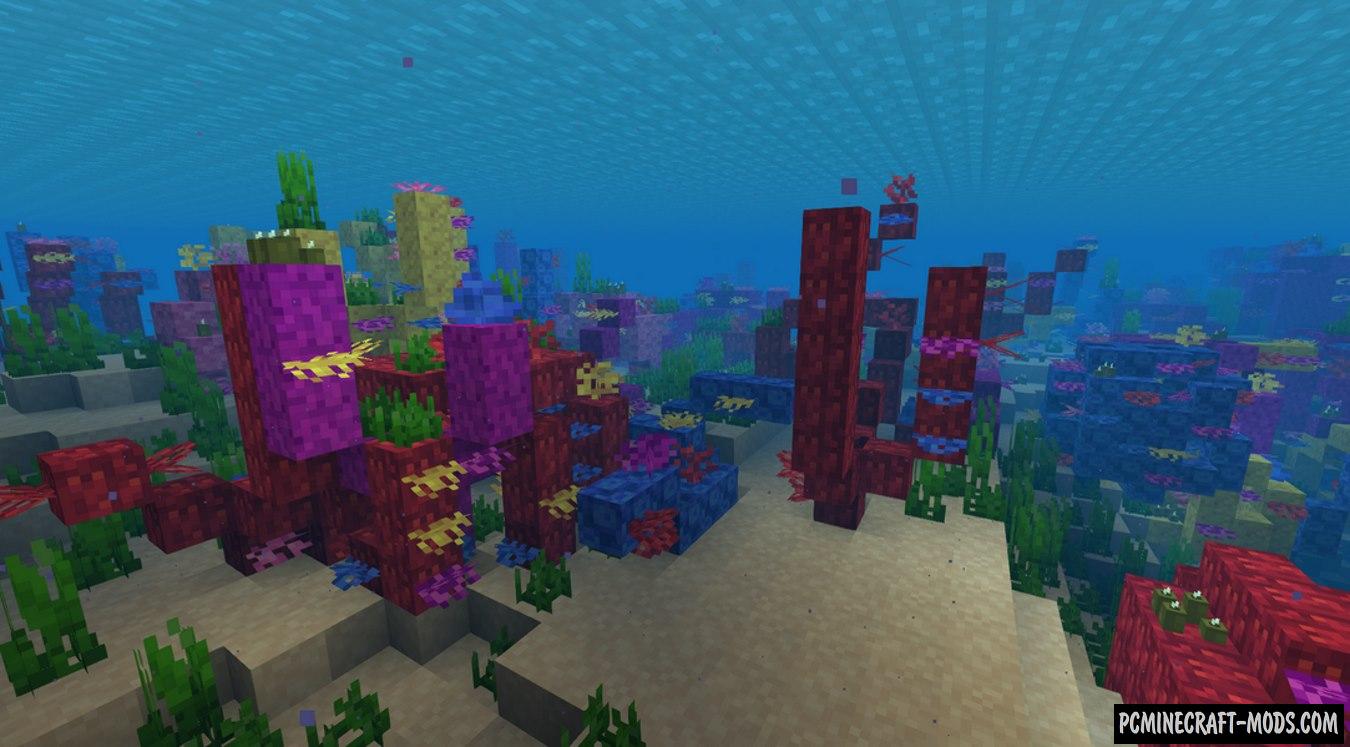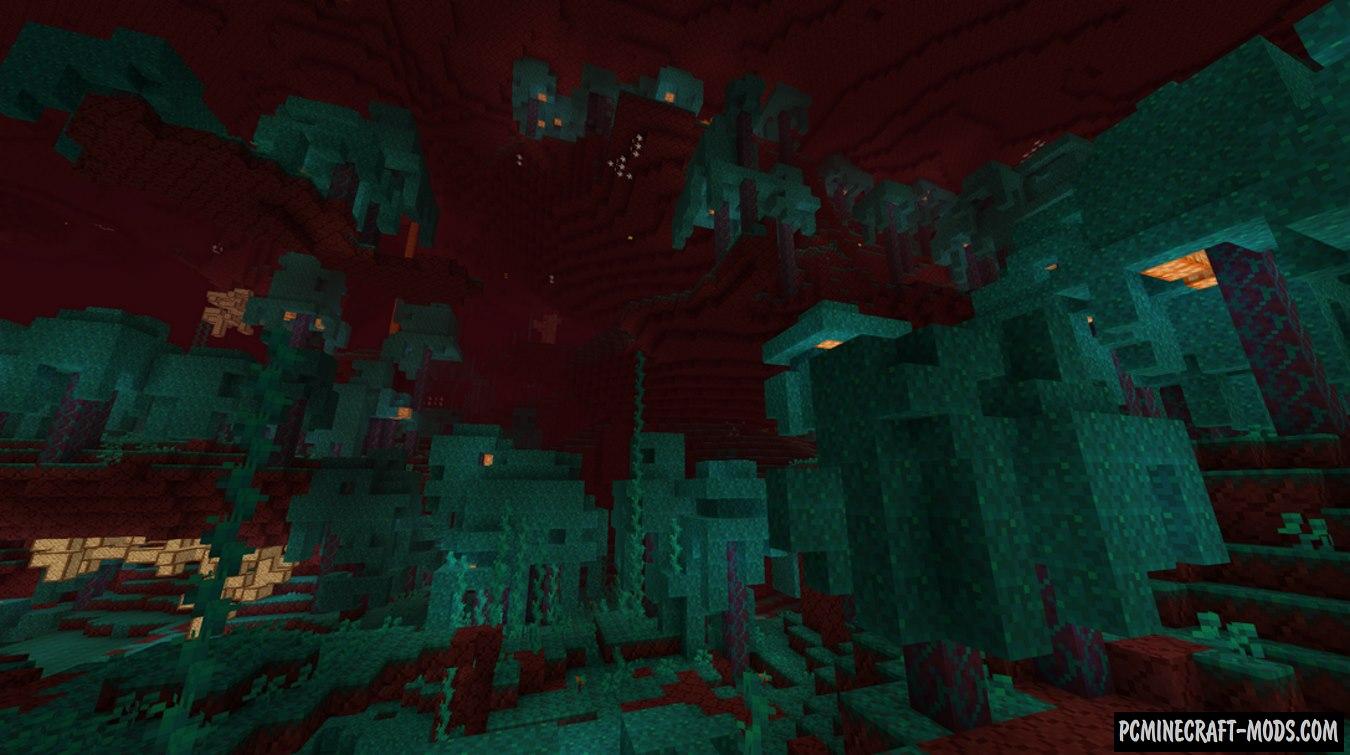Here is a unique, 8-bit (8×8) version of vanilla style textures! Despite its peculiarity, 8-bitcraft 1.20.2-1.19.4 will not only improve the overall atmosphere of the game, but also add full 3d models to the game for some blocks.
Quite an unusual set of resources that looks very cool. Redrawn textures of items, mobs, world, menu, and a little more than anything else. A good, non-standard resource pack that will definitely appeal to all fans of large FPS.
In addition, this option has most of the CTM and CIT textures that replace almost all of your weapons and tools, as well as frequently used blocks. By installing Optifine HD, you will be able to complement the gameplay with completely new features that are not used in vanilla gameplay.
This resource pack also contains many improvements in order to get solid (Without divisions) glass blocks, a variety of plant variations that will help diversify standard buildings in survival mode, more options for glowing materials that will make your visit more atmospheric and comfortable, 3D models of the blocks used will make the gameplay much more enjoyable because the player will get more impressions from using such objects so that adventures do not get bored very quickly. It also has item skins that replaces the default ones and it completely updates the game style and survival in a new way. Players will also be able to see beautiful improvements to the underwater world that have become much “Lighter and Optimized”, so this is an improvement for FPS boost for the underwater world, which is rare at the moment.
As you may have noticed, it has features and options to improve the vanilla world, it is created so that the new player feels minimal changes from the default view, but it helps to get more performance from the video chip.
Screenshots
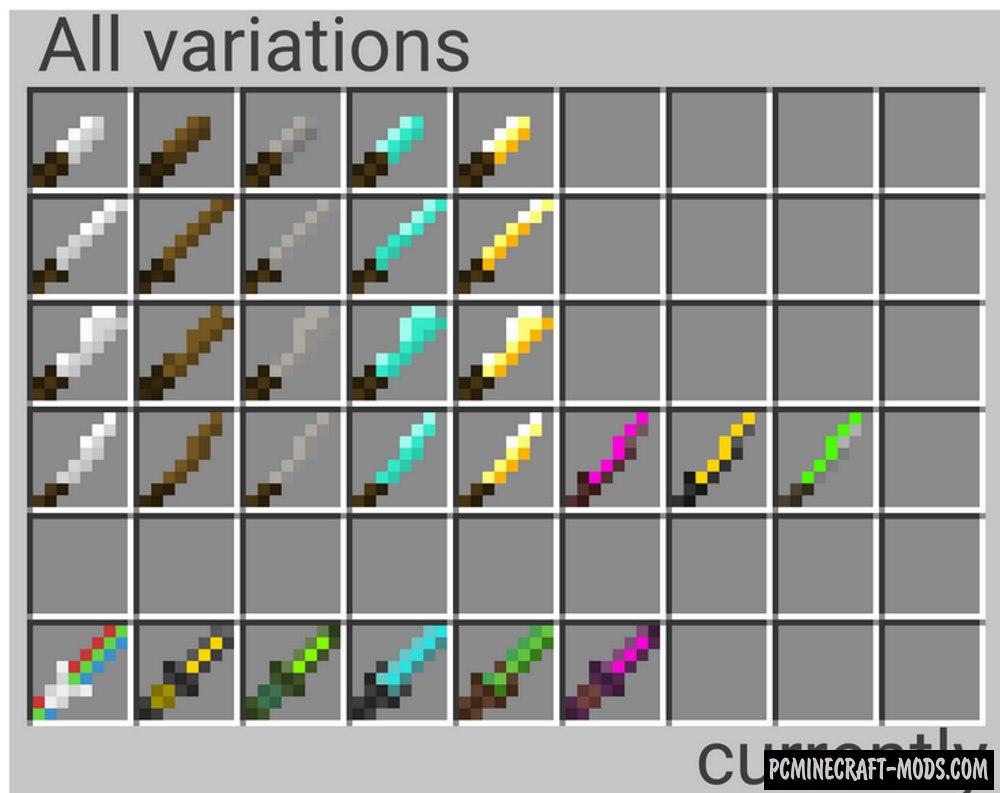
Review
How to install 8-bitCraft
- Install the Optifine HD (Not necessary but desirable)
- Download the texture pack from the section below.
- Sometimes the authors create different resolutions, Bedrock (Minecraft PE) or Java versions, so choose the option that you like or that you think your graphics card can handle.
- Please note that some releases may contain bugs, incompatibilities with shaders and other graphics addons, and in some cases may cause conflicts within Optifine HD. You can try installing a previous build to fix this.
- Move the “Zip” file to the “Resourcepacks” folder.
- This folder is located at the following path:
Mac OS X:
/Users/Your Profile Name/Library/Application Support/minecraft/
Quick way to get there: Click on the desktop and then press the combination of “Command+Shift+G” keys at the same time.
Type ~/Library and press the “Enter” key.
Open the Application Support folder and then MinecraftWindows 11, 10, 8, 7:
C:\Users\Your Profile Name\AppData\Roaming\.minecraft\
Quick way to get there: Press the “Windows” key and the “R” key at the same time.
Type %appdata% and press “Enter” key or click OK. - Next, use step 14 to complete the installation.
- Launch the game client via the launcher.
- In the main menu of the game, click “Options” button.
- In the “Options” menu, select the “Resource Packs” button.
- Click on the “Open Resource Pack folder” button.
- Move the downloaded zip file to an open folder.
- Click the “Done” button.
- Your pack should have appeared in the left “Available” list, just hover over it and click on the arrow pointing to the right.
- This will move the pack to the right “Selected” list that displays the used packs or shaders and other addons.
- Select the desired resolution, desired addons and click the “Done” button again.
- Now it’s loaded and ready to use in the game world!
Manual installation:
Quick installation:

 (10 votes, average: 4.40 out of 5)
(10 votes, average: 4.40 out of 5)