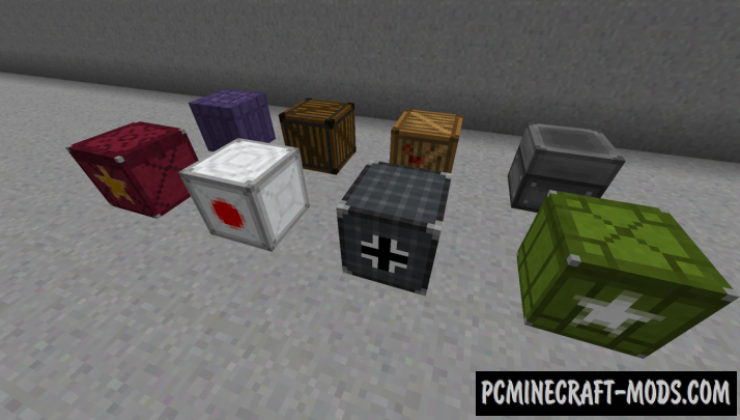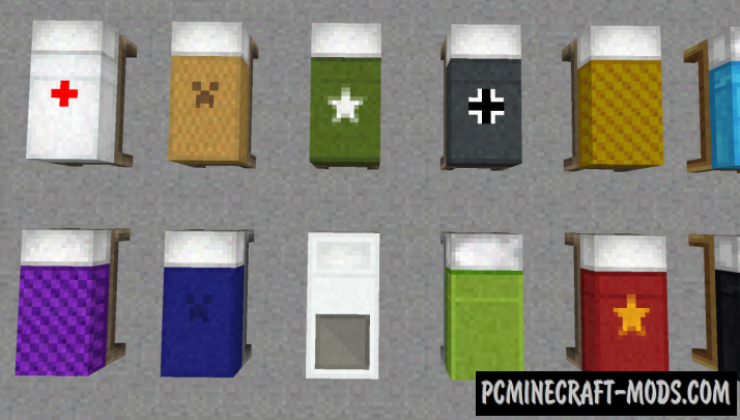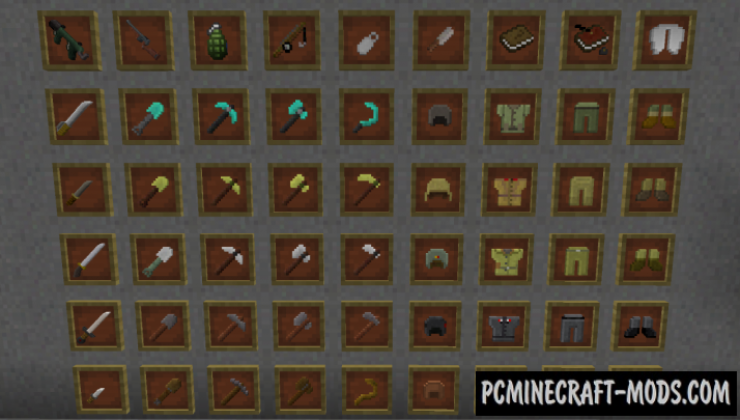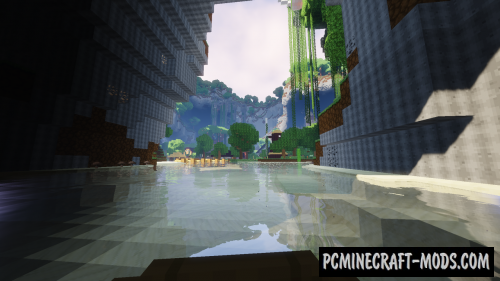Angry’s WII is a resource pack that will be able to adapt the vanilla world to the terrible actions during the Great Second World War. Inside you will find a huge number of different thematic high-quality textures that will allow you to plunge into the atmosphere and find yourself in the center of hot battles!
First of all, it contains a modified transparent HUD that will remove one of the main references to the usual gameplay. Additionally, there you will find changed 2D and 3D textures of items, now it looks like guns and other military things. Most of the monsters and other mobs turned into soldiers from different countries. Some of the blocks turned into boxes with ammunition and medical supplies. Armor sets will turn your character into a real soldier. And it also contains modified building blocks that will allow you to build combat vehicles and even concrete bunkers.
Screenshots
How to install Angry’s WWII
- Install Optifine HD (Not necessary but desirable)
- Download the texture pack from the section below.
- Sometimes the authors create different resolutions, Bedrock (Minecraft PE) or Java versions, so choose the option that you like or that you think your graphics card can handle.
- Please note that some releases may contain bugs, incompatibilities with shaders and other graphics addons, and in some cases may cause conflicts within Optifine HD. You can try installing a previous build to fix this.
- Move the “Zip” file to the “Resourcepacks” folder.
- This folder is located at the following path:
Mac OS X:
/Users/Your Profile Name/Library/Application Support/minecraft/
Quick way to get there: Click on the desktop and then press the combination of “Command+Shift+G” keys at the same time.
Type ~/Library and press the “Enter” key.
Open the Application Support folder and then MinecraftWindows 11, 10, 8, 7:
C:\Users\Your Profile Name\AppData\Roaming\.minecraft\
Quick way to get there: Press the “Windows” key and the “R” key at the same time.
Type %appdata% and press “Enter” key or click OK. - Next, use step 14 to complete the installation.
- Launch the game client via the launcher.
- In the main menu of the game, click “Options” button.
- In the “Options” menu, select the “Resource Packs” button.
- Click on the “Open Resource Pack folder” button.
- Move the downloaded zip file to an open folder.
- Click the “Done” button.
- Your pack should have appeared in the left “Available” list, just hover over it and click on the arrow pointing to the right.
- This will move the pack to the right “Selected” list that displays the used packs or shaders and other addons.
- Select the desired resolution, desired addons and click the “Done” button again.
- Now it’s loaded and ready to use in the game world!
Manual installation:
Quick installation: