 The Beyond Belief 1.20.2-1.19.4 is a very good realistic shader for Minecraft, it has a good performance, a set of high-quality graphics effects, beautiful and quite realistic water, a global lighting model and much more.
The Beyond Belief 1.20.2-1.19.4 is a very good realistic shader for Minecraft, it has a good performance, a set of high-quality graphics effects, beautiful and quite realistic water, a global lighting model and much more.
After installing the shaders in the game there will be a beautiful sky and very cool water in the form of small waves, global lighting will make beautiful shadows, blur effects, glowing things will start to emit more light, including if you hold it in your hands.
BBEPC Minimal Hardware Requirements
- AMD or nVidia GPU with OpenGL 4.0 support
- Minimal GPU: RX 460/GTX760 2GB
Screenshots
How to install?
- Install the Optifine HD
- Download the shader pack from the section below.
- Sometimes the authors create different simplified or advanced, Bedrock (Minecraft PE) or Java versions, so choose the option that you like or that you think your graphics card can handle.
- Please note that some releases may contain bugs, incompatibilities with resource packs and other graphics addons, and in some cases may cause conflicts within Optifine HD. You can try installing a previous build to fix this.
- Move the “Zip” file to the “Shaderpacks” folder.
- This folder is located at the following path:
Mac OS X:
/Users/Your Profile Name/Library/Application Support/minecraft/
Quick way to get there: Click on the desktop and then press the combination of “Command+Shift+G” keys at the same time.
Type ~/Library and press the “Enter” key.
Open the Application Support folder and then MinecraftWindows 11, 10, 8, 7:
C:\Users\Your Profile Name\AppData\Roaming\.minecraft\
Quick way to get there: Press the “Windows” key and the “R” key at the same time.
Type %appdata% and press “Enter” key or click OK. - Next, use step 14 to complete the installation.
- Launch the game client via the launcher.
- In the main menu of the game, click “Options” button.
- In the “Options” menu, select the “Resource Packs” button.
- Click on the “Open Resource Pack folder” button.
- Move the downloaded zip file to an open folder.
- Click the “Done” button.
- Your pack should have appeared in the left “Available” list, just hover over it and click on the arrow pointing to the right.
- This will move the pack to the right “Selected” list that displays the used packs or shaders and other addons.
- Select the desired resolution, desired addons and click the “Done” button again.
- Now it’s loaded and ready to use in the game world!
Manual installation:
Quick installation:
Created by: unicornblood2468, Sonic Either

 (12 votes, average: 4.42 out of 5)
(12 votes, average: 4.42 out of 5)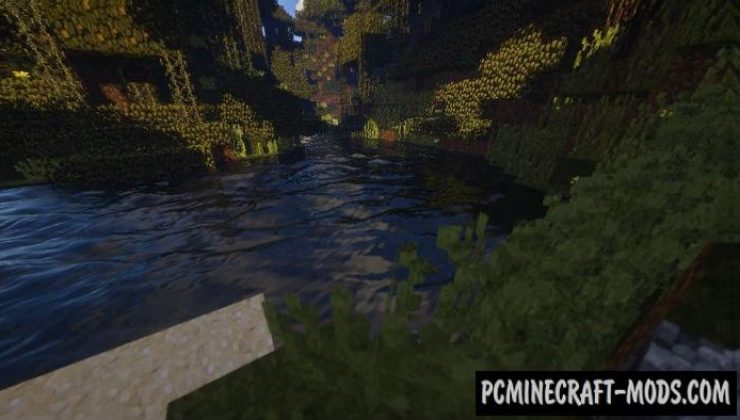
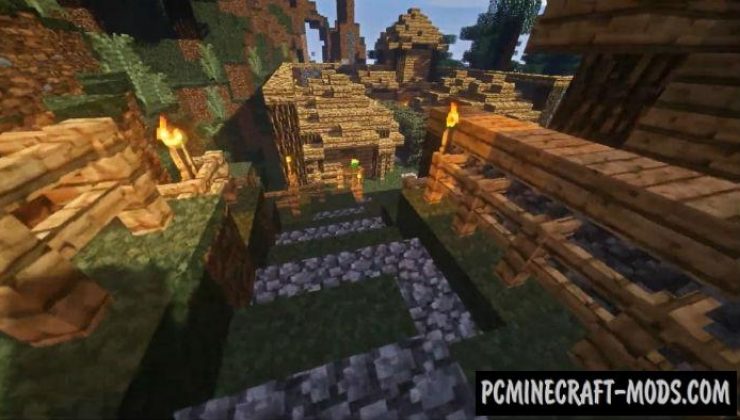


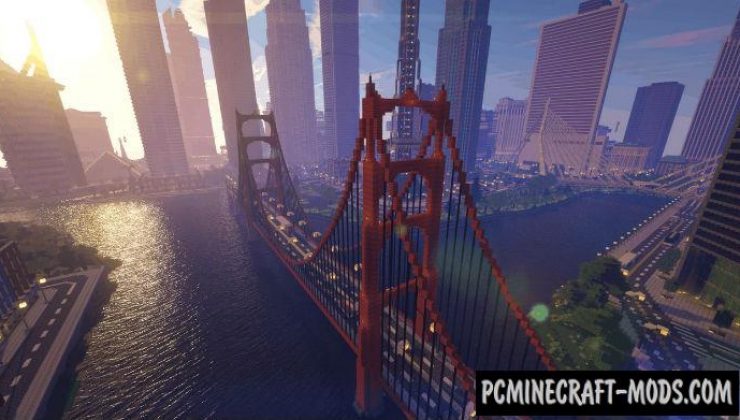
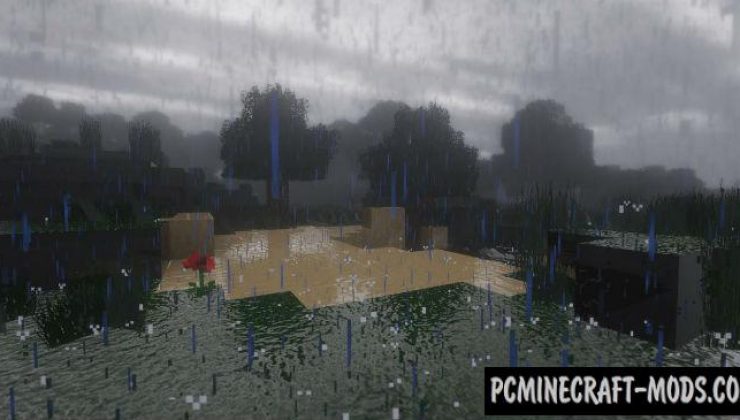
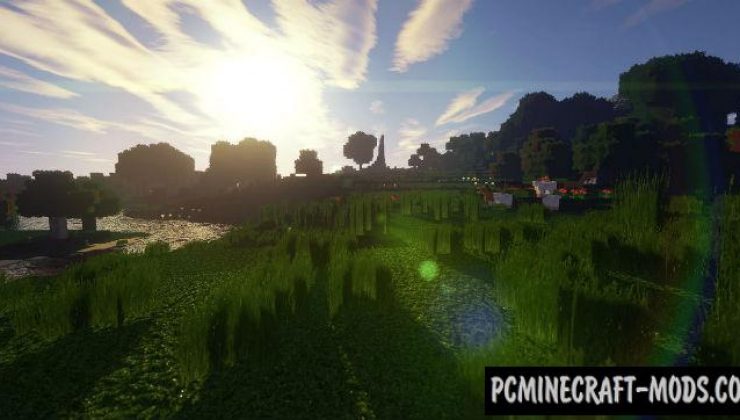






//
1. its a .zip file, not compatible as it needs to be .jar for minecraft
2. i cant find the 1.15.2 download anywhere
3. why is it 1.15.2 and 1.14.4?