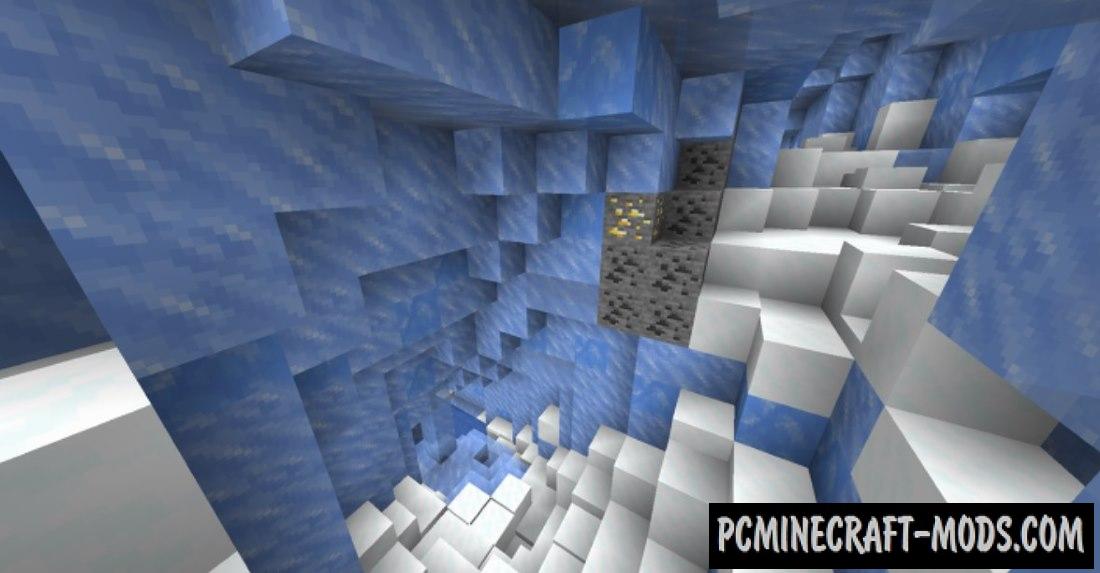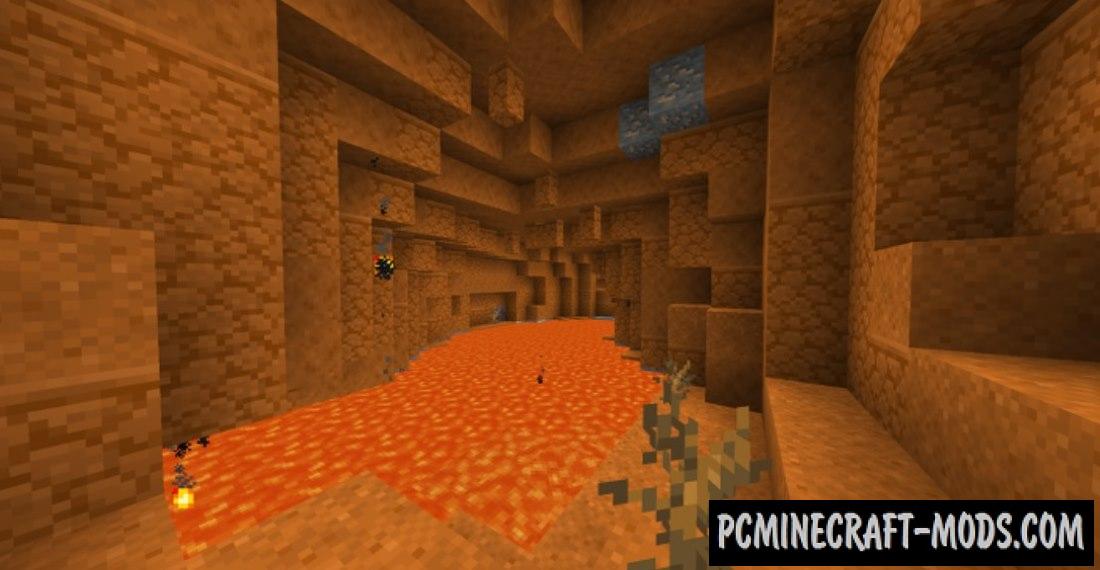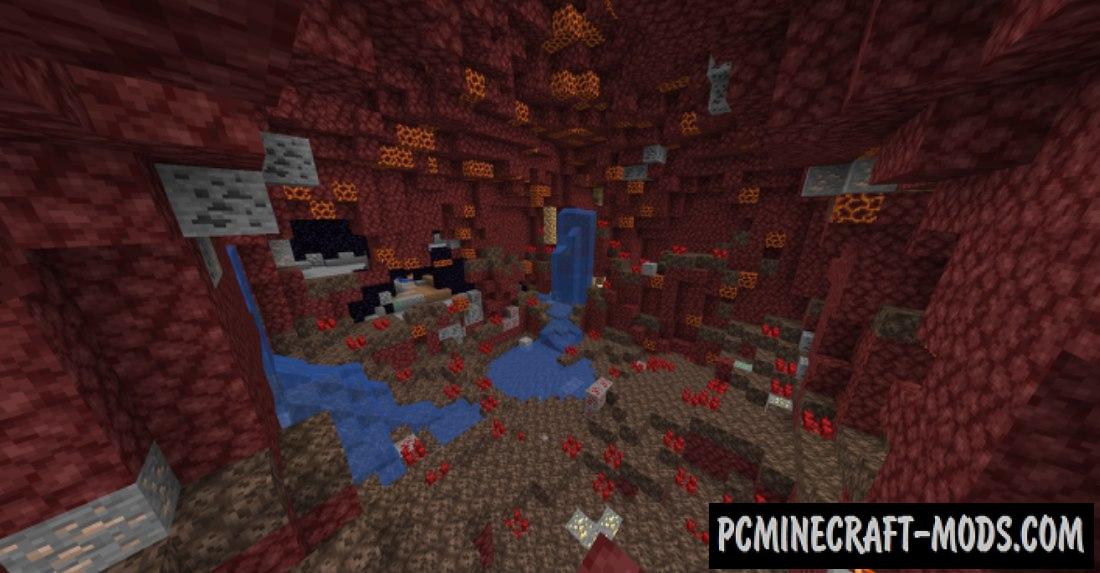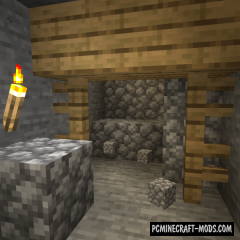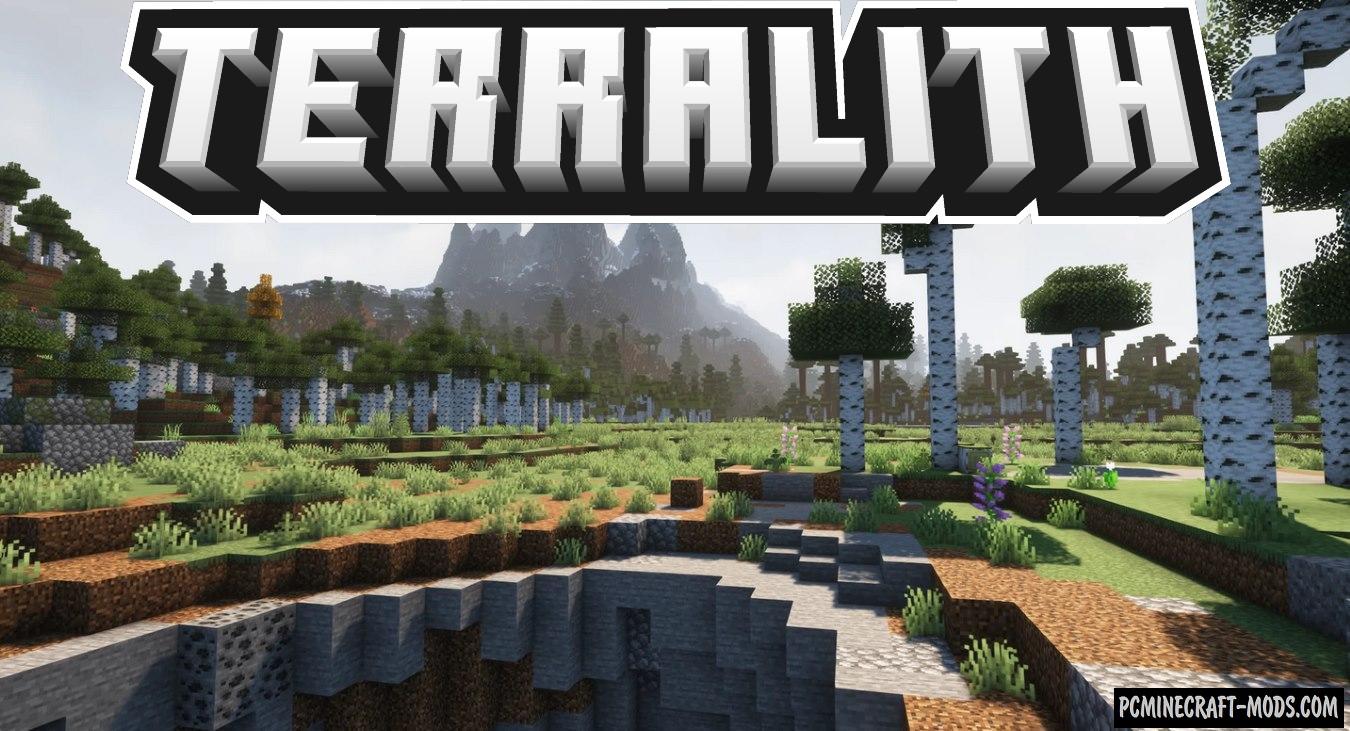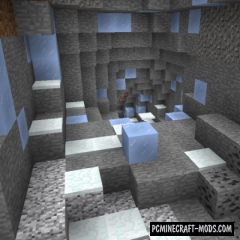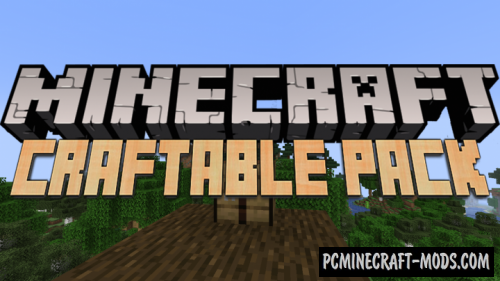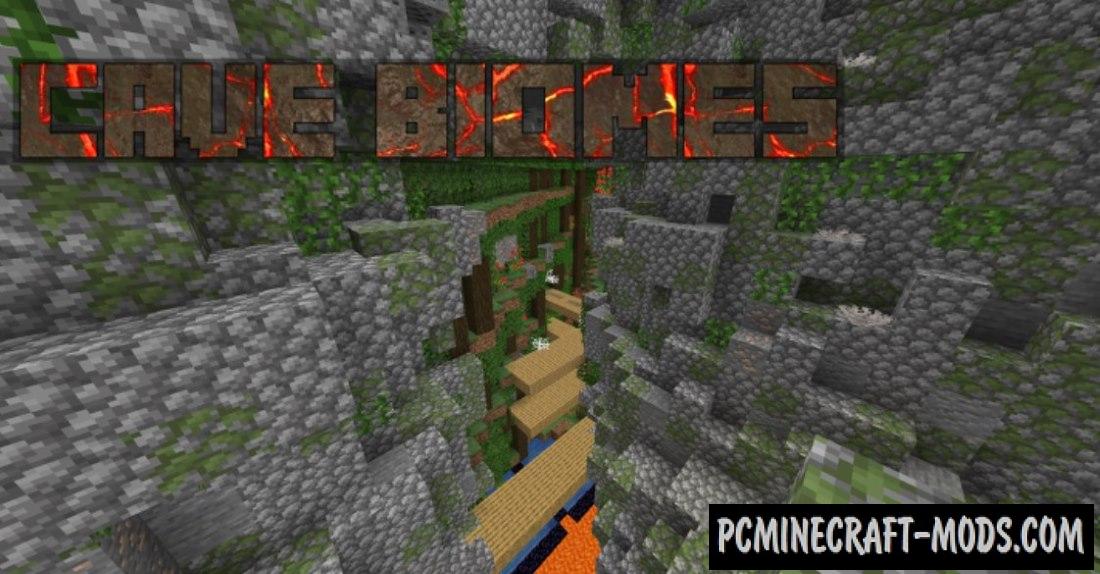 Cave Biomes 1.19.4-1.16.5 is a date pack with a huge potential for adventure and survival modes because it changes the standard generation of caves to more diverse and you can also find random structures there. The underworld will be a new place to spend even more time because players can now find new resources and jewels in structures.
Cave Biomes 1.19.4-1.16.5 is a date pack with a huge potential for adventure and survival modes because it changes the standard generation of caves to more diverse and you can also find random structures there. The underworld will be a new place to spend even more time because players can now find new resources and jewels in structures.
In total, the author wrote about 35 cave biomes, as well as more rare huge cave systems (About 6) and very rare structures that are protected by monsters and traps (About 5). Going underground, you can notice various realistic moments, such as ice caves, underground green microfauna, settlement of ancient people, as well as something similar can be found in Nether World.
Note that the date pack changes the vanilla world generation and it is best to use this in the new world. Additionally, this may create incompatibilities with other world generation data packs.
Screenshots
Review
How to install Cave Biomes Data Pack
Installation for Single Player
Here the developers have provided that the data packs can be set either in a new or in an already created world:
Method 1: Installation when Creating a New World
- Launch Minecraft
- Create a new world and click on the “Data Packs” button
- Drag the data pack into the Minecraft window. It must be a zip file or folder
- Click “Yes” on the confirmation screen
- Move the data pack to the right side of the screen by clicking the triangle on its icon
- Click “Done” and continue creating your world, and then click “Create a New World”
- If the data pack has the correct format, it will be included in the world
- The operability can be checked while enabling the cheats function, for example by entering “/datapack list enabled” and find an entry with the name: [file/your data pack file/directory name].
Method 2: Installation in the Existing World
- Launch Minecraft
- Select the world for which you want to install the data pack, click “Edit”, and then “Open the World folder”
- Open a folder named “datapacks” and place the downloaded data pack here. It must be a zip file or folder
- Type “/reload” (if you have enabled cheats) or press “F3 +T” keys if you are in the world during installation
- The operability can be checked while enabling the cheats function, for example by entering “/datapack list enabled” and find an entry with the name: [file/your data pack file/directory name]
- If that doesn’t work, just restart Minecraft.
Installation for Multiplayer
- Download the data pack. It must be a zip file or folder
- Open the folder of your server, then open the folder of the game world in which you want to install the data pack (the name of the default folder: world)
- Place the data pack in a folder named “datapacks”
- If the server was started during installation, enter “/reload” from the console as a level 3 operator
- If the data pack has the correct format, it will be enabled on the server. You can check by typing “/datapack list enabled” using the console and as a level 3 operator find an entry with the name: [file/your data pack file/directory name].
Credits
Created by ImCoolYeah105 (Support via Paypal)
Official Discord Server
Official Link:
Direct Links:

 (4 votes, average: 4.50 out of 5)
(4 votes, average: 4.50 out of 5)