
Great resource pack under the pleasant name – Clarity 1.20.1-1.19.4, this takes you to a whole new level of graphics, thanks to very careful work on each block and a well-thought-out balance between traditional style and realism.
Its resolution is not standard, but is as much as 32 x 32 pixels, which is ideal for increasing the number and quality of details that surround you, while leaving everyone’s favorite cubic block styles of your minecraft. Basically it has warm tones that are very noticeable in the daytime or at sunset. It’s a great idea to install shaders to add more realistic physics and as a result you can get several times better graphics.
The author used an interesting drawing technique that turns the processed materials into a kind of game element that distinguishes buildings among ordinary blocks more gently than the vanilla option. Now your buildings will look more balanced inside biomes, so this is a great option for normal survival and even more so for creative ideas.
Screenshots
Review
How to install Clarity
- Install Optifine HD (Not necessary but desirable)
- Download the texture pack from the section below.
- Sometimes the authors create different resolutions, Bedrock (Minecraft PE) or Java versions, so choose the option that you like or that you think your graphics card can handle.
- Please note that some releases may contain bugs, incompatibilities with shaders and other graphics addons, and in some cases may cause conflicts within Optifine HD. You can try installing a previous build to fix this.
- Move the “Zip” file to the “Resourcepacks” folder.
- This folder is located at the following path:
Mac OS X:
/Users/Your Profile Name/Library/Application Support/minecraft/
Quick way to get there: Click on the desktop and then press the combination of “Command+Shift+G” keys at the same time.
Type ~/Library and press the “Enter” key.
Open the Application Support folder and then MinecraftWindows 11, 10, 8, 7:
C:\Users\Your Profile Name\AppData\Roaming\.minecraft\
Quick way to get there: Press the “Windows” key and the “R” key at the same time.
Type %appdata% and press “Enter” key or click OK. - Next, use step 14 to complete the installation.
- Launch the game client via the launcher.
- In the main menu of the game, click “Options” button.
- In the “Options” menu, select the “Resource Packs” button.
- Click on the “Open Resource Pack folder” button.
- Move the downloaded zip file to an open folder.
- Click the “Done” button.
- Your pack should have appeared in the left “Available” list, just hover over it and click on the arrow pointing to the right.
- This will move the pack to the right “Selected” list that displays the used packs or shaders and other addons.
- Select the desired resolution, desired addons and click the “Done” button again.
- Now it’s loaded and ready to use in the game world!
Manual installation:
Quick installation:
Credits
Created by SCtester
Official link:

 (28 votes, average: 4.36 out of 5)
(28 votes, average: 4.36 out of 5)
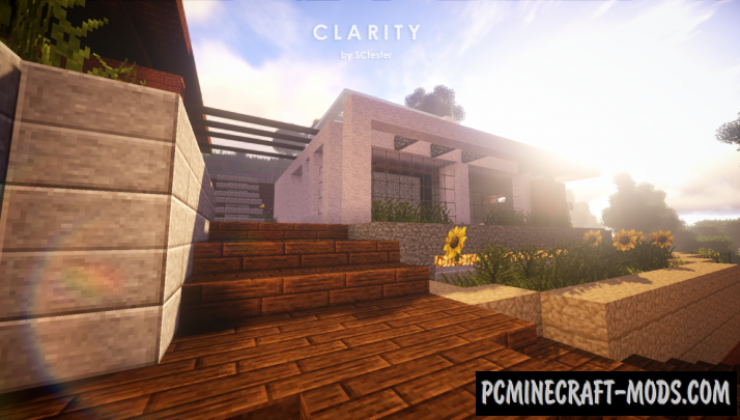




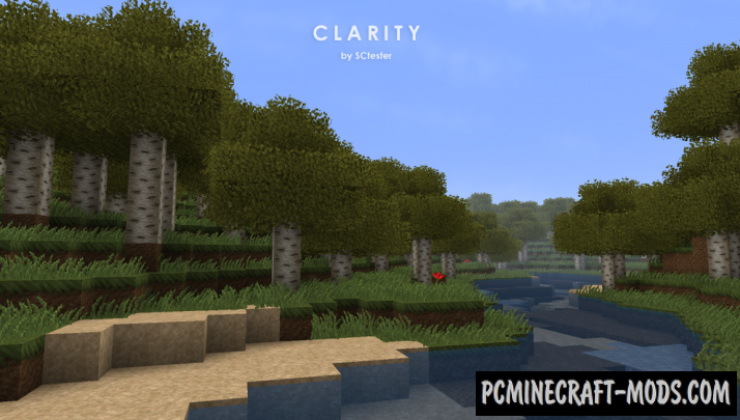
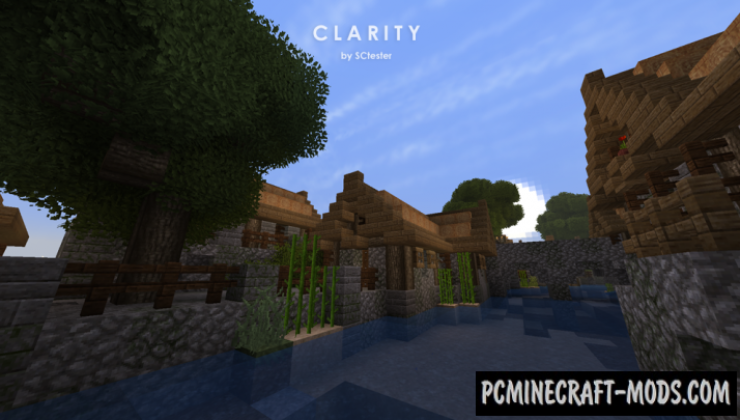
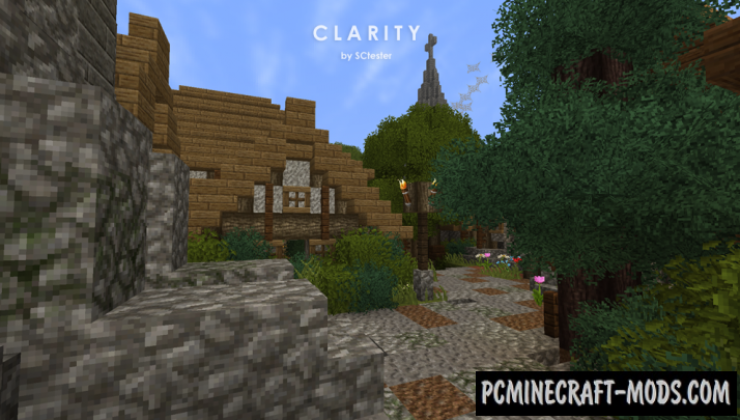







//
double chests have default texture…
//
fixed
//
llamas are unchanged
//
Why won’t this work with 1.16.2? It says it does but it will not work with mine.
//
Fixed, you can test now.
//
some stuff are unchanged, its just its looks too alike without any texture packs :\
//
where is the llama texture?
//
ngl wonder what this would look like in 16x