
Here Default Realism 1.16.5-1.16.4 is a fairly high-quality resource pack that can seriously increase the resolution of your vanilla textures by as much as four or two times to 64×64 or 32x32x pixels, while the default realism fully preserves the original style of each block and maximizes its texture.
Resource pack mainly uses all the advantages of Optifine HD to combine with the author’s work, for example, created about 100 geometric improvements for models on the surface of popular blocks and those vanilla blocks that are used to generate biomes in different worlds. The author paid special attention to the creation of a compass and a clock, because about 60 variations of the arrow position inside the compass were created for this purpose, so every time you see a change in the position of the arrow, you see a new compass body. This trick applies to the watch, but there are more than 190 positions for the arrow. Added moving parts for bookshelf and iron bars but in the future will be added more micro details on the textures of items held in the player’s hand. Completely redesigned vanilla ambient sounds, for example during rain and thunderstorms changed 7 weather sounds. The author also pays attention to other micro particles that are used for mobs.
This can be used without additional modifications, because a higher resolution gives more opportunity during the construction or decoration of the building. Here absolutely all the blocks are reworked, so the player will not see sharp changes in the quality of graphics (this happens if some blocks are not redrawn to the appropriate resolution), but you still need to wait for the full release of Optifine to get the style of gameplay that was originally conceived by the author.
Default Realism consists of a huge number of improvements that can only be seen by experienced players or developers looking for new ideas for their resource packs, but players will get a completely new gameplay atmosphere that is not available in the vanilla version, so the player should feel the changes in each of the game locations, or in different places created by themselves.
Screenshots
How to install Default Realism
- Install Optifine HD (Not necessary but desirable)
- Download the texture pack from the section below.
- Sometimes the authors create different resolutions, Bedrock (Minecraft PE) or Java versions, so choose the option that you like or that you think your graphics card can handle.
- Please note that some releases may contain bugs, incompatibilities with shaders and other graphics addons, and in some cases may cause conflicts within Optifine HD. You can try installing a previous build to fix this.
- Move the “Zip” file to the “Resourcepacks” folder.
- This folder is located at the following path:
Mac OS X:
/Users/Your Profile Name/Library/Application Support/minecraft/
Quick way to get there: Click on the desktop and then press the combination of “Command+Shift+G” keys at the same time.
Type ~/Library and press the “Enter” key.
Open the Application Support folder and then MinecraftWindows 11, 10, 8, 7:
C:\Users\Your Profile Name\AppData\Roaming\.minecraft\
Quick way to get there: Press the “Windows” key and the “R” key at the same time.
Type %appdata% and press “Enter” key or click OK. - Next, use step 14 to complete the installation.
- Launch the game client via the launcher.
- In the main menu of the game, click “Options” button.
- In the “Options” menu, select the “Resource Packs” button.
- Click on the “Open Resource Pack folder” button.
- Move the downloaded zip file to an open folder.
- Click the “Done” button.
- Your pack should have appeared in the left “Available” list, just hover over it and click on the arrow pointing to the right.
- This will move the pack to the right “Selected” list that displays the used packs or shaders and other addons.
- Select the desired resolution, desired addons and click the “Done” button again.
- Now it’s loaded and ready to use in the game world!
Manual installation:
Quick installation:
Created by DRTOfficial

 (44 votes, average: 4.30 out of 5)
(44 votes, average: 4.30 out of 5)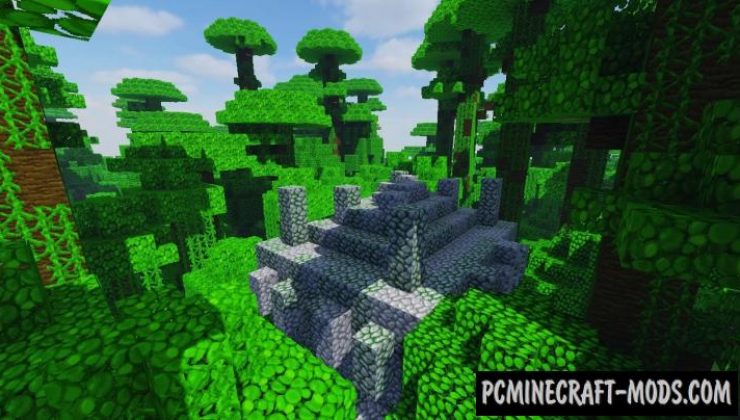
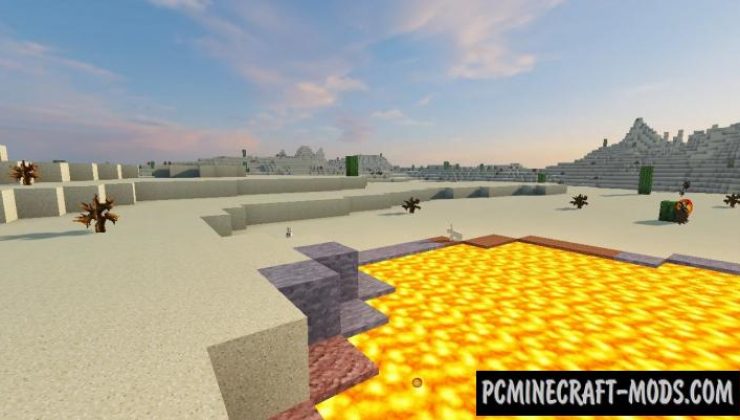
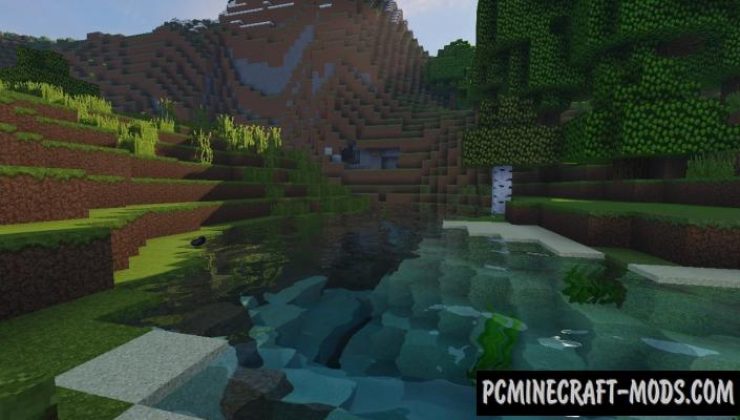

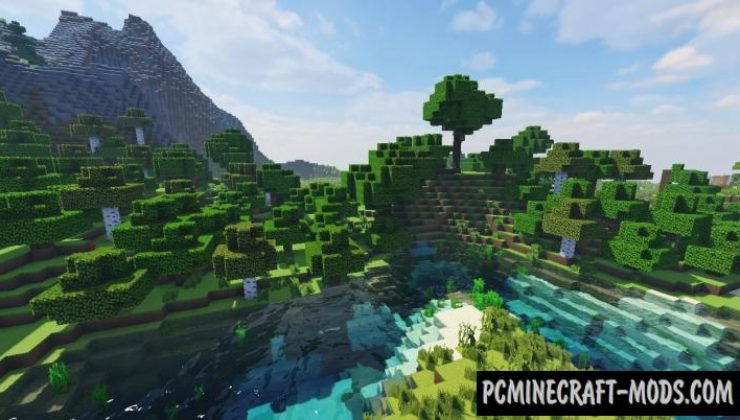




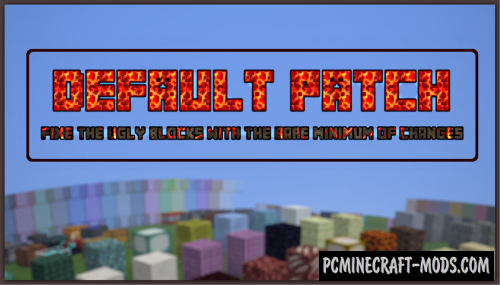

//
Nice