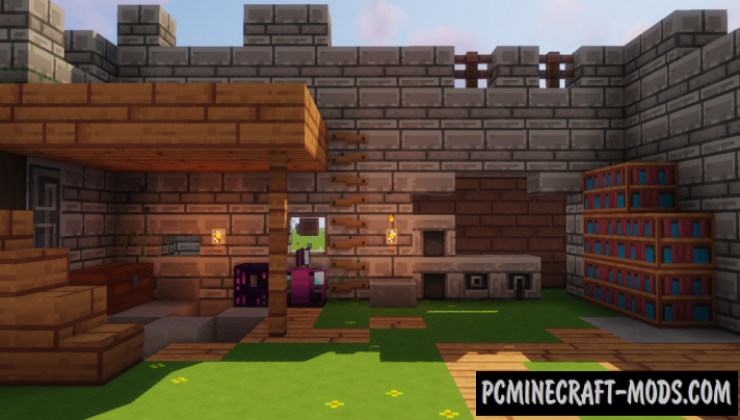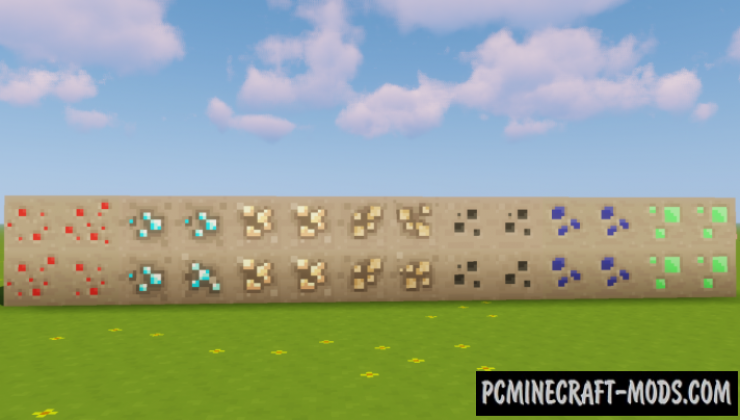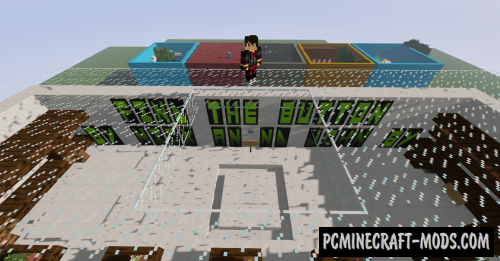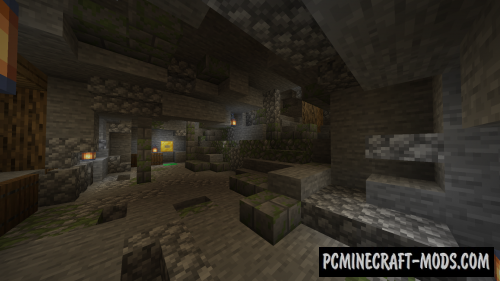The Find Overgrown 1.16.5-1.16.4 resource pack looks like a good alternative to the already familiar vanilla textures. This pack will add to your game the texture with a few more vivid details and nice colors that are suitable for both severe survival and for playing a variety of adventure maps. By installing these textures you will never return to the standard textures!
For the cube world to get a better shape it will be enough to have standard built-in shaders in Optifine, but you can experiment with other shaders that will add more 3D elements for blocks and tools or for example install shaders that contain improved physics.
The author tried to add a little more cartoon details for each object in order to remove or hide the medieval style of the default world as much as possible. Basically, it is sharpened for lighter tones, so it will appeal to all fans of light and pleasant gameplay with which you can spend a lot of time in creativity or relax by extracting various resources.
Additionally, you should pay attention to the tools, their appearance is at least different from the materials from which they are made. This is done so that each player can interpret the tools somewhere in the wall and also so that it has a uniform style with the surrounding blocks.
Simpler blocks such as grass, stones, gravel, sand, and other unnecessary resources were simplified, but useful blocks received an improved appearance. You can use this to highlight buildings against the background of other biomes and thus they will become even more beautiful when viewed from different angles.
Screenshots
How to install The Find Overgrown
- Install Optifine HD (Not necessary but desirable)
- Download the texture pack from the section below.
- Sometimes the authors create different resolutions, Bedrock (Minecraft PE) or Java versions, so choose the option that you like or that you think your graphics card can handle.
- Please note that some releases may contain bugs, incompatibilities with shaders and other graphics addons, and in some cases may cause conflicts within Optifine HD. You can try installing a previous build to fix this.
- Move the “Zip” file to the “Resourcepacks” folder.
- This folder is located at the following path:
Mac OS X:
/Users/Your Profile Name/Library/Application Support/minecraft/
Quick way to get there: Click on the desktop and then press the combination of “Command+Shift+G” keys at the same time.
Type ~/Library and press the “Enter” key.
Open the Application Support folder and then MinecraftWindows 11, 10, 8, 7:
C:\Users\Your Profile Name\AppData\Roaming\.minecraft\
Quick way to get there: Press the “Windows” key and the “R” key at the same time.
Type %appdata% and press “Enter” key or click OK. - Next, use step 14 to complete the installation.
- Launch the game client via the launcher.
- In the main menu of the game, click “Options” button.
- In the “Options” menu, select the “Resource Packs” button.
- Click on the “Open Resource Pack folder” button.
- Move the downloaded zip file to an open folder.
- Click the “Done” button.
- Your pack should have appeared in the left “Available” list, just hover over it and click on the arrow pointing to the right.
- This will move the pack to the right “Selected” list that displays the used packs or shaders and other addons.
- Select the desired resolution, desired addons and click the “Done” button again.
- Now it’s loaded and ready to use in the game world!
Manual installation:
Quick installation:
Created by Spiffyj