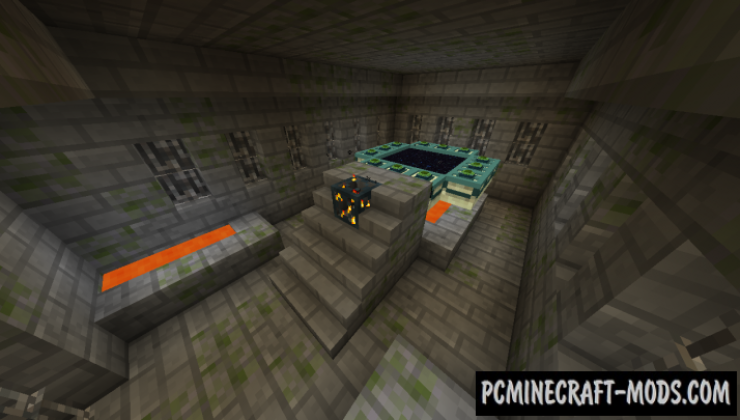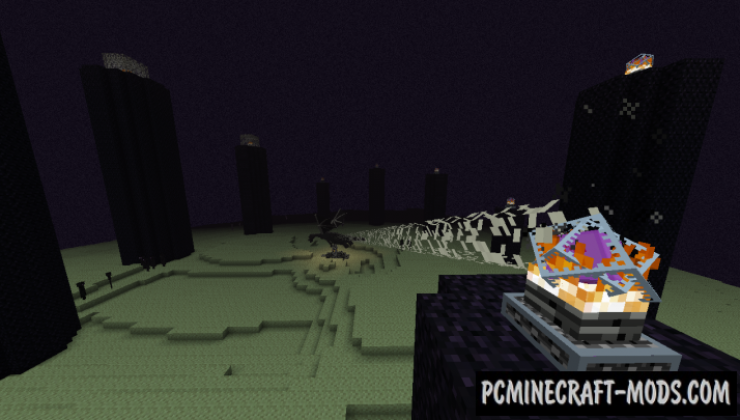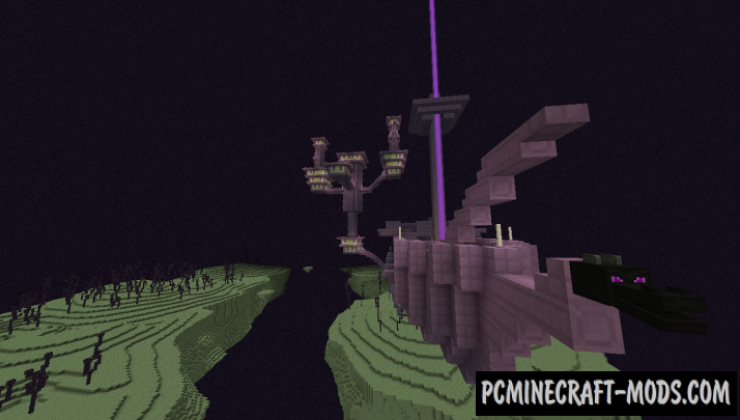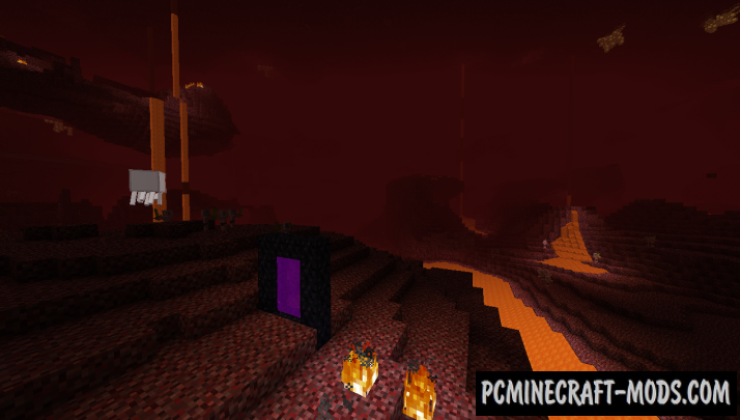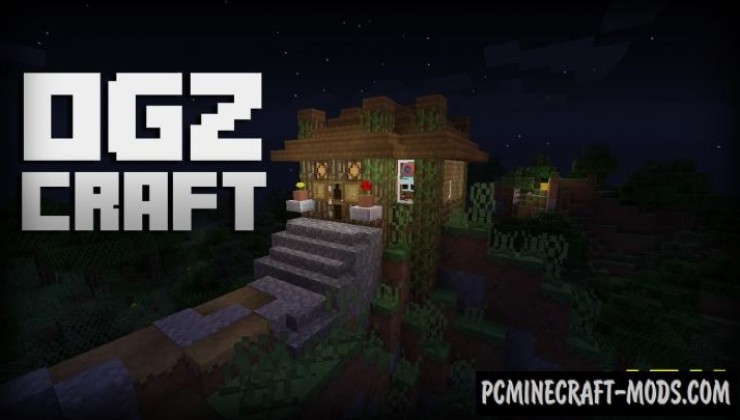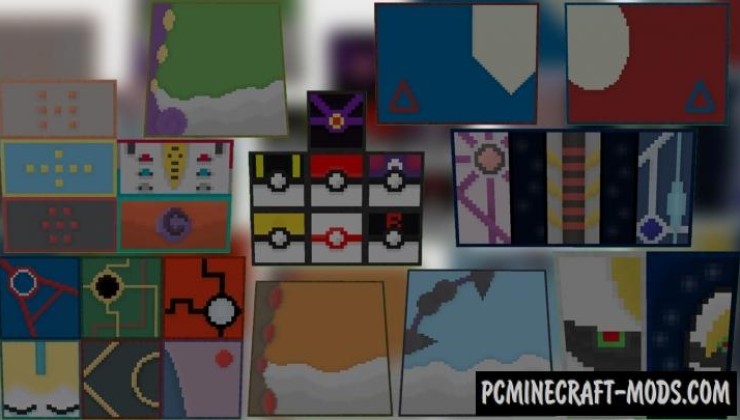OGZCraft 1.16.5-1.16.4 – an unusual smooth texture pack that is created in an ultra-low resolution of 8 x 8 pixels. The simplified style gives the pack a certain charm and lightness. Its simplified design is the main feature that is designed to reduce the load on the computer. Some of the blocks look much better than the vanilla 16x options.
This is one of the first non-standard packs whose main goal is to optimize the gameplay for weak GPUs. The author tried to compress the textures as much as possible, but also spent a lot of time improving their appearance. As a result, we got a very high-quality work that is not inferior to the vanilla resource set or other packs with 8×8 resolution.
Basically it’s smooth textures that will make the world easier, lighter and also get a certain cartoon note. To add more features, the author used 3D scripts that finish drawing new elements and objects on blocks, as well as on sets of armor, tools, and other frequently used things. More advanced armor sets make it possible to play on PvP servers with minimal GPU latency.
Most 8×8 works use a simplified drawing style but here the author tries to mask the cubic pixels as much as possible and for this purpose special sets of palettes are used that blur the surface of the block thereby creating a single huge pixel. A set of such huge pixels smoothes the surrounding environment which makes it more beautiful and the player does not notice the compression of the resolution.
Screenshots
How to install OGZCraft
- Install Optifine HD (Not necessary but desirable)
- Download the texture pack from the section below.
- Sometimes the authors create different resolutions, Bedrock (Minecraft PE) or Java versions, so choose the option that you like or that you think your graphics card can handle.
- Please note that some releases may contain bugs, incompatibilities with shaders and other graphics addons, and in some cases may cause conflicts within Optifine HD. You can try installing a previous build to fix this.
- Move the “Zip” file to the “Resourcepacks” folder.
- This folder is located at the following path:
Mac OS X:
/Users/Your Profile Name/Library/Application Support/minecraft/
Quick way to get there: Click on the desktop and then press the combination of “Command+Shift+G” keys at the same time.
Type ~/Library and press the “Enter” key.
Open the Application Support folder and then MinecraftWindows 11, 10, 8, 7:
C:\Users\Your Profile Name\AppData\Roaming\.minecraft\
Quick way to get there: Press the “Windows” key and the “R” key at the same time.
Type %appdata% and press “Enter” key or click OK. - Next, use step 14 to complete the installation.
- Launch the game client via the launcher.
- In the main menu of the game, click “Options” button.
- In the “Options” menu, select the “Resource Packs” button.
- Click on the “Open Resource Pack folder” button.
- Move the downloaded zip file to an open folder.
- Click the “Done” button.
- Your pack should have appeared in the left “Available” list, just hover over it and click on the arrow pointing to the right.
- This will move the pack to the right “Selected” list that displays the used packs or shaders and other addons.
- Select the desired resolution, desired addons and click the “Done” button again.
- Now it’s loaded and ready to use in the game world!
Manual installation:
Quick installation:
Created by OfficialGoneZero
Direct link:

 (1 votes, average: 4.00 out of 5)
(1 votes, average: 4.00 out of 5)