
Garnet 1.20.4-1.19.4 is a bright and very pleasant PvP resource pack that allows the player to get a good increase in frames per second with a beautiful graphic component. Clearer the outlines of the blocks and the colour palette will provide the player a quick detection of enemies or find a hidden rare resources.
Texture pack plays between simplified and realistic notes that create a slightly cartoonish style that perfectly complements the cubic vanilla theme. Brighter resources will ensure that various shaders or Optifine functionality work correctly, allowing you to take beautiful screenshots or make videos about your projects.
The author tested this for various locations, which is typical for PvP and Minigames servers, so you can be completely sure that this alternative set of resources will look great at each level or even in the open game world. As with any other PvP pack, this should contain improvements for all weapons, armor, GUI and HUD. Basically, the author has concentrated all his efforts on these elements of the gameplay and the player can get even more impressions from the fights.
Garnet is an advanced PvP pack with a slightly increased 32×32 pixel resolution that contains not only improved PvP elements but also excellent compatibility with shaders and Optifine HD, and it can also be used everyday for survival or exploring cities, homes, or server hub.
Screenshots
Review
How to install Garnet
- Install Optifine HD (Not necessary but desirable)
- Download the texture pack from the section below.
- Sometimes the authors create different resolutions, Bedrock (Minecraft PE) or Java versions, so choose the option that you like or that you think your graphics card can handle.
- Please note that some releases may contain bugs, incompatibilities with shaders and other graphics addons, and in some cases may cause conflicts within Optifine HD. You can try installing a previous build to fix this.
- Move the “Zip” file to the “Resourcepacks” folder.
- This folder is located at the following path:
Mac OS X:
/Users/Your Profile Name/Library/Application Support/minecraft/
Quick way to get there: Click on the desktop and then press the combination of “Command+Shift+G” keys at the same time.
Type ~/Library and press the “Enter” key.
Open the Application Support folder and then MinecraftWindows 11, 10, 8, 7:
C:\Users\Your Profile Name\AppData\Roaming\.minecraft\
Quick way to get there: Press the “Windows” key and the “R” key at the same time.
Type %appdata% and press “Enter” key or click OK. - Next, use step 14 to complete the installation.
- Launch the game client via the launcher.
- In the main menu of the game, click “Options” button.
- In the “Options” menu, select the “Resource Packs” button.
- Click on the “Open Resource Pack folder” button.
- Move the downloaded zip file to an open folder.
- Click the “Done” button.
- Your pack should have appeared in the left “Available” list, just hover over it and click on the arrow pointing to the right.
- This will move the pack to the right “Selected” list that displays the used packs or shaders and other addons.
- Select the desired resolution, desired addons and click the “Done” button again.
- Now it’s loaded and ready to use in the game world!
Manual installation:
Quick installation:

 (85 votes, average: 4.31 out of 5)
(85 votes, average: 4.31 out of 5)
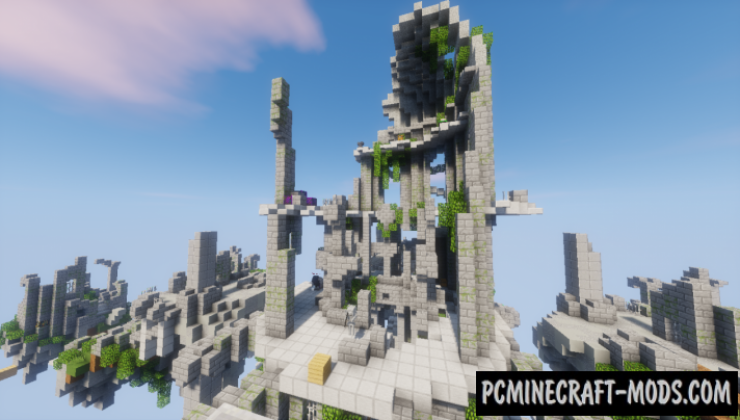







//
how I download it
//
https://pcminecraft-mods.com/wp-content/uploads/2017/11/Garnet-32×32-1.16-1.15.2.zip
here u are
//
But thats not 1.16.5 can u please repost 1.16.5
//
An updated version would be sick, I’ve been using garnet for as long as I can remember but it’s starting to get a little old seeing as there are no 1.18 versions. Maybe add some updated Netherite gear, Piglands, etc. Please take this into consideration because I don’t want to change resource pack just because it’s newer. >.<