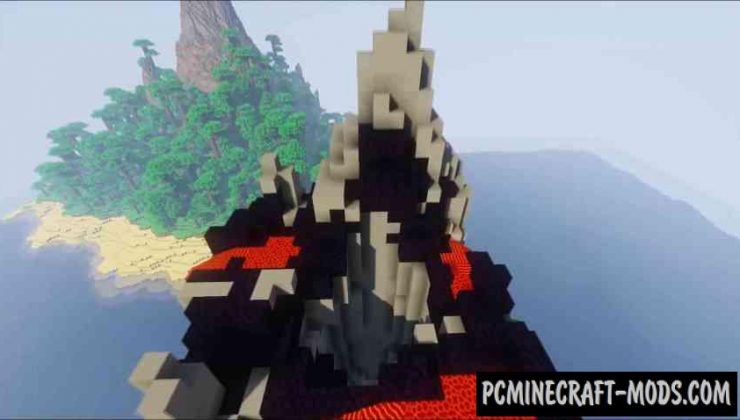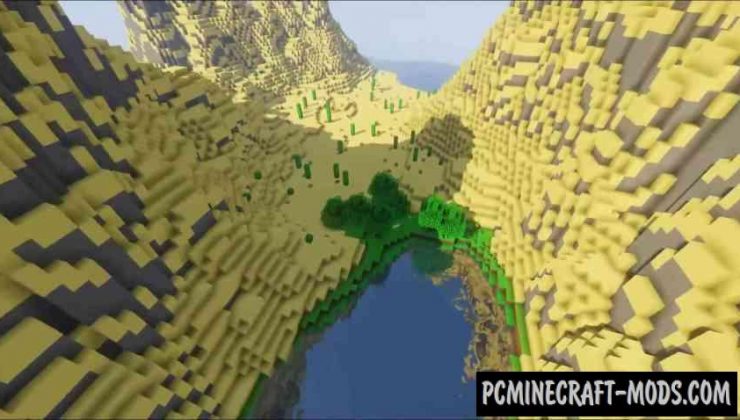A bright and colorful resource pack called Vis Mundus 1.16.5-1.16.4. This is done in a resolution of 32 x 32 pixels, redrawn absolutely all the textures that are contained in the vanilla version of the game (paintings, arts, particles, not to mention the world and mobs with items). As a result, the world of Minecraft turned out to be somewhere cartoon and smooth, somewhere just bright and contrasting, it’s fun to play.
This resource pack has not been updated for a very long time but now it contains a completely unique style. You will be very pleased to travel around the game world, especially in the daytime, because the pack contains additional scripts for realistic particles, for example, the ice will have the physics of rays, blocks of water will slightly change the cubic shape to oval shapes and it will be realistic for waterfalls and ponds.
Screenshots
How to install Vis Mundus
- Install Optifine HD (Not necessary but desirable)
- Download the texture pack from the section below.
- Sometimes the authors create different resolutions, Bedrock (Minecraft PE) or Java versions, so choose the option that you like or that you think your graphics card can handle.
- Please note that some releases may contain bugs, incompatibilities with shaders and other graphics addons, and in some cases may cause conflicts within Optifine HD. You can try installing a previous build to fix this.
- Move the “Zip” file to the “Resourcepacks” folder.
- This folder is located at the following path:
Mac OS X:
/Users/Your Profile Name/Library/Application Support/minecraft/
Quick way to get there: Click on the desktop and then press the combination of “Command+Shift+G” keys at the same time.
Type ~/Library and press the “Enter” key.
Open the Application Support folder and then MinecraftWindows 11, 10, 8, 7:
C:\Users\Your Profile Name\AppData\Roaming\.minecraft\
Quick way to get there: Press the “Windows” key and the “R” key at the same time.
Type %appdata% and press “Enter” key or click OK. - Next, use step 14 to complete the installation.
- Launch the game client via the launcher.
- In the main menu of the game, click “Options” button.
- In the “Options” menu, select the “Resource Packs” button.
- Click on the “Open Resource Pack folder” button.
- Move the downloaded zip file to an open folder.
- Click the “Done” button.
- Your pack should have appeared in the left “Available” list, just hover over it and click on the arrow pointing to the right.
- This will move the pack to the right “Selected” list that displays the used packs or shaders and other addons.
- Select the desired resolution, desired addons and click the “Done” button again.
- Now it’s loaded and ready to use in the game world!
Manual installation:
Quick installation: