
This is a map that is a high-quality mix of adventures and puzzles, in which you need to find out what happened in the mysterious mansion of Herobrine. On the way, the player will meet unique traps and a lot of puzzles that will take you several hours to solve.
Additionally, to add atmosphere to the investigation, you will be accompanied by author’s music and custom mechanics.
Screenshots
How to install Herobrine’s Mansion
- Make sure that you have the “Java” application installed.
- Download the “Zip” archive from our website.
- Inside there is a folder with the source map. Additionally, you can also find various folders that contain alternative data packs and resource packs.
- Select the latest version of the “Source” folder that matches the game version.
- Please note that some releases may contain bugs, custom data packs that are incompatible with other modifications, and in some cases may cause conflicts within Forge, Fabric or Optifine. To fix this, install a previous build or change the version of the game.
- Move the “Source” map folder to the “Saves” folder.
- This folder is located at the following path:
Mac OS X:
/Users/Your Profile Name/Library/Application Support/minecraft/
Quick way to get there: Click on the desktop and then press the combination of “Command+Shift+G” keys at the same time.
Type ~/Library and press the “Enter” key.
Open the Application Support folder and then MinecraftWindows 11, 10, 8, 7:
C:\Users\Your Profile Name\AppData\Roaming\.minecraft\
Quick way to get there: Press the “Windows” key and the “R” key at the same time.
Type %appdata% and press “Enter” key or click OK. - The “Saves” folder is created automatically after creating at least one new game world, but you can always create it manually.
- Open the launcher and select the desired game version.
- Find a new map in the list of created worlds.
- Start the game and enjoy new adventures.
- Ready!
Created by: MaSp005

 (3 votes, average: 4.67 out of 5)
(3 votes, average: 4.67 out of 5)
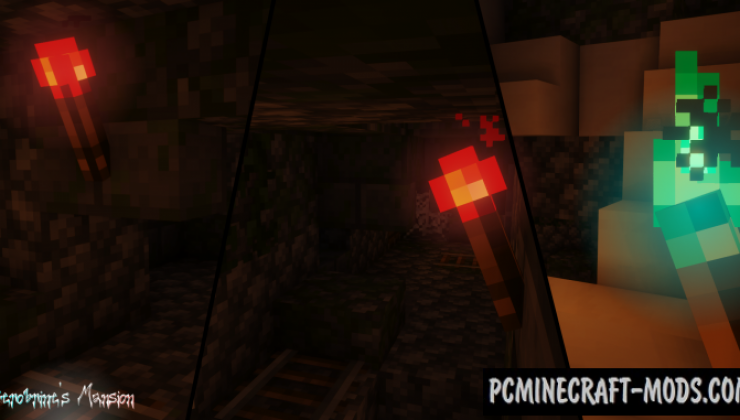
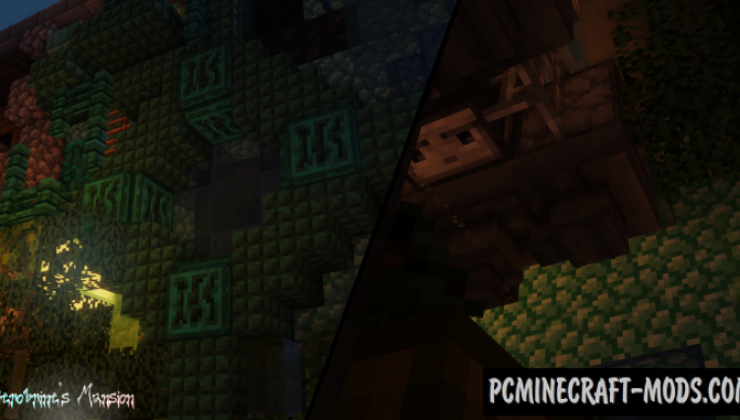

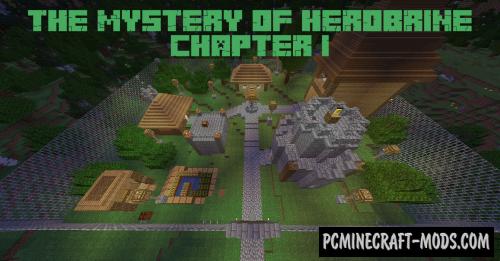
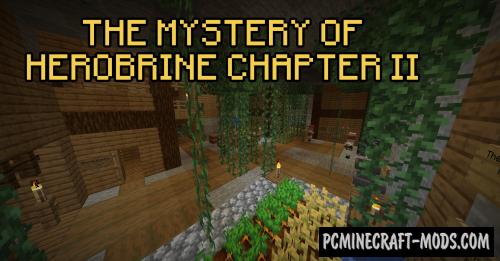

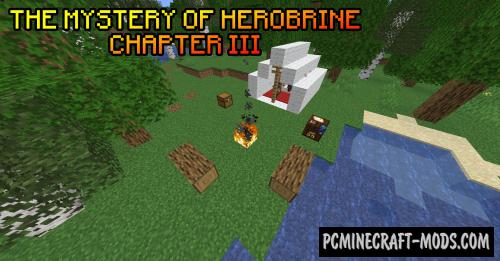

//
I didn`t like it. I couldn`t even start to play because of the stupid pass code in the begining wich i couldn`t find. the map is a shit.