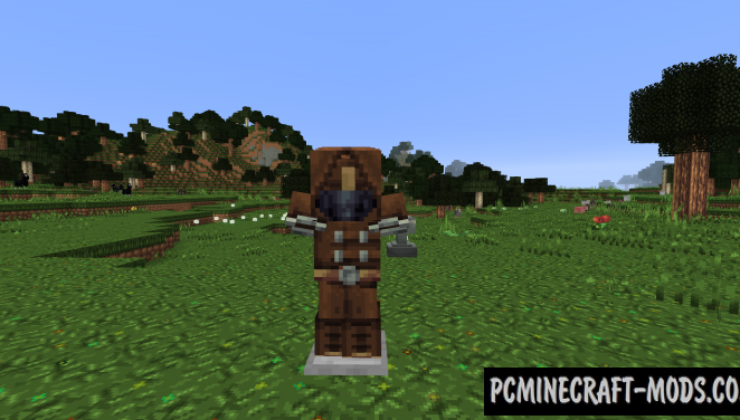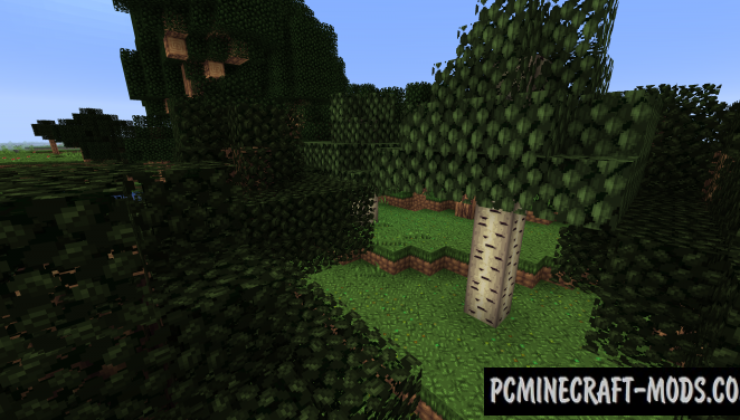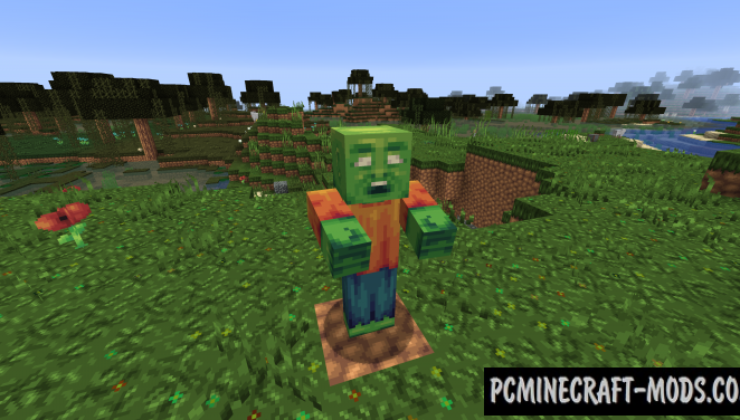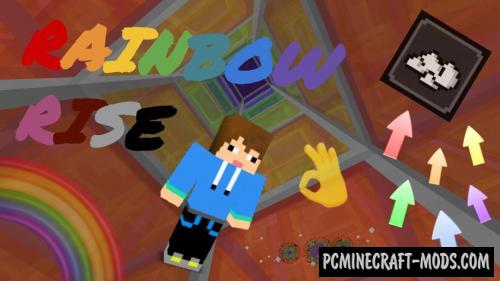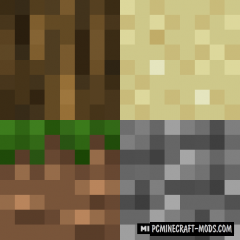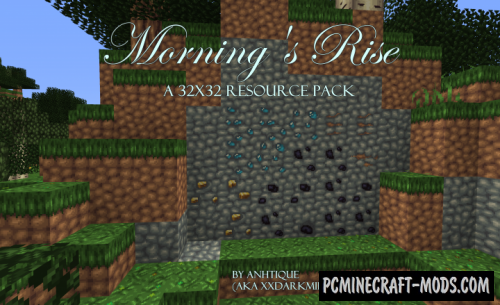
Morning’s Rise 1.20.1-1.19.4 resource pack will appeal to all fans of old-school RPG games based on medieval themes because it will turn an ordinary minecraft into a charming and slightly mysterious atmosphere!
This resource pack is updated regularly, so you can easily add it to your collection and apply it to new global updates from developers (For example Caves and Cliffs Update). Texture pack has light colors that are not typical for the middle ages, but the author tried to break all the stereotypes and add more pleasant moments that will perfectly replace the vanilla version. Especially high-quality look blocks of chests, doors, fences, stairs and other wood products because it has received a completely new texture, which looks like an HD option. The sets of armor and weapons have changed as well and now it has even more small details that emphasize the medieval style and can be applied during an RPG. Monsters have light skins and it is less scary than before. It is also worth paying attention to the environment because it has more saturated bands of wildlife, each biome has its own feature that will appeal to all travelers and researchers.
Screenshots
How to install Morning’s Rise
- Install Optifine HD (Not necessary but desirable)
- Download the texture pack from the section below.
- Sometimes the authors create different resolutions, Bedrock (Minecraft PE) or Java versions, so choose the option that you like or that you think your graphics card can handle.
- Please note that some releases may contain bugs, incompatibilities with shaders and other graphics addons, and in some cases may cause conflicts within Optifine HD. You can try installing a previous build to fix this.
- Move the “Zip” file to the “Resourcepacks” folder.
- This folder is located at the following path:
Mac OS X:
/Users/Your Profile Name/Library/Application Support/minecraft/
Quick way to get there: Click on the desktop and then press the combination of “Command+Shift+G” keys at the same time.
Type ~/Library and press the “Enter” key.
Open the Application Support folder and then MinecraftWindows 11, 10, 8, 7:
C:\Users\Your Profile Name\AppData\Roaming\.minecraft\
Quick way to get there: Press the “Windows” key and the “R” key at the same time.
Type %appdata% and press “Enter” key or click OK. - Next, use step 14 to complete the installation.
- Launch the game client via the launcher.
- In the main menu of the game, click “Options” button.
- In the “Options” menu, select the “Resource Packs” button.
- Click on the “Open Resource Pack folder” button.
- Move the downloaded zip file to an open folder.
- Click the “Done” button.
- Your pack should have appeared in the left “Available” list, just hover over it and click on the arrow pointing to the right.
- This will move the pack to the right “Selected” list that displays the used packs or shaders and other addons.
- Select the desired resolution, desired addons and click the “Done” button again.
- Now it’s loaded and ready to use in the game world!
Manual installation:
Quick installation:
Created by: Anhtique