
Dramatic Skys 1.20.1-1.19.4 is an HD resource pack with realistic clouds and lighting. This pack works as an add-on for any other pack, and it also replaces resources related to the sky and lighting. This texture does not require a powerful computer or laptop, you will not notice a drop in FPS compared to standard options.
Once installed, you will get amazing graphics with extremely beautiful landscapes, so you will not want to leave your game world. In total, the Sun, Moon, daytime sky, sunrise and sunset, and starry sky will be changed. It is also worth noting that the author used different resolutions for each of the objects, for example, the starry sky has 128x pixels, while star objects and clouds have 256x pixels. The most detailed object is the Moon, its each phase is drawn in a resolution of 512x pixels. Additionally, players will be able to get rid of unrealistic rain and get a 128x option in return.
Basically, all this is used as an alternative for shaders, because you do not need to install optifine and other modifications that make it possible to play with Forge or Fabric Addons.
Screenshots
How to install Dramatic Skys
- Install Optifine HD (Not necessary but desirable)
- Download the texture pack from the section below.
- Sometimes the authors create different resolutions, Bedrock (Minecraft PE) or Java versions, so choose the option that you like or that you think your graphics card can handle.
- Please note that some releases may contain bugs, incompatibilities with shaders and other graphics addons, and in some cases may cause conflicts within Optifine HD. You can try installing a previous build to fix this.
- Move the “Zip” file to the “Resourcepacks” folder.
- This folder is located at the following path:
Mac OS X:
/Users/Your Profile Name/Library/Application Support/minecraft/
Quick way to get there: Click on the desktop and then press the combination of “Command+Shift+G” keys at the same time.
Type ~/Library and press the “Enter” key.
Open the Application Support folder and then MinecraftWindows 11, 10, 8, 7:
C:\Users\Your Profile Name\AppData\Roaming\.minecraft\
Quick way to get there: Press the “Windows” key and the “R” key at the same time.
Type %appdata% and press “Enter” key or click OK. - Next, use step 14 to complete the installation.
- Launch the game client via the launcher.
- In the main menu of the game, click “Options” button.
- In the “Options” menu, select the “Resource Packs” button.
- Click on the “Open Resource Pack folder” button.
- Move the downloaded zip file to an open folder.
- Click the “Done” button.
- Your pack should have appeared in the left “Available” list, just hover over it and click on the arrow pointing to the right.
- This will move the pack to the right “Selected” list that displays the used packs or shaders and other addons.
- Select the desired resolution, desired addons and click the “Done” button again.
- Now it’s loaded and ready to use in the game world!
Manual installation:
Quick installation:
Credits
Created by: thebaum64 (Official download page)

 (28 votes, average: 4.25 out of 5)
(28 votes, average: 4.25 out of 5)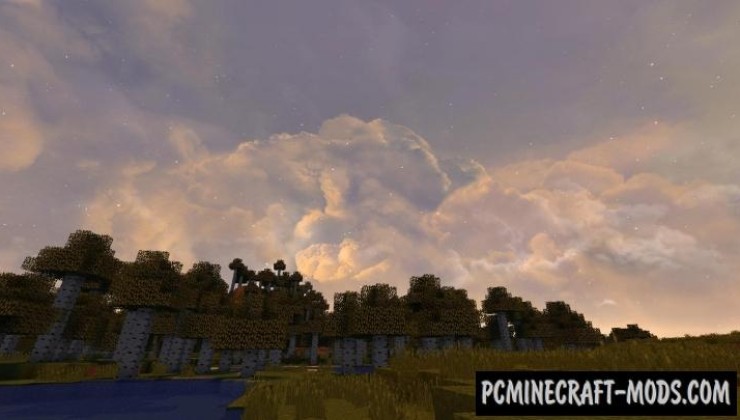
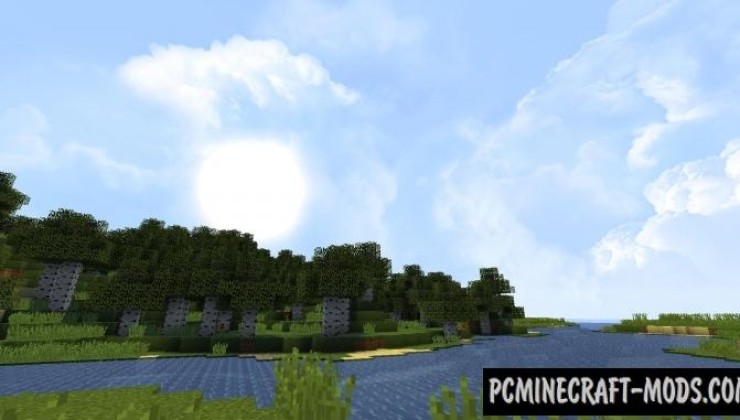


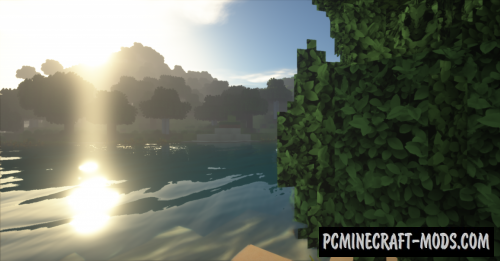
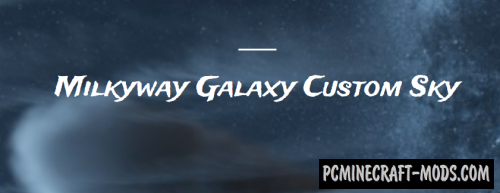



//
YEEESSSS QUUEEEEn