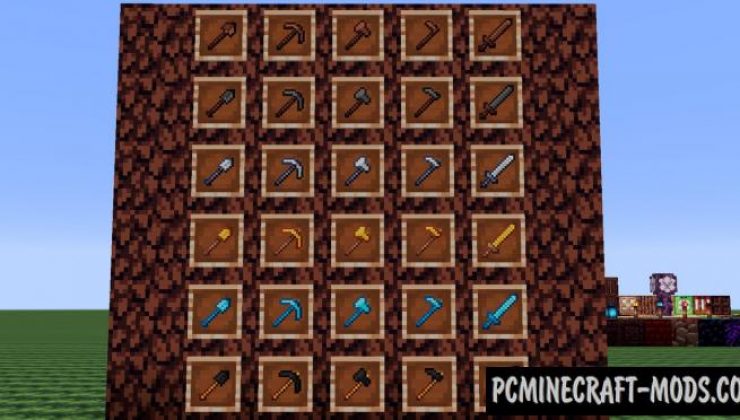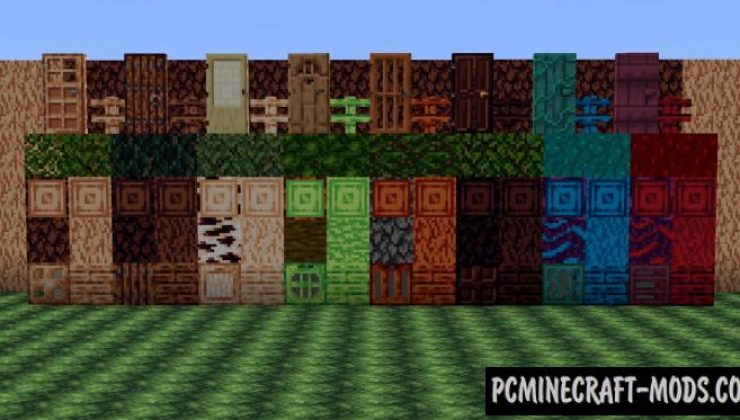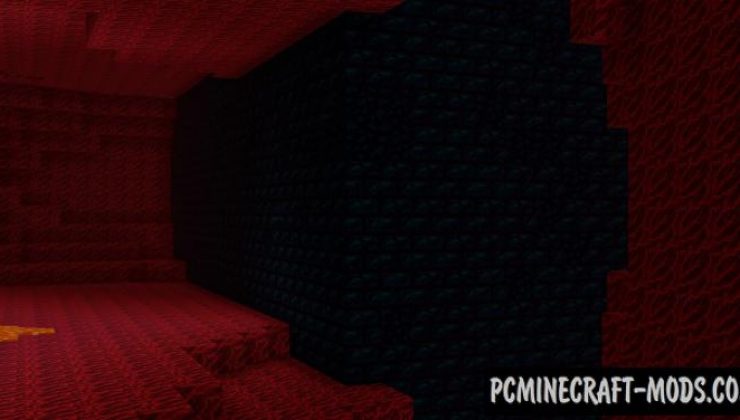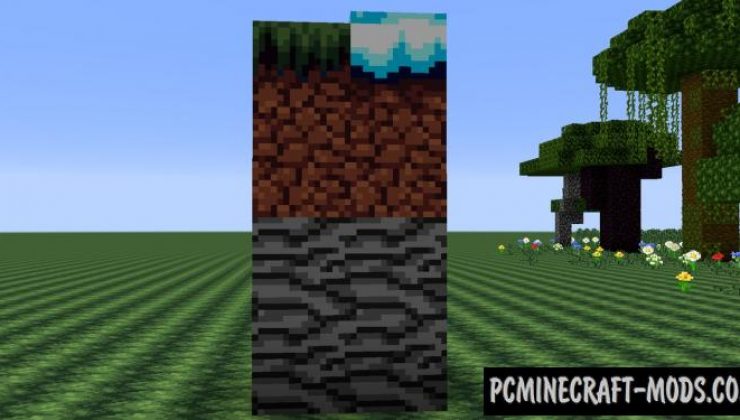Stylocraft 1.16.5-1.16.4 resource pack is able to decorate your minecraft in a very bright retro style, with a peculiar Endesga 64 color palette. This has a modern style of simplified pixel resources that will appeal to many fans of simple packs.
The author decided to create such a texture pack as a training to improve their skill and knowledge of pixel graphics! Endesga 64 palette is a good idea to combine it with the vanilla Minecraft design, because it will add more comfortable gameplay! Stylocraft pack has many non-standard drawing techniques, for example, it uses modern progressive combinations of pixel bundles to evenly fill the area, sharp transitions between dark and light tones, as well as the use of popular colors simultaneously in one place. All these techniques make it possible for blocks or objects to be clearer, but slightly darkened. Clear blocks are an excellent platform for using special graphics shaders with blur effect, because this way you can get a very interesting effect of establishing clarity and blurring at the same time.
The author tested this a lot of time on himself, so that every player can not worry about the fact that this pack will be boring. Special attention is paid to decorative blocks that are used to build rooms or even large levels. The color palette of blocks can be similar to textures from old NES or modern pixel games, so you can use this in your project to transfer other games into Minecraft.
Stylocraft has a lot of developments for the latest Nether Update, and the author is also moving in the direction to add more features from Optifine HD. At the moment, there is a fully transparent glass feature, and it is also planned to add random textures for some blocks. Stay tuned here or in the official discord server to get a full update.
Screenshots
How to install Stylocraft
- Install Optifine HD (Not necessary but desirable)
- Download the texture pack from the section below.
- Sometimes the authors create different resolutions, Bedrock (Minecraft PE) or Java versions, so choose the option that you like or that you think your graphics card can handle.
- Please note that some releases may contain bugs, incompatibilities with shaders and other graphics addons, and in some cases may cause conflicts within Optifine HD. You can try installing a previous build to fix this.
- Move the “Zip” file to the “Resourcepacks” folder.
- This folder is located at the following path:
Mac OS X:
/Users/Your Profile Name/Library/Application Support/minecraft/
Quick way to get there: Click on the desktop and then press the combination of “Command+Shift+G” keys at the same time.
Type ~/Library and press the “Enter” key.
Open the Application Support folder and then MinecraftWindows 11, 10, 8, 7:
C:\Users\Your Profile Name\AppData\Roaming\.minecraft\
Quick way to get there: Press the “Windows” key and the “R” key at the same time.
Type %appdata% and press “Enter” key or click OK. - Next, use step 14 to complete the installation.
- Launch the game client via the launcher.
- In the main menu of the game, click “Options” button.
- In the “Options” menu, select the “Resource Packs” button.
- Click on the “Open Resource Pack folder” button.
- Move the downloaded zip file to an open folder.
- Click the “Done” button.
- Your pack should have appeared in the left “Available” list, just hover over it and click on the arrow pointing to the right.
- This will move the pack to the right “Selected” list that displays the used packs or shaders and other addons.
- Select the desired resolution, desired addons and click the “Done” button again.
- Now it’s loaded and ready to use in the game world!
Manual installation:
Quick installation:
Official Discord server:
Direct link: